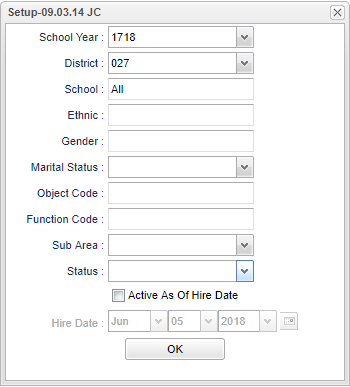Difference between revisions of "Substitute List"
(Created page with "'''This program will provide users a list of substitutes based on qualified to perform.''' On the left, click on '''Human Resources'''. Under '''List''', select '''Substitute L...") |
|||
| (24 intermediate revisions by the same user not shown) | |||
| Line 1: | Line 1: | ||
| − | '''This program will provide users a list of substitutes based on qualified to perform.''' | + | __NOTOC__ |
| + | '''This program will provide users a list of substitutes based on what they are qualified to perform.''' | ||
| + | ==Menu Location== | ||
| − | + | '''Human Resources > Reports > Substitute List''' | |
| + | ==Setup Options== | ||
| − | + | [[File:sublistsetup.png]] | |
| − | + | '''Year''' - Defaults to the current year. A prior year may be accessed by clicking in the field and making the appropriate selection from the drop down list. | |
| − | + | ||
| − | + | '''District''' - Default value is based on the user's security settings. It will be limited to their district only. | |
| − | + | ||
| − | + | '''School''' - Default value is based on the user's security settings. If the user is assigned to a school, the school default value will be their school site code. | |
| − | + | ||
| − | + | '''Ethnic''' - Leave blank or select all to include all ethnicities. Otherwise, choose the desired enthnicity. | |
| − | + | ||
| − | + | '''Gender''' - Leave blank or select all to include both genders. Otherwise, choose the desired gender. | |
| − | + | ||
| − | + | '''Marital Status:''' | |
| − | + | ||
| − | + | '''D-03'''- Divorced/Not married | |
| − | + | ||
| + | '''M-02'''- Married | ||
| + | |||
| + | '''S-03'''- Single/Not married | ||
| + | |||
| + | '''W-03'''- Widowed/Not married | ||
| + | |||
| + | '''xx-01'''- Legally separated | ||
| + | |||
| + | '''Object Code'''- a three-digit code that represents the general employment category such as supervisor, administrator, teacher, etc | ||
| + | |||
| + | '''Function Code'''- a four-digit code that represents the specific employment function such as principal, elementary teacher, secretary, etc | ||
| + | |||
| + | '''Sub Area'''- area for which the substitute is considered to be qualified: Aide, Bus, Cafeteria, Clerical, Custodial, Extra Curricular, Other, Teacher | ||
| + | |||
| + | '''Status'''- the type of substitute records to be included on the report; '''Active''' (available to substitute), '''Separated''' (not available) or '''ALL''' (both active and separated). | ||
| + | |||
| + | '''Active as of Hire Date'''- the date used to determine whether or not a substitute will be included in the report. | ||
| + | |||
| + | '''Hire Date'''- the first date that the potential substitute will be available. | ||
| + | |||
| + | '''OK''' - Click to continue | ||
| + | |||
| + | To find definitions for standard setup values, follow this link: [[Standard Setup Options]]. | ||
| + | |||
| + | ==Main== | ||
| + | |||
| + | [[File:sublistmain2.png]] | ||
| + | |||
| + | ===Column Headers=== | ||
| + | |||
| + | '''Last Name''' - Last name of the substitute | ||
| + | |||
| + | '''First Name''' - First name of the substitute | ||
| + | |||
| + | '''Middle Name''' - Middle name/Middle Initial of the substitute | ||
| + | |||
| + | '''SUID''' - State user ID | ||
| + | |||
| + | '''SID''' - Local ID number of the substitute | ||
| + | |||
| + | '''Address''' - Address of the substitute | ||
| + | |||
| + | '''City''' - City where the substitute lives | ||
| + | |||
| + | '''Phone Number''' - Home phone number of the substitute | ||
| + | |||
| + | '''Cell Number''' - Cell phone number of the substitute | ||
| + | |||
| + | '''Email Address''' - Email address of the substitute | ||
| + | |||
| + | '''Education''' - Highest education lever of the substitute | ||
| + | |||
| + | '''Certificate''' - Teaching certificate number | ||
| + | |||
| + | '''Area 1''' - Category of substitute position such as teacher, custodian, clerical, etc | ||
| + | |||
| + | '''School''' - The three-digit school number where the substitute has agreed he/she will be available for substitute work | ||
| + | |||
| + | '''Area/School 2--5''' - Additional area(s) and school(s) at which the substitute is willing to work | ||
| + | |||
| + | '''Hire Date''' - The first available date for which the substitute will be available for work | ||
| + | |||
| + | To find definitions of commonly used column headers, follow this link: [[Common Column Headers]]. | ||
| + | |||
| + | ==Bottom== | ||
| + | |||
| + | [[File:sublistbottom.png]] | ||
| + | |||
| + | '''Setup''' - Click to go back to the Setup box. | ||
| + | |||
| + | [[Standard Print Options | '''Print''']] - This will allow the user to print the report. | ||
| + | |||
| + | '''Help''' - Click to view written instructions and/or videos. | ||
| + | |||
| + | Sorting and other data manipulations are explained in the following link: [[List Programs Instructions/Video]] | ||
| + | |||
| + | |||
| + | ---- | ||
| + | [[Human Resources|'''Human Resources''' Main Page]] | ||
| + | ---- | ||
| + | [[WebPams|'''JCampus''' Main Page]] | ||
Latest revision as of 13:11, 31 July 2023
This program will provide users a list of substitutes based on what they are qualified to perform.
Menu Location
Human Resources > Reports > Substitute List
Setup Options
Year - Defaults to the current year. A prior year may be accessed by clicking in the field and making the appropriate selection from the drop down list.
District - Default value is based on the user's security settings. It will be limited to their district only.
School - Default value is based on the user's security settings. If the user is assigned to a school, the school default value will be their school site code.
Ethnic - Leave blank or select all to include all ethnicities. Otherwise, choose the desired enthnicity.
Gender - Leave blank or select all to include both genders. Otherwise, choose the desired gender.
Marital Status:
D-03- Divorced/Not married
M-02- Married
S-03- Single/Not married
W-03- Widowed/Not married
xx-01- Legally separated
Object Code- a three-digit code that represents the general employment category such as supervisor, administrator, teacher, etc
Function Code- a four-digit code that represents the specific employment function such as principal, elementary teacher, secretary, etc
Sub Area- area for which the substitute is considered to be qualified: Aide, Bus, Cafeteria, Clerical, Custodial, Extra Curricular, Other, Teacher
Status- the type of substitute records to be included on the report; Active (available to substitute), Separated (not available) or ALL (both active and separated).
Active as of Hire Date- the date used to determine whether or not a substitute will be included in the report.
Hire Date- the first date that the potential substitute will be available.
OK - Click to continue
To find definitions for standard setup values, follow this link: Standard Setup Options.
Main
Column Headers
Last Name - Last name of the substitute
First Name - First name of the substitute
Middle Name - Middle name/Middle Initial of the substitute
SUID - State user ID
SID - Local ID number of the substitute
Address - Address of the substitute
City - City where the substitute lives
Phone Number - Home phone number of the substitute
Cell Number - Cell phone number of the substitute
Email Address - Email address of the substitute
Education - Highest education lever of the substitute
Certificate - Teaching certificate number
Area 1 - Category of substitute position such as teacher, custodian, clerical, etc
School - The three-digit school number where the substitute has agreed he/she will be available for substitute work
Area/School 2--5 - Additional area(s) and school(s) at which the substitute is willing to work
Hire Date - The first available date for which the substitute will be available for work
To find definitions of commonly used column headers, follow this link: Common Column Headers.
Bottom
Setup - Click to go back to the Setup box.
Print - This will allow the user to print the report.
Help - Click to view written instructions and/or videos.
Sorting and other data manipulations are explained in the following link: List Programs Instructions/Video