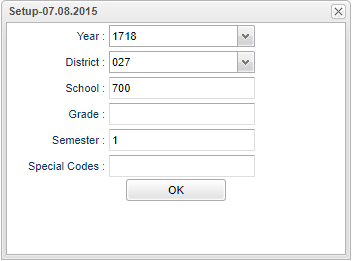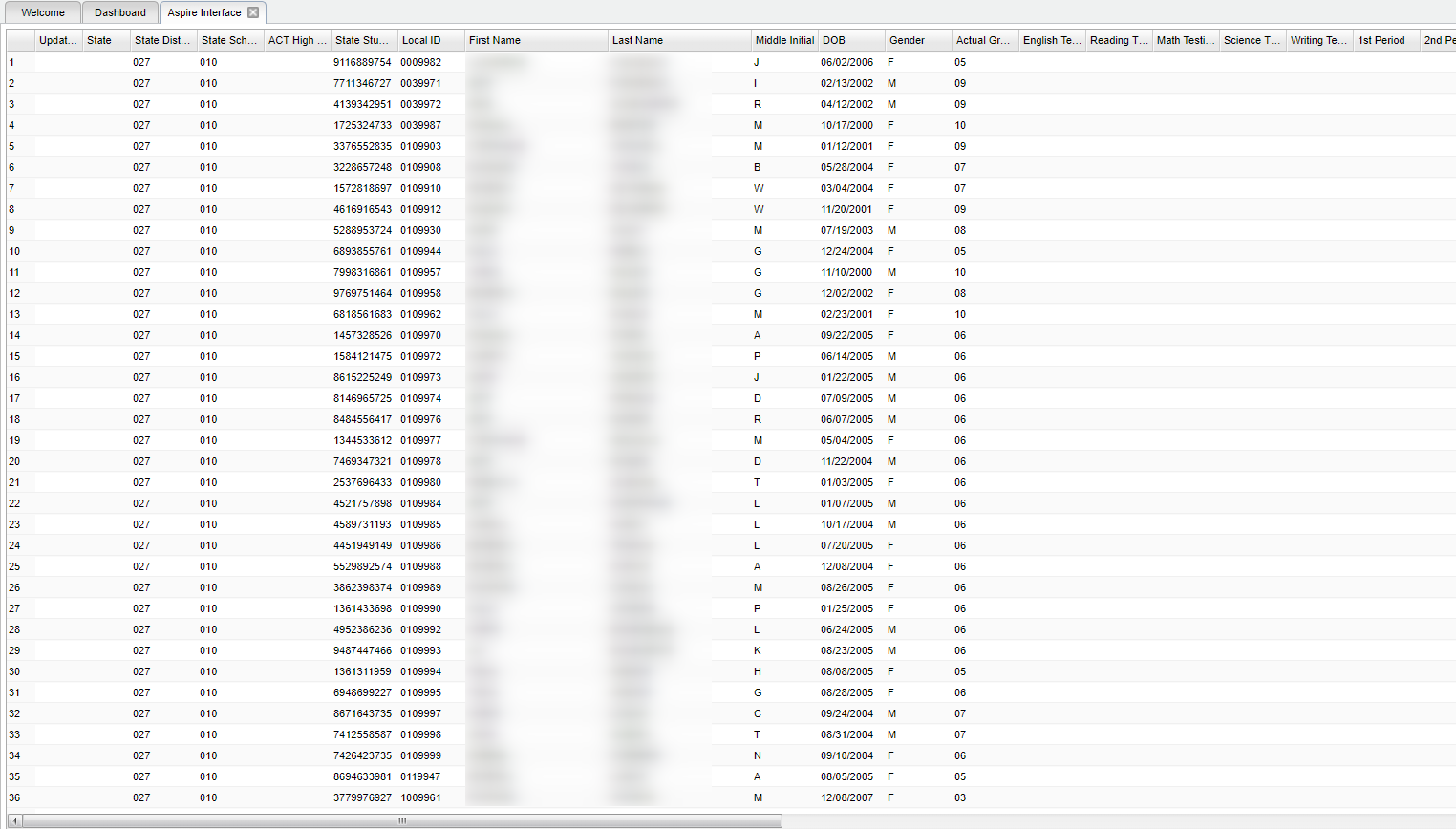Difference between revisions of "Aspire Interface"
| (34 intermediate revisions by the same user not shown) | |||
| Line 1: | Line 1: | ||
| + | __NOTOC__ | ||
| + | '''This program works with the ACT Aspire which is a a vertically scaled modular suite of achievement tests that measures student growth in a longitudinal assessment system.''' | ||
| − | + | ==Menu Location== | |
| + | '''Student > Interfaces > Aspire''' | ||
| − | + | ==Setup Options== | |
| − | + | [[File:aspiresetup.png]] | |
| + | '''Year''' - Defaults to the current year. A prior year may be accessed by clicking in the field and making the appropriate selection from the drop down list. | ||
| + | '''District''' - Default value is based on the user’s security settings. The user will be limited to their district only. | ||
| − | ''' | + | '''School''' - Default value is based on the user's security settings. If the user is assigned to a school, the school default value will be their school site code. |
| − | + | '''Grade''' - Leave blank or select all to include all grade levels. Otherwise, choose the desired grade level. | |
| − | + | '''Semester''' - To select all semesters leave the field blank or click in the field and select the check box at the top of the list of semesters; to select one or more semesters click in the | |
| + | field and select the desired semester(s) from the popup list. | ||
| + | '''Special Codes''' - Leave blank if all special codes are to be included into the report. Otherwise choose the desired special code. | ||
| + | '''OK''' - Click to continue | ||
| + | To find definitions for standard setup values, follow this link: [[Standard Setup Options]]. | ||
| + | ==Main== | ||
| + | [[File:aspire1.png]] | ||
| + | |||
| + | ===Column Headers=== | ||
| + | |||
| + | |||
| + | '''Update Indicator''' - Intentionally left blank | ||
| + | |||
| + | '''State''' - Intentionally left blank | ||
| + | |||
| + | '''State District Code''' - Student's district of enrollment | ||
| + | |||
| + | '''State School Code''' - Student's school of enrollment | ||
| + | |||
| + | '''ACT High School Code''' - Intentionally left blank | ||
| + | |||
| + | '''State Student ID''' - Student's state identification number | ||
| + | |||
| + | '''Local ID''' - Student identification number | ||
| + | |||
| + | '''First Name''' - Student's first name | ||
| + | |||
| + | '''Last Name''' - Student's last name | ||
| + | |||
| + | '''Middle Initial''' - Student's middle initial | ||
| + | |||
| + | '''DOB''' - Student's date of birth | ||
| + | |||
| + | '''Gender''' - Student's gender | ||
| + | |||
| + | '''Actual Grade''' - Student's grade of enrollment | ||
| + | |||
| + | '''English Testing Grade''' - Intentionally left blank | ||
| + | |||
| + | '''Reading Testing Grade''' - Intentionally left blank | ||
| + | |||
| + | '''Math Testing Grade''' - Intentionally left blank | ||
| + | |||
| + | '''Science Testing Grade''' - Intentionally left blank | ||
| + | |||
| + | '''Writing Testing Grade''' - Intentionally left blank | ||
| + | |||
| + | '''1st Period''' - Name of course for this period | ||
| + | |||
| + | '''2nd Period''' - Name of course for this period | ||
| + | |||
| + | '''3rd Period''' - Name of course for this period | ||
| + | |||
| + | '''4th Period''' - Name of course for this period | ||
| + | |||
| + | '''5th Period''' - Name of course for this period | ||
| + | |||
| + | '''6th Period''' - Name of course for this period | ||
| + | |||
| + | '''7th Period''' - Name of course for this period | ||
| + | |||
| + | '''b1''' - Intentionally left blank | ||
| + | |||
| + | '''b2''' - Intentionally left blank | ||
| + | |||
| + | '''b3''' - Intentionally left blank | ||
| + | |||
| + | '''Hispanic or Latino''' - Student is Hispanic/Latino | ||
| + | |||
| + | '''American Indian/Alaska Native''' - Student is American Indian/Alaska Native | ||
| + | |||
| + | '''Asian''' - Student is Asian | ||
| + | |||
| + | '''Black/African American''' -Student is Black/African American | ||
| + | |||
| + | '''Native Hawaiian/Other Pacific Islander''' - Student is Native Hawaiian/Other Pacific Islander | ||
| + | |||
| + | '''White''' - Student is White/Caucasian | ||
| + | |||
| + | '''Migrant''' - Student is a Migrant | ||
| + | |||
| + | '''Economically Disadvantaged''' - Student is economically disadvantaged based on lunch status | ||
| + | |||
| + | '''IEP''' - Student is IEP | ||
| + | |||
| + | '''ELL''' - Student is limited English proficient | ||
| + | |||
| + | '''Section 504''' - Student is Section 504 | ||
| + | |||
| + | '''Other Accoms Plan''' - Intentionally left blank | ||
| + | |||
| + | '''Gifted''' - Student is gifted | ||
| + | |||
| + | '''1st Period Teacher''' - Name of teacher teaching this section's class | ||
| + | |||
| + | '''2nd Period Teacher''' - Name of teacher teaching this section's class | ||
| + | |||
| + | '''3rd Period Teacher''' - Name of teacher teaching this section's class | ||
| + | |||
| + | '''4th Period Teacher''' - Name of teacher teaching this section's class | ||
| + | |||
| + | '''5th Period Teacher''' - Name of teacher teaching this section's class | ||
| + | |||
| + | '''6th Period Teacher''' - Name of teacher teaching this section's class | ||
| + | |||
| + | '''7th Period Teacher''' - Name of teacher teaching this section's class | ||
| + | |||
| + | To find definitions of commonly used column headers, follow this link: [[Common Column Headers]]. | ||
| + | |||
| + | ==Bottom== | ||
| + | |||
| + | [[File:aspirebottom.png]] | ||
| + | |||
| + | '''Setup''' - Click to go back to the Setup box. | ||
| + | |||
| + | [[Standard Print Options | '''Print''']] - This will allow the user to print the report. | ||
| + | |||
| + | '''Help''' - Click to view written instructions and/or videos. | ||
| Line 30: | Line 152: | ||
The default print option will be '''PDF'''. | The default print option will be '''PDF'''. | ||
| − | Change the type to '''CSV''' | + | Change the type to '''CSV''' and choose the export type delimiter. |
| + | |||
| + | Click '''OK''' | ||
| + | |||
| + | Click print again. | ||
| + | |||
| + | A blank preview will appear with a '''stAspireExport.csv''' filed named in the lower left corner of the preview. | ||
| + | |||
| + | Click on the file named and it will appear in the format chosen. | ||
| + | |||
| − | + | ---- | |
| + | [[Student Master|'''Student Master''' Main Page]] | ||
| − | + | ---- | |
| + | [[WebPams|'''JCampus''' Main Page]] | ||
Latest revision as of 07:56, 20 July 2023
This program works with the ACT Aspire which is a a vertically scaled modular suite of achievement tests that measures student growth in a longitudinal assessment system.
Menu Location
Student > Interfaces > Aspire
Setup Options
Year - Defaults to the current year. A prior year may be accessed by clicking in the field and making the appropriate selection from the drop down list.
District - Default value is based on the user’s security settings. The user will be limited to their district only.
School - Default value is based on the user's security settings. If the user is assigned to a school, the school default value will be their school site code.
Grade - Leave blank or select all to include all grade levels. Otherwise, choose the desired grade level.
Semester - To select all semesters leave the field blank or click in the field and select the check box at the top of the list of semesters; to select one or more semesters click in the field and select the desired semester(s) from the popup list.
Special Codes - Leave blank if all special codes are to be included into the report. Otherwise choose the desired special code.
OK - Click to continue
To find definitions for standard setup values, follow this link: Standard Setup Options.
Main
Column Headers
Update Indicator - Intentionally left blank
State - Intentionally left blank
State District Code - Student's district of enrollment
State School Code - Student's school of enrollment
ACT High School Code - Intentionally left blank
State Student ID - Student's state identification number
Local ID - Student identification number
First Name - Student's first name
Last Name - Student's last name
Middle Initial - Student's middle initial
DOB - Student's date of birth
Gender - Student's gender
Actual Grade - Student's grade of enrollment
English Testing Grade - Intentionally left blank
Reading Testing Grade - Intentionally left blank
Math Testing Grade - Intentionally left blank
Science Testing Grade - Intentionally left blank
Writing Testing Grade - Intentionally left blank
1st Period - Name of course for this period
2nd Period - Name of course for this period
3rd Period - Name of course for this period
4th Period - Name of course for this period
5th Period - Name of course for this period
6th Period - Name of course for this period
7th Period - Name of course for this period
b1 - Intentionally left blank
b2 - Intentionally left blank
b3 - Intentionally left blank
Hispanic or Latino - Student is Hispanic/Latino
American Indian/Alaska Native - Student is American Indian/Alaska Native
Asian - Student is Asian
Black/African American -Student is Black/African American
Native Hawaiian/Other Pacific Islander - Student is Native Hawaiian/Other Pacific Islander
White - Student is White/Caucasian
Migrant - Student is a Migrant
Economically Disadvantaged - Student is economically disadvantaged based on lunch status
IEP - Student is IEP
ELL - Student is limited English proficient
Section 504 - Student is Section 504
Other Accoms Plan - Intentionally left blank
Gifted - Student is gifted
1st Period Teacher - Name of teacher teaching this section's class
2nd Period Teacher - Name of teacher teaching this section's class
3rd Period Teacher - Name of teacher teaching this section's class
4th Period Teacher - Name of teacher teaching this section's class
5th Period Teacher - Name of teacher teaching this section's class
6th Period Teacher - Name of teacher teaching this section's class
7th Period Teacher - Name of teacher teaching this section's class
To find definitions of commonly used column headers, follow this link: Common Column Headers.
Bottom
Setup - Click to go back to the Setup box.
Print - This will allow the user to print the report.
Help - Click to view written instructions and/or videos.
To Export this Report
Click the Print button at the bottom of the screen.
A popup will appear with a set of document print options--PDF, XLS, CSV, HTML.
The default print option will be PDF.
Change the type to CSV and choose the export type delimiter.
Click OK
Click print again.
A blank preview will appear with a stAspireExport.csv filed named in the lower left corner of the preview.
Click on the file named and it will appear in the format chosen.