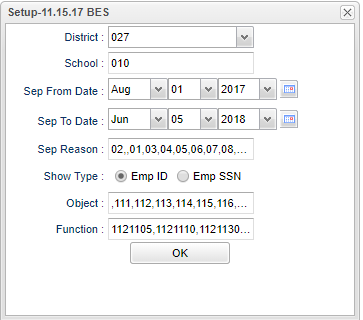Difference between revisions of "Separation List"
| (31 intermediate revisions by the same user not shown) | |||
| Line 1: | Line 1: | ||
| + | __NOTOC__ | ||
| + | '''This program will provide users a list of employees that are no longer employed in your district/school with their separation date.''' | ||
| − | + | ==Menu Location== | |
| + | '''Human Resources > Reports > Separation List''' | ||
| − | + | ==Setup Options== | |
| + | [[File:separationlistsetup.png]] | ||
| − | ''' | + | '''District''' - Default value is based on the user's security settings. It will be limited to their district only. |
| − | To find definitions for standard setup values, follow this link: ''' | + | '''School''' - Default value is based on the user's security settings. If the user is assigned to a school, the school default value will be their school site code. |
| + | |||
| + | '''Sep From Date''' - the start date of the date range for which you want employees who are no longer employed in your district/school. | ||
| + | |||
| + | '''Sep to Date''' - the end date of the date range for which you want employees who are no longer employed in your district/school. | ||
| + | |||
| + | '''Sep Reason''' - click in this field to select the separation reason(s) that you want on the report. | ||
| + | |||
| + | '''Show Type''' - select either Emp ID (the employee's local ID number) or Emp SSN (the employee's social security number). | ||
| + | |||
| + | '''Object''' - code associated with the general group of employees such as supervisor, administrator, teacher, etc. | ||
| + | |||
| + | '''Function''' - code associated with the specific group such as teacher, secretary, principal, etc. | ||
| + | |||
| + | '''OK''' - Click to continue | ||
| + | |||
| + | To find definitions for standard setup values, follow this link: [[Standard Setup Options]]. | ||
| + | |||
| + | ==Main== | ||
| + | |||
| + | [[File:separationlistmain.png]] | ||
| + | |||
| + | ===Column Headers=== | ||
| + | |||
| + | '''Emp ID'''--either the local ID or the social security number based on the Setup box selections | ||
| + | |||
| + | '''Last Name'''--Employee's last name. | ||
| + | |||
| + | '''First Name'''--Employee's first name. | ||
| + | |||
| + | '''Hire Date'''--Date that the employee was hired. This is a recent piece of information that the state requires; therefore, some employees that have been employed for several years may not have this information in the Human Resources database. | ||
| + | |||
| + | '''Sep Date'''--the last date that the former employees were employed by your district/school. | ||
| + | |||
| + | '''Contract Type'''--the general area in which the employee was working such as supervisor, administrator, teacher, etc. | ||
| + | |||
| + | '''Sep Code'''--The reason why the employee left the district/school. | ||
| + | |||
| + | '''Sep Description'''--The description associated with the Separation Code. | ||
| + | |||
| + | To find definitions of commonly used column headers, follow this link: [[Common Column Headers]]. | ||
| + | |||
| + | ==Bottom== | ||
| + | |||
| + | [[File:separationbottom.png]] | ||
| + | |||
| + | '''Setup''' - Click to go back to the Setup box. | ||
| + | |||
| + | [[Standard Print Options | '''Print''']] - This will allow the user to print the report. | ||
| + | |||
| + | '''Help''' - Click to view written instructions and/or videos. | ||
| + | |||
| + | Sorting and other data manipulations are explained in the following link: [[List Programs Instructions/Video]] | ||
| + | |||
| + | |||
| + | ---- | ||
| + | [[Human Resources|'''Human Resources''' Main Page]] | ||
| + | ---- | ||
| + | [[WebPams|'''JCampus''' Main Page]] | ||
Latest revision as of 14:09, 31 July 2023
This program will provide users a list of employees that are no longer employed in your district/school with their separation date.
Menu Location
Human Resources > Reports > Separation List
Setup Options
District - Default value is based on the user's security settings. It will be limited to their district only.
School - Default value is based on the user's security settings. If the user is assigned to a school, the school default value will be their school site code.
Sep From Date - the start date of the date range for which you want employees who are no longer employed in your district/school.
Sep to Date - the end date of the date range for which you want employees who are no longer employed in your district/school.
Sep Reason - click in this field to select the separation reason(s) that you want on the report.
Show Type - select either Emp ID (the employee's local ID number) or Emp SSN (the employee's social security number).
Object - code associated with the general group of employees such as supervisor, administrator, teacher, etc.
Function - code associated with the specific group such as teacher, secretary, principal, etc.
OK - Click to continue
To find definitions for standard setup values, follow this link: Standard Setup Options.
Main
Column Headers
Emp ID--either the local ID or the social security number based on the Setup box selections
Last Name--Employee's last name.
First Name--Employee's first name.
Hire Date--Date that the employee was hired. This is a recent piece of information that the state requires; therefore, some employees that have been employed for several years may not have this information in the Human Resources database.
Sep Date--the last date that the former employees were employed by your district/school.
Contract Type--the general area in which the employee was working such as supervisor, administrator, teacher, etc.
Sep Code--The reason why the employee left the district/school.
Sep Description--The description associated with the Separation Code.
To find definitions of commonly used column headers, follow this link: Common Column Headers.
Bottom
Setup - Click to go back to the Setup box.
Print - This will allow the user to print the report.
Help - Click to view written instructions and/or videos.
Sorting and other data manipulations are explained in the following link: List Programs Instructions/Video