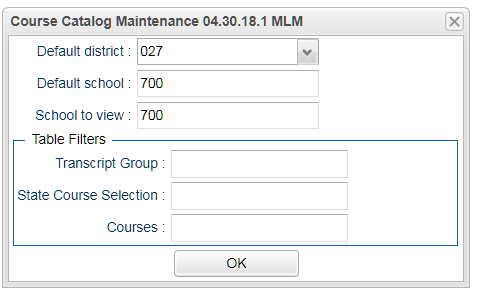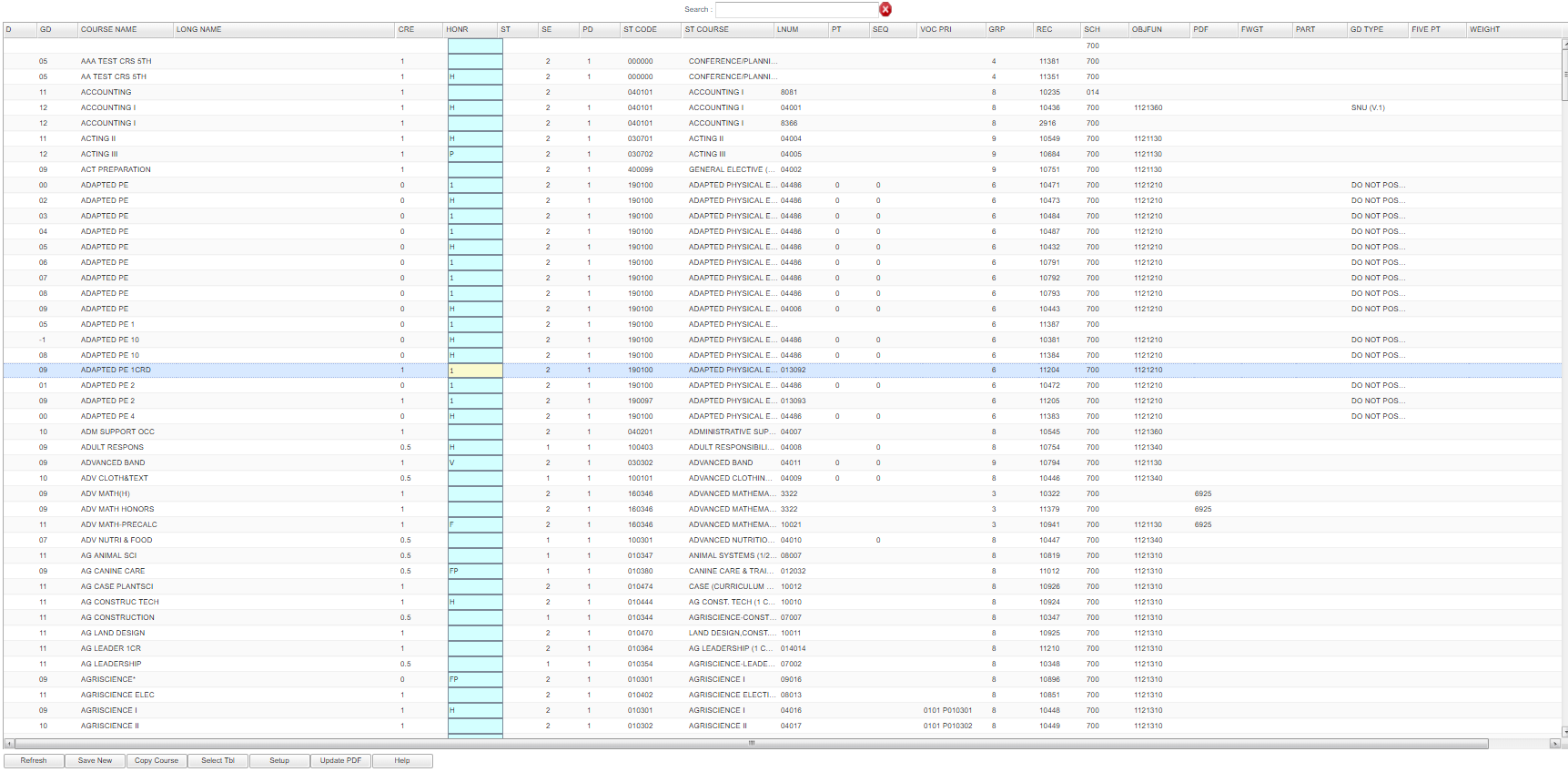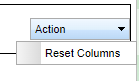Difference between revisions of "Course Catalog"
(→How-to) |
|||
| (178 intermediate revisions by 2 users not shown) | |||
| Line 1: | Line 1: | ||
| − | + | __NOTOC__ | |
| − | [[ | + | '''The Course Catalog is a list of courses available to use in the [[Master Schedule Editor]] for the schools in the district.''' |
| + | ==Menu Location== | ||
| − | + | '''Scheduling > Entry > Course Catalog''' | |
| − | |||
| − | + | ==Setup Options== | |
| − | : | + | [[File:course catalog setup.png]] |
| − | |||
| − | |||
| − | + | '''Default District''' - Default value is based on the user’s security settings. The user will be limited to their district only. | |
| − | + | '''Default School''' - Default value is based on the user's security settings. If the user is assigned to a school, the school default value will be their school site code. | |
| − | |||
| − | |||
| − | |||
| − | |||
| − | |||
| − | |||
| − | |||
| − | |||
| − | |||
| − | |||
| − | |||
| − | |||
| − | |||
| − | |||
| − | |||
| − | |||
| − | |||
| − | |||
| − | |||
| − | |||
| − | |||
| − | |||
| − | |||
| − | |||
| − | |||
| − | |||
| − | |||
| − | |||
| − | |||
| − | |||
| − | |||
| − | |||
| − | |||
| + | '''School to View''' - Will display the courses associated with the school selected. | ||
| + | ===Table Filters=== | ||
| + | '''Transcript Group''' - State approved transcript group. | ||
| + | [[State Course Selection]] - State course name, click in the box for state course selection box. | ||
| + | |||
| + | '''Courses''' - Local name for a course. | ||
| + | |||
| + | '''OK''' - Click to continue. | ||
| + | |||
| + | To find definitions for standard setup values, follow this link: [[Standard Setup Options]]. | ||
| + | |||
| + | ==Main== | ||
| + | |||
| + | [[File:coursecatalog1.png]] | ||
| + | |||
| + | ===Column Headers=== | ||
| + | |||
| + | (Columns can be rearranged and the program will remember the changes. The column order can be reset by using the Action button.) | ||
| + | |||
| + | '''GD''' - Grade level of the course | ||
| + | |||
| + | '''[[Course Name]]''' - Local name for the course (prints on report cards, screens, etc.) | ||
| + | |||
| + | '''[[Long Name]]''' - Expanded name of course to include internationalization. | ||
| + | |||
| + | '''Cre''' - Credit Carnegie Unit value. | ||
| + | |||
| + | '''Honr''' - Honor codes and descriptions | ||
| + | * Note that marking courses as Obsolete (O-RG Obsolete Course) in the Course Catalog will not pull the courses from an existing Master Schedule. Use the program [[Audit Master Schedule to Courses]] to audit courses found in the Master Schedule and compare to the Course Catalog. | ||
| + | *Codes '''H''' and '''7''' will inflate the GPA by one quality point unless already inflated by the State which would show in the '''FIVE PT''' column. | ||
| + | *Code '''W''' will inflate the GPA by one quality point for this course NO matter if Alpha Basic or Alpha Loaded is used as the GPA Display Type. | ||
| + | |||
| + | '''ST''' - Standard Course for grade indicator. | ||
| + | |||
| + | '''SE''' - Number Horizontal Semesters-one session-this course. | ||
| + | |||
| + | '''PD''' - Number of Vertical Periods-one session-this course. | ||
| + | |||
| + | '''ST Code''' - State Code assigned for course. | ||
| + | |||
| + | '''ST Course''' - State Course Name. | ||
| + | *Also, the state course table can be updated with the latest state course file information using the '''Update State Data''' button. Click on the blank row of the '''ST Course''' column to see this option. Once a year in about October, JCampus will add new courses when received from the state. But courses can be added by the client using the blank top line. See [[Creating a new course]] | ||
| + | |||
| + | '''LNUM''' - Local Course Number. | ||
| + | |||
| + | '''PT''' - Priority Code for auto scheduling-higher number has more priority. | ||
| + | |||
| + | '''SEQ''' - SEQ Horizontal Semester Priority. | ||
| + | |||
| + | '''VOC PRI''' - Vocational Course-only necessary to code this column for primary only. | ||
| + | |||
| + | '''GD Type''' - Course Grade Type ID for grades calculations. | ||
| + | |||
| + | '''SEM Final''' - Grade Type Semester Final. | ||
| + | |||
| + | '''GRP''' - State Approved Transcript Group. 1=Eng, 3=Math, etc. | ||
| + | |||
| + | '''REC''' - Record Number. | ||
| + | |||
| + | '''SCH''' - School Number where course is taught. | ||
| + | |||
| + | '''OBJFUN''' - Employee Job Code for this Course. | ||
| + | |||
| + | '''PDF''' - Obsolete | ||
| + | |||
| + | '''FWGT''' - Final Weight Percentage for final exam. This applies to the E2 exam grade as a percentage of the overall grade. This is where the user would indicate the ''' EOC/LEAP 2025''' percentages. See Q&A below for additional information. | ||
| + | |||
| + | '''PART''' - Part Number used for Partial Year Courses to denote what half is taken. | ||
| + | |||
| + | '''GD Type''' - Grade type override of sponsor PPP settings. Only 700 users will be able to access this information. | ||
| + | |||
| + | '''FIVE PT''' - Uses the 5 point grading scale as indicated by the State. - No matter if using Alpha Basic or Loaded in the [[Sponsor Site Editor]], if the FIVE PT column has a Y, it will not look at the Honor column to check for W, H or 7. It will automatically use the five point scale. | ||
| + | |||
| + | '''WEIGHT''' - Course Weight override of sponsor PPP settings. | ||
| + | |||
| + | '''CTYPE''' - Course Type Designation. | ||
| + | |||
| + | '''STD Grp''' - Standard groups assigned to course. | ||
| + | |||
| + | '''Create User''' - User who created the record. | ||
| + | |||
| + | '''Create Date''' - Date when record was created. | ||
| + | |||
| + | '''Change User''' - User who changed the record. | ||
| + | |||
| + | '''Change Date''' - Date when change was made. | ||
| + | |||
| + | '''Last Year Used''' - Last year this course is used in the Master Schedule. | ||
| + | |||
| + | To find definitions of commonly used column headers, follow this link: [[Common Column Headers]]. | ||
| + | |||
| + | ==Action Button== | ||
| + | |||
| + | [[File:coursecatalogaction.png]] | ||
| + | |||
| + | '''Reset Columns''' - Reset columns to their default. | ||
| + | |||
| + | ==Bottom== | ||
| + | |||
| + | [[File:coursecatalogbottom1.png]] | ||
| + | |||
| + | '''Refresh''' - Click this button to view any newly created messages. | ||
| + | |||
| + | '''Save New''' - Save any information added. | ||
| + | |||
| + | '''Copy Course''' - This will copy the course chosen to make the same course for another grade level. | ||
| + | |||
| + | '''Select Tbl''' - Select the whole table. | ||
| + | |||
| + | '''Setup''' - Click to go back to the Setup box. | ||
| + | |||
| + | '''Help''' - Click to view written instructions and/or videos. | ||
| + | |||
| + | '''Update PDF''' - Obsolete. | ||
| + | |||
| + | [[Standard Print Options | '''Print''']] - This will allow the user to print the report. | ||
| + | |||
| + | '''Grades''' - Course grades. | ||
| + | |||
| + | '''Language Codes''' - Select Language Code. | ||
| + | |||
| + | '''Active Only''' - Checked it will show only active courses, unchecked it will show all, including obsolete courses. | ||
| + | |||
| + | == Top == | ||
| + | |||
| + | [[File:Course_Catalog_Top.png]] | ||
| + | |||
| + | '''Search''' - By default, the search bar searches by the '''COURSE NAME''' column. Click on any other column header to search by the contents of the selected column. | ||
| + | |||
| + | === How To === | ||
| + | |||
| + | [[Creating a new course]] | ||
| + | |||
| + | |||
| + | '''Q & A''' | ||
| + | |||
| + | |||
| + | '''Q''' - We want to change our percentage for our LEAP/EOC tests for high school courses from 20% to 15%. How will it affect previous year's records? | ||
| + | |||
| + | '''A''' - Since the Course Catalog is not year specific, it would only change the existing year. But, if anyone went back and did another grade calculation and EOY Closeout for a previous year(s), it would affect the previous year's records. If you think that might happen, then your second choice would be to create new unique courses in the Course Catalog with the new percentage. Then previous year's records would not ever be affected. | ||
| + | |||
| + | |||
| + | '''Q''' - How do Special Education students have their EOC scores count as 5% of the student’s final grade for Act833 students just like it does for LAA2 students. | ||
| + | |||
| + | '''A''' - Students need to be coded with the special code ACS (April Dunn Act 833 EOC Alternate 5% Scale) or in SER be coded as LAA2 (now April Dunn) test type. JCampus has the 5% rule built into the calculation process so that any student having a Special code of ACS or is a SER student, whose test type is LAA2 (now April Dunn), are counted as 5% of the course grade. | ||
| + | |||
| + | |||
| + | '''Q''' - How is the weight in the FWGT column for EOC (now LEAP) courses determined? | ||
| + | |||
| + | '''A''' - The district can set the weight ranging from 15 to 30 percent. | ||
| + | |||
| + | |||
| + | ---- | ||
| + | [[Scheduling|'''Scheduling''' Main Page]] | ||
---- | ---- | ||
| − | + | [[WebPams|'''JCampus''' Main Page]] | |
Latest revision as of 15:06, 6 August 2024
The Course Catalog is a list of courses available to use in the Master Schedule Editor for the schools in the district.
Menu Location
Scheduling > Entry > Course Catalog
Setup Options
Default District - Default value is based on the user’s security settings. The user will be limited to their district only.
Default School - Default value is based on the user's security settings. If the user is assigned to a school, the school default value will be their school site code.
School to View - Will display the courses associated with the school selected.
Table Filters
Transcript Group - State approved transcript group.
State Course Selection - State course name, click in the box for state course selection box.
Courses - Local name for a course.
OK - Click to continue.
To find definitions for standard setup values, follow this link: Standard Setup Options.
Main
Column Headers
(Columns can be rearranged and the program will remember the changes. The column order can be reset by using the Action button.)
GD - Grade level of the course
Course Name - Local name for the course (prints on report cards, screens, etc.)
Long Name - Expanded name of course to include internationalization.
Cre - Credit Carnegie Unit value.
Honr - Honor codes and descriptions
- Note that marking courses as Obsolete (O-RG Obsolete Course) in the Course Catalog will not pull the courses from an existing Master Schedule. Use the program Audit Master Schedule to Courses to audit courses found in the Master Schedule and compare to the Course Catalog.
- Codes H and 7 will inflate the GPA by one quality point unless already inflated by the State which would show in the FIVE PT column.
- Code W will inflate the GPA by one quality point for this course NO matter if Alpha Basic or Alpha Loaded is used as the GPA Display Type.
ST - Standard Course for grade indicator.
SE - Number Horizontal Semesters-one session-this course.
PD - Number of Vertical Periods-one session-this course.
ST Code - State Code assigned for course.
ST Course - State Course Name.
- Also, the state course table can be updated with the latest state course file information using the Update State Data button. Click on the blank row of the ST Course column to see this option. Once a year in about October, JCampus will add new courses when received from the state. But courses can be added by the client using the blank top line. See Creating a new course
LNUM - Local Course Number.
PT - Priority Code for auto scheduling-higher number has more priority.
SEQ - SEQ Horizontal Semester Priority.
VOC PRI - Vocational Course-only necessary to code this column for primary only.
GD Type - Course Grade Type ID for grades calculations.
SEM Final - Grade Type Semester Final.
GRP - State Approved Transcript Group. 1=Eng, 3=Math, etc.
REC - Record Number.
SCH - School Number where course is taught.
OBJFUN - Employee Job Code for this Course.
PDF - Obsolete
FWGT - Final Weight Percentage for final exam. This applies to the E2 exam grade as a percentage of the overall grade. This is where the user would indicate the EOC/LEAP 2025 percentages. See Q&A below for additional information.
PART - Part Number used for Partial Year Courses to denote what half is taken.
GD Type - Grade type override of sponsor PPP settings. Only 700 users will be able to access this information.
FIVE PT - Uses the 5 point grading scale as indicated by the State. - No matter if using Alpha Basic or Loaded in the Sponsor Site Editor, if the FIVE PT column has a Y, it will not look at the Honor column to check for W, H or 7. It will automatically use the five point scale.
WEIGHT - Course Weight override of sponsor PPP settings.
CTYPE - Course Type Designation.
STD Grp - Standard groups assigned to course.
Create User - User who created the record.
Create Date - Date when record was created.
Change User - User who changed the record.
Change Date - Date when change was made.
Last Year Used - Last year this course is used in the Master Schedule.
To find definitions of commonly used column headers, follow this link: Common Column Headers.
Action Button
Reset Columns - Reset columns to their default.
Bottom
Refresh - Click this button to view any newly created messages.
Save New - Save any information added.
Copy Course - This will copy the course chosen to make the same course for another grade level.
Select Tbl - Select the whole table.
Setup - Click to go back to the Setup box.
Help - Click to view written instructions and/or videos.
Update PDF - Obsolete.
Print - This will allow the user to print the report.
Grades - Course grades.
Language Codes - Select Language Code.
Active Only - Checked it will show only active courses, unchecked it will show all, including obsolete courses.
Top
Search - By default, the search bar searches by the COURSE NAME column. Click on any other column header to search by the contents of the selected column.
How To
Q & A
Q - We want to change our percentage for our LEAP/EOC tests for high school courses from 20% to 15%. How will it affect previous year's records?
A - Since the Course Catalog is not year specific, it would only change the existing year. But, if anyone went back and did another grade calculation and EOY Closeout for a previous year(s), it would affect the previous year's records. If you think that might happen, then your second choice would be to create new unique courses in the Course Catalog with the new percentage. Then previous year's records would not ever be affected.
Q - How do Special Education students have their EOC scores count as 5% of the student’s final grade for Act833 students just like it does for LAA2 students.
A - Students need to be coded with the special code ACS (April Dunn Act 833 EOC Alternate 5% Scale) or in SER be coded as LAA2 (now April Dunn) test type. JCampus has the 5% rule built into the calculation process so that any student having a Special code of ACS or is a SER student, whose test type is LAA2 (now April Dunn), are counted as 5% of the course grade.
Q - How is the weight in the FWGT column for EOC (now LEAP) courses determined?
A - The district can set the weight ranging from 15 to 30 percent.