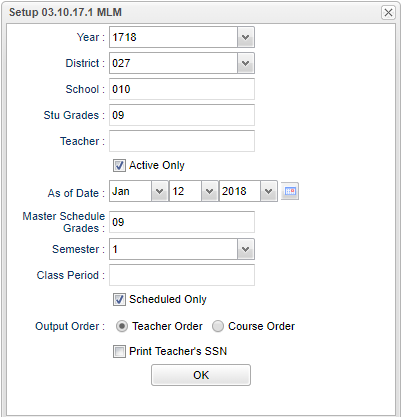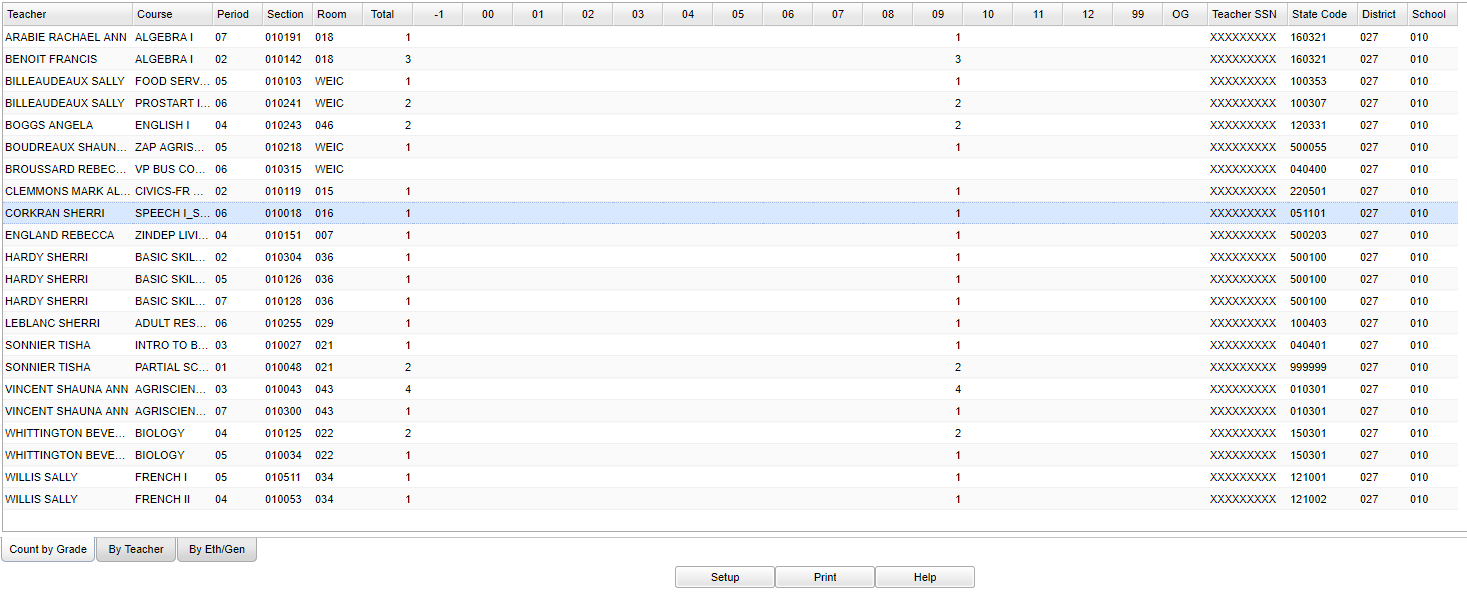Difference between revisions of "Master Schedule By Grade/Teacher"
(→Video) |
|||
| (57 intermediate revisions by the same user not shown) | |||
| Line 1: | Line 1: | ||
__NOTOC__ | __NOTOC__ | ||
| − | '''This report will display and/or print student counts from the Master Schedule by Grade, by Teacher, and/or by Ethnic/Gender. | + | '''This report will display and/or print student counts from the [[Master Schedule Editor]] by Grade, by Teacher, and/or by Ethnic/Gender. |
''' | ''' | ||
| − | === | + | ==Menu Location== |
| − | |||
| + | '''Scheduling > Count > Master Schedule by Grade/Teacher''' | ||
| − | + | ==Setup Options== | |
| − | + | [[File:master setup.png]] | |
| + | '''Year''' - Defaults to the current year. A prior year may be accessed by clicking in the field and making the appropriate selection from the drop down list. | ||
| − | ''' | + | '''District''' - Default value is based on the user's security settings. It will be limited to their district only. |
| − | + | '''School''' - Default value is based on the user's security settings. If the user is assigned to a school, the school default value will be their school site code. | |
| − | + | '''Stu Grades''' - Leave blank or select all to include all grade levels. Otherwise, choose the desired grade level. | |
| − | + | '''Teacher''' - This will restrict the display to the courses taught by a single teacher or a group of teachers. | |
| − | + | '''Active Only/As of Date''' - This choice will list only those students who are actively enrolled as of the date selected in the date field. | |
| − | + | '''Master Schedule Grades''' - The grade associated with the course(s) in the Master Schedule. This may or may not be the same grade as the students being counted. | |
| − | + | '''Semester''' - To select all semesters leave the field blank or click in the field and select the check box at the top of the list of semesters; to select one or more semesters click in the field and select the desired semester(s) from the popup list. | |
| − | + | '''Class Period''' - A numeric value that indicates the period of the day a course is offered according to the Master Schedule Editor. To select all class periods, leave the field blank or click in the field and select the check box at the top of the list of class periods; to select one or more class periods click in the field and select the desired class period(s) from the popup list. | |
| + | '''Scheduled Only''' - Unchecked includes ALL courses from the Master Schedule. Checked includes only those classes that have at least one student scheduled to courses. | ||
| − | + | '''Output Order''' - Options are Teacher or Course. The order can be changed once the report is displayed on the screen. | |
| + | |||
| + | '''Print Teacher's SSN''' - Option to include the teachers' social security numbers. The default setting is to NOT include the SSN on the report. | ||
| + | |||
| + | '''OK''' - Click to continue. | ||
| + | |||
| + | To find definitions for standard setup values, follow this link: [[Standard Setup Options]]. | ||
| + | |||
| + | ==Main== | ||
| + | |||
| + | [[File:master main 1.png]] | ||
| + | |||
| + | ===Column Headers=== | ||
| + | '''Teacher''' - Name of the teacher of the course in which the student is enrolled | ||
| + | |||
| + | '''Course Name/Course Code''' - Name(s)/Codes(s) of the course(s) in which the student is enrolled or as listed in the Master Schedule or Course Catalog:'''Period''' - Class period(s) of the course(s) in which the student is enrolled | ||
| + | |||
| + | '''Section''' - Section number of courses/subjects as generated from the Master Schedule Editor | ||
| + | |||
| + | '''Section''' - Section number of courses/subjects as generated from the Master Schedule Editor | ||
| + | |||
| + | '''Total''' - Sum of counts in each cell on each row of information or sum of counts in each cell in each column of information | ||
| + | |||
| + | '''Grade''' - Grade level of the student and/or course | ||
| + | |||
| + | '''99''' - Grade Level | ||
| + | |||
| + | '''OG''' - Count of students out of grade | ||
| + | |||
| + | '''Teacher SSN''' - Teacher's Social Security Number | ||
| + | |||
| + | '''State Code''' - State Course Code | ||
| + | |||
| + | '''District (Dist)''' - District in which the student is enrolled | ||
| + | |||
| + | '''School/Site''' - Site code of the school in which the student/employee is enrolled/works | ||
| + | |||
| + | To find definitions of commonly used column headers, follow this link: [[Common Column Headers]]. | ||
| + | |||
| + | ==Bottom== | ||
| + | |||
| + | [[File:master bottom 1.png]] | ||
| − | |||
At the bottom of the report are tabs to change the view of the report from '''Count By Grade''' to '''Count By Teacher''' or '''Count By Eth/Gen'''. | At the bottom of the report are tabs to change the view of the report from '''Count By Grade''' to '''Count By Teacher''' or '''Count By Eth/Gen'''. | ||
| − | === | + | ===Count by Grade=== |
| − | |||
| − | |||
| − | |||
| − | |||
| − | |||
| − | |||
| − | |||
| − | |||
| − | |||
| − | |||
| − | |||
| − | |||
| − | + | '''Total''' - Total count of students scheduled in the course. If you click on the count, the list of students will be displayed on the screen. | |
| − | |||
| − | |||
| − | |||
| − | |||
| − | |||
| − | + | '''-1, 00, 01, 02, 12''' - Grade levels of the students. If you click on the count, the list of students will be displayed on the screen. | |
| − | |||
| − | |||
| − | |||
| − | |||
| − | |||
| − | |||
| − | |||
| − | |||
| − | |||
| − | |||
| − | |||
| − | |||
| − | |||
| − | |||
| + | '''State Code''' - State course code. | ||
| − | + | ===Count by Teacher=== | |
| − | + | '''Total''' - Total number of students enrolled in the course. If you click on the count, the list of students will be displayed on the screen. | |
| − | + | '''S1, S2, S3, S4''' - Total number of students per semester for each teacher. If you click on the count, the list of students will be displayed on the screen. | |
| − | + | ===Count by Eth/Gen=== | |
| − | + | '''Total''' - Total count of students scheduled in the course. If you click on the count, the list of students will be displayed on the screen. | |
| − | ''' | + | '''Columns F0, F1, ..., F5''' - Counts of females by ethnicity. If you click on the count, the list of students will be displayed on the screen. |
| − | + | '''Columns M0, M1, ..., M5''' - Counts of males by ethnicity. If you click on the count, the list of students will be displayed on the screen. | |
| − | + | '''Column TF''' - Total females in the class. If you click on the count, the list of students will be displayed on the screen. | |
| + | '''Column TM''' - Total males in the class. If you click on the count, the list of students will be displayed on the screen. | ||
| + | '''State Code''' - State course code. | ||
| + | [[File:master bottom.png]] | ||
| + | '''Setup''' - Click to go back to the Setup box. | ||
| + | |||
| + | [[Standard Print Options | '''Print''']] - This will allow the user to print the report. | ||
| + | |||
| + | '''Help''' - Click to view written instructions and/or videos. | ||
| + | |||
| + | ---- | ||
| + | [[Scheduling|'''Scheduling''' Main Page]] | ||
---- | ---- | ||
| − | + | [[WebPams|'''JCampus''' Main Page]] | |
Latest revision as of 10:12, 6 June 2024
This report will display and/or print student counts from the Master Schedule Editor by Grade, by Teacher, and/or by Ethnic/Gender.
Menu Location
Scheduling > Count > Master Schedule by Grade/Teacher
Setup Options
Year - Defaults to the current year. A prior year may be accessed by clicking in the field and making the appropriate selection from the drop down list.
District - Default value is based on the user's security settings. It will be limited to their district only.
School - Default value is based on the user's security settings. If the user is assigned to a school, the school default value will be their school site code.
Stu Grades - Leave blank or select all to include all grade levels. Otherwise, choose the desired grade level.
Teacher - This will restrict the display to the courses taught by a single teacher or a group of teachers.
Active Only/As of Date - This choice will list only those students who are actively enrolled as of the date selected in the date field.
Master Schedule Grades - The grade associated with the course(s) in the Master Schedule. This may or may not be the same grade as the students being counted.
Semester - To select all semesters leave the field blank or click in the field and select the check box at the top of the list of semesters; to select one or more semesters click in the field and select the desired semester(s) from the popup list.
Class Period - A numeric value that indicates the period of the day a course is offered according to the Master Schedule Editor. To select all class periods, leave the field blank or click in the field and select the check box at the top of the list of class periods; to select one or more class periods click in the field and select the desired class period(s) from the popup list.
Scheduled Only - Unchecked includes ALL courses from the Master Schedule. Checked includes only those classes that have at least one student scheduled to courses.
Output Order - Options are Teacher or Course. The order can be changed once the report is displayed on the screen.
Print Teacher's SSN - Option to include the teachers' social security numbers. The default setting is to NOT include the SSN on the report.
OK - Click to continue.
To find definitions for standard setup values, follow this link: Standard Setup Options.
Main
Column Headers
Teacher - Name of the teacher of the course in which the student is enrolled
Course Name/Course Code - Name(s)/Codes(s) of the course(s) in which the student is enrolled or as listed in the Master Schedule or Course Catalog:Period - Class period(s) of the course(s) in which the student is enrolled
Section - Section number of courses/subjects as generated from the Master Schedule Editor
Section - Section number of courses/subjects as generated from the Master Schedule Editor
Total - Sum of counts in each cell on each row of information or sum of counts in each cell in each column of information
Grade - Grade level of the student and/or course
99 - Grade Level
OG - Count of students out of grade
Teacher SSN - Teacher's Social Security Number
State Code - State Course Code
District (Dist) - District in which the student is enrolled
School/Site - Site code of the school in which the student/employee is enrolled/works
To find definitions of commonly used column headers, follow this link: Common Column Headers.
Bottom
At the bottom of the report are tabs to change the view of the report from Count By Grade to Count By Teacher or Count By Eth/Gen.
Count by Grade
Total - Total count of students scheduled in the course. If you click on the count, the list of students will be displayed on the screen.
-1, 00, 01, 02, 12 - Grade levels of the students. If you click on the count, the list of students will be displayed on the screen.
State Code - State course code.
Count by Teacher
Total - Total number of students enrolled in the course. If you click on the count, the list of students will be displayed on the screen.
S1, S2, S3, S4 - Total number of students per semester for each teacher. If you click on the count, the list of students will be displayed on the screen.
Count by Eth/Gen
Total - Total count of students scheduled in the course. If you click on the count, the list of students will be displayed on the screen.
Columns F0, F1, ..., F5 - Counts of females by ethnicity. If you click on the count, the list of students will be displayed on the screen.
Columns M0, M1, ..., M5 - Counts of males by ethnicity. If you click on the count, the list of students will be displayed on the screen.
Column TF - Total females in the class. If you click on the count, the list of students will be displayed on the screen.
Column TM - Total males in the class. If you click on the count, the list of students will be displayed on the screen.
State Code - State course code.
Setup - Click to go back to the Setup box.
Print - This will allow the user to print the report.
Help - Click to view written instructions and/or videos.