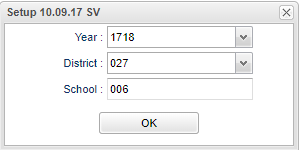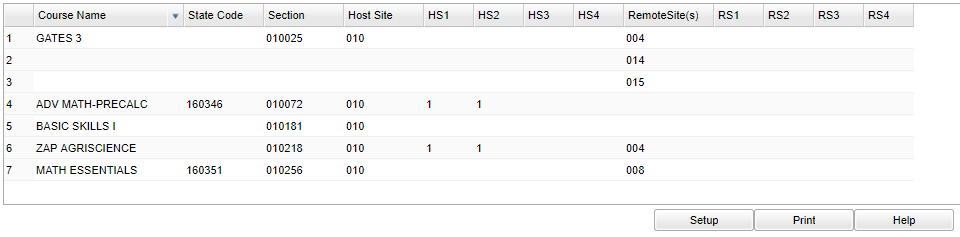Difference between revisions of "Remote Sections List"
(→Video) |
|||
| (52 intermediate revisions by the same user not shown) | |||
| Line 1: | Line 1: | ||
__NOTOC__ | __NOTOC__ | ||
| − | This program will generate a list of courses that are being offered to other schools in the district as a remote class. | + | '''This program will generate a list of courses that are being offered to other schools in the district as a remote class.''' |
| − | === | + | ==Menu Location== |
| − | |||
| − | + | '''Scheduling > Lists > Remote Sections List''' | |
| − | |||
| − | |||
| − | |||
| − | + | ==Setup Options== | |
| − | |||
| − | |||
| − | + | [[File:remote sec setup.png]] | |
| − | + | '''Year''' - Defaults to the current year. A prior year may be accessed by clicking in the field and making the appropriate selection from the drop down list. | |
| − | |||
| − | + | '''District''' - Default value is based on the user’s security settings. The user will be limited to their district only. | |
| − | |||
| − | |||
| − | |||
| − | |||
| − | + | '''Ok''' - Click to save your selections. | |
| − | |||
| − | |||
| − | |||
| − | + | To find definitions for standard setup values, follow this link: [[Standard Setup Options]]. | |
| − | |||
| − | |||
| + | ==Main== | ||
| + | [[File:remote sec main 2.png]] | ||
| + | ===Column Headers=== | ||
| + | |||
| + | '''Course Name''' - Name(s) of the course(s) in which the student is enrolled or as listed in the Master Schedule or Course Catalog | ||
| + | |||
| + | '''State Code''' - State code number from the Course Catalog | ||
| + | |||
| + | '''Section''' - Section number of courses/subjects as generated from the Master Schedule Editor | ||
| + | |||
| + | '''Host Site''' - School number for the host school, usually the location of the teacher | ||
| + | |||
| + | '''HS1 thru HS4''' - Host site semester(s). The numbers under the headers represents the number of students scheduled per course | ||
| + | |||
| + | '''Remote Site(s)''' - Site(s) where the courses are taught | ||
| + | |||
| + | '''RS1 thru RS4''' - Remote site load for semester(s) 1, 2, 3, or 4 | ||
| + | |||
| + | To find definitions of commonly used column headers, follow this link: [[Common Column Headers]]. | ||
| + | |||
| + | ==Bottom== | ||
| + | |||
| + | [[File:remote sec bottom.png]] | ||
| + | |||
| + | '''Setup''' - Click to go back to the Setup box. | ||
| + | |||
| + | [[Standard Print Options | '''Print''']] - This will allow the user to print the report. | ||
| + | |||
| + | '''Help''' - Click to view written instructions and/or videos. | ||
| + | |||
| + | ---- | ||
| + | [[Scheduling|'''Scheduling''' Main Page]] | ||
---- | ---- | ||
| − | + | [[WebPams|'''JCampus''' Main Page]] | |
Latest revision as of 10:04, 6 June 2024
This program will generate a list of courses that are being offered to other schools in the district as a remote class.
Menu Location
Scheduling > Lists > Remote Sections List
Setup Options
Year - Defaults to the current year. A prior year may be accessed by clicking in the field and making the appropriate selection from the drop down list.
District - Default value is based on the user’s security settings. The user will be limited to their district only.
Ok - Click to save your selections.
To find definitions for standard setup values, follow this link: Standard Setup Options.
Main
Column Headers
Course Name - Name(s) of the course(s) in which the student is enrolled or as listed in the Master Schedule or Course Catalog
State Code - State code number from the Course Catalog
Section - Section number of courses/subjects as generated from the Master Schedule Editor
Host Site - School number for the host school, usually the location of the teacher
HS1 thru HS4 - Host site semester(s). The numbers under the headers represents the number of students scheduled per course
Remote Site(s) - Site(s) where the courses are taught
RS1 thru RS4 - Remote site load for semester(s) 1, 2, 3, or 4
To find definitions of commonly used column headers, follow this link: Common Column Headers.
Bottom
Setup - Click to go back to the Setup box.
Print - This will allow the user to print the report.
Help - Click to view written instructions and/or videos.