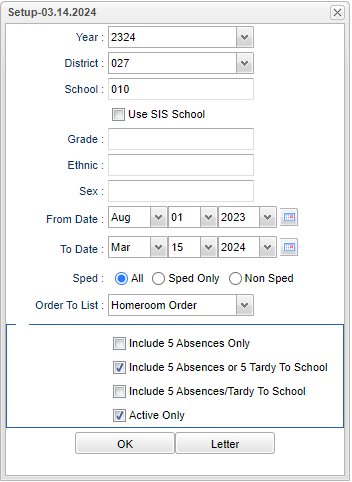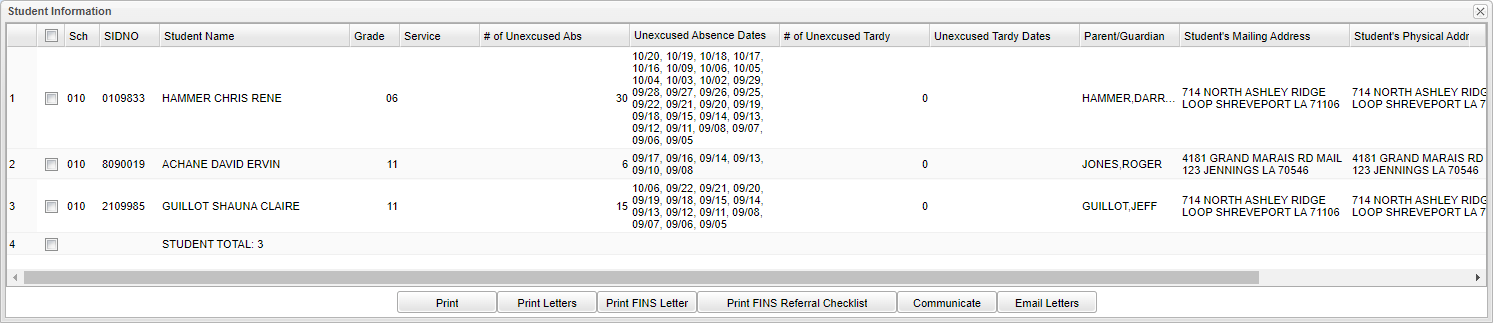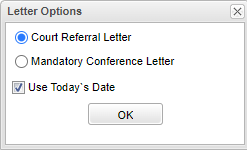Difference between revisions of "Truancy RS17-233"
| (113 intermediate revisions by the same user not shown) | |||
| Line 1: | Line 1: | ||
| − | '''This program will provide a list of absent | + | __NOTOC__ |
| − | ''' | + | '''This program will provide for the user a list of truancy absent counts per school, for unknown reasons. The count in the cells can be clicked to display a list of students who are truant along with their absence/tardy details and totals. ''' |
| − | + | ||
| − | + | '''NOTE''' that this program is only looking at full absences and not considering 1/2 absences so that the program will work like the SIS build. Therefore, this information should match the SIS build. There is no flagging system for truant students as Truancy is automatically calculated based on the state attendance rules. | |
| − | + | ||
| − | + | ==Menu Location== | |
| − | School | + | |
| − | + | '''Attendance > Count > TruancyRS17-233''' | |
| − | + | ||
| − | + | ==Setup Options== | |
| − | Include 5 | + | |
| − | + | [[File:truancysetup4.png]] | |
| − | + | ||
| − | : | + | '''Year''' - Defaults to the current year. A prior year may be accessed by clicking in the field and making the appropriate selection from the drop down list. |
| − | + | ||
| − | OK - | + | '''District''' - Default value is based on the user’s security settings. The user will be limited to their district only. |
| − | Letters | + | |
| − | + | '''School''' - Default value is based on the user’s security settings. If the user is assigned to a school, the school default value will be their school site code. | |
| − | To find definitions of commonly used columns follow this link: Common Column Headers. | + | |
| − | Truancy | + | '''Use SIS School''' - Check this box to use SIS School data. |
| + | |||
| + | '''Grade''' - Leave blank or select all to include all grade levels. Otherwise, choose the desired grade level. | ||
| + | |||
| + | '''Gender''' - Leave blank or select all to include all genders. Otherwise, choose a desired ethnicity. | ||
| + | |||
| + | '''Ethnic''' - Leave blank or select all to include all ethnicities. Otherwise, choose a desired gender. | ||
| + | |||
| + | '''From Date and To Date''' - A set of dates that limits the selection of records for the report to a beginning date (from) and an ending date (to) range. | ||
| + | |||
| + | '''Sped''' - Examples that limit information on the report include All, Sped Only, Non Sped. | ||
| + | |||
| + | '''Order to List''' - Click the box to choose Alpha Order, or Homeroom Order. | ||
| + | |||
| + | '''Include 5 Absences Only''' - Include a total of 5 absences only to determine truancy. | ||
| + | |||
| + | '''Include 5 Absences or 5 Tardy to School''' - One of the 3 options must be selected. Default is include 5 Absences only. | ||
| + | |||
| + | '''Include 5 Absences/Tardy to School''' - One of the 3 options must be selected. Default is include 5 Absences only. | ||
| + | |||
| + | '''Active Only''' - Check this box for active only students. | ||
| + | |||
| + | If you need instructions for setup values to be used, follow the link for: [[Standard Setup Options]]. | ||
| + | |||
| + | '''OK''' - Click to continue. | ||
| + | |||
| + | Click '''Letters''' to print attendance letters for your students. | ||
| + | |||
| + | ==Main== | ||
| + | |||
| + | [[File:truancymain5.png]] | ||
| + | |||
| + | ===Column Headers=== | ||
| + | |||
| + | '''District''' - School district | ||
| + | |||
| + | '''School''' - School number | ||
| + | |||
| + | '''School Name''' - Name of school | ||
| + | |||
| + | '''Truancy Count''' - Number of days a student has been absent for a school. | ||
| + | |||
| + | '''Truancy Percent''' - Total truancy percent ~ It divides the truancy count by the total count to get the percentage. | ||
| + | |||
| + | To find definitions of commonly used columns follow this link: [[Common Column Headers]]. | ||
| + | |||
| + | ==Bottom== | ||
| + | |||
| + | [[File:truancybottom.png]] | ||
| + | |||
| + | '''Setup''' - Click to go back to the Setup box. | ||
| + | |||
| + | [[Standard Print Options | '''Print''']] - This will allow the user to print the report. | ||
| + | |||
| + | '''Help''' - Click to view written instructions and/or videos. | ||
| + | |||
| + | |||
| + | The '''count cells''' can be clicked to display the detailed list of students with their absence total'''. | ||
| + | |||
| + | [[File:truancyRS17233studinfo.png]] | ||
| + | |||
| + | ===Column Headers=== | ||
| + | |||
| + | '''Sch''' - Student's school of enrollment. | ||
| + | |||
| + | '''Sidno''' - Student's school identification number. | ||
| + | |||
| + | '''Student Name''' - Student's full name. | ||
| + | |||
| + | '''Grade''' - Student's grade of enrollment. | ||
| + | |||
| + | '''[[Service]]''' - Count of Truancy Service Logs. | ||
| + | |||
| + | '''# of Unexcused Absences''' - Total number of unexcused absences. | ||
| + | |||
| + | '''Unexcused Absence Dates''' - Month/Date of unexcused absence. | ||
| + | |||
| + | '''# of Unexcused Tardy''' - Total number of unexcused code 19, late to school early departure. | ||
| + | |||
| + | '''Unexcused of Tardy Dates''' - Month/Date of code 19 records. | ||
| + | |||
| + | '''Parent/Guardian''' - Student's parent/guardian name(s). | ||
| + | |||
| + | '''Student's Mailing Address''' - Student's mailing address. | ||
| + | |||
| + | '''Student's Physical Address''' - Student's physical address. | ||
| + | |||
| + | '''Phone''' - Student's main home phone number. | ||
| + | |||
| + | '''Homeroom Teacher''' - Student's homeroom teacher's name. | ||
| + | |||
| + | ==Bottom Tabs== | ||
| + | |||
| + | [[File:truancybottomtabs2.png]] | ||
| + | |||
| + | '''[[Standard Print Options | Print]]''' - This will allow the user to print the report. | ||
| + | |||
| + | '''Print Letters''' - Click to print letters. | ||
| + | |||
| + | '''Print FINS Letter''' - Click to print "Families in Need Services" letter. | ||
| + | |||
| + | [[File:finsletteroptions.png]] | ||
| + | |||
| + | '''Print FINS Checklist''' - Click to print "Families in Need Services" checklist. | ||
| + | |||
| + | '''[[Communicate]]''' - This button will allow communication via automated call or email. . | ||
| + | |||
| + | '''Email Letters''' - Email the specified letters to the parent of the selected students in the table. | ||
| + | |||
| + | |||
| + | ---- | ||
| + | [[Attendance|'''Attendance''' Main Page]] | ||
| + | |||
| + | ---- | ||
| + | [[WebPams|'''JCampus''' Main Page]] | ||
Latest revision as of 07:46, 6 June 2024
This program will provide for the user a list of truancy absent counts per school, for unknown reasons. The count in the cells can be clicked to display a list of students who are truant along with their absence/tardy details and totals.
NOTE that this program is only looking at full absences and not considering 1/2 absences so that the program will work like the SIS build. Therefore, this information should match the SIS build. There is no flagging system for truant students as Truancy is automatically calculated based on the state attendance rules.
Menu Location
Attendance > Count > TruancyRS17-233
Setup Options
Year - Defaults to the current year. A prior year may be accessed by clicking in the field and making the appropriate selection from the drop down list.
District - Default value is based on the user’s security settings. The user will be limited to their district only.
School - Default value is based on the user’s security settings. If the user is assigned to a school, the school default value will be their school site code.
Use SIS School - Check this box to use SIS School data.
Grade - Leave blank or select all to include all grade levels. Otherwise, choose the desired grade level.
Gender - Leave blank or select all to include all genders. Otherwise, choose a desired ethnicity.
Ethnic - Leave blank or select all to include all ethnicities. Otherwise, choose a desired gender.
From Date and To Date - A set of dates that limits the selection of records for the report to a beginning date (from) and an ending date (to) range.
Sped - Examples that limit information on the report include All, Sped Only, Non Sped.
Order to List - Click the box to choose Alpha Order, or Homeroom Order.
Include 5 Absences Only - Include a total of 5 absences only to determine truancy.
Include 5 Absences or 5 Tardy to School - One of the 3 options must be selected. Default is include 5 Absences only.
Include 5 Absences/Tardy to School - One of the 3 options must be selected. Default is include 5 Absences only.
Active Only - Check this box for active only students.
If you need instructions for setup values to be used, follow the link for: Standard Setup Options.
OK - Click to continue.
Click Letters to print attendance letters for your students.
Main
Column Headers
District - School district
School - School number
School Name - Name of school
Truancy Count - Number of days a student has been absent for a school.
Truancy Percent - Total truancy percent ~ It divides the truancy count by the total count to get the percentage.
To find definitions of commonly used columns follow this link: Common Column Headers.
Bottom
Setup - Click to go back to the Setup box.
Print - This will allow the user to print the report.
Help - Click to view written instructions and/or videos.
The count cells can be clicked to display the detailed list of students with their absence total.
Column Headers
Sch - Student's school of enrollment.
Sidno - Student's school identification number.
Student Name - Student's full name.
Grade - Student's grade of enrollment.
Service - Count of Truancy Service Logs.
# of Unexcused Absences - Total number of unexcused absences.
Unexcused Absence Dates - Month/Date of unexcused absence.
# of Unexcused Tardy - Total number of unexcused code 19, late to school early departure.
Unexcused of Tardy Dates - Month/Date of code 19 records.
Parent/Guardian - Student's parent/guardian name(s).
Student's Mailing Address - Student's mailing address.
Student's Physical Address - Student's physical address.
Phone - Student's main home phone number.
Homeroom Teacher - Student's homeroom teacher's name.
Bottom Tabs
Print - This will allow the user to print the report.
Print Letters - Click to print letters.
Print FINS Letter - Click to print "Families in Need Services" letter.
Print FINS Checklist - Click to print "Families in Need Services" checklist.
Communicate - This button will allow communication via automated call or email. .
Email Letters - Email the specified letters to the parent of the selected students in the table.