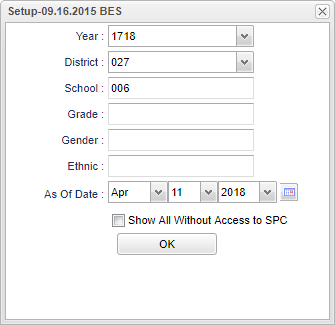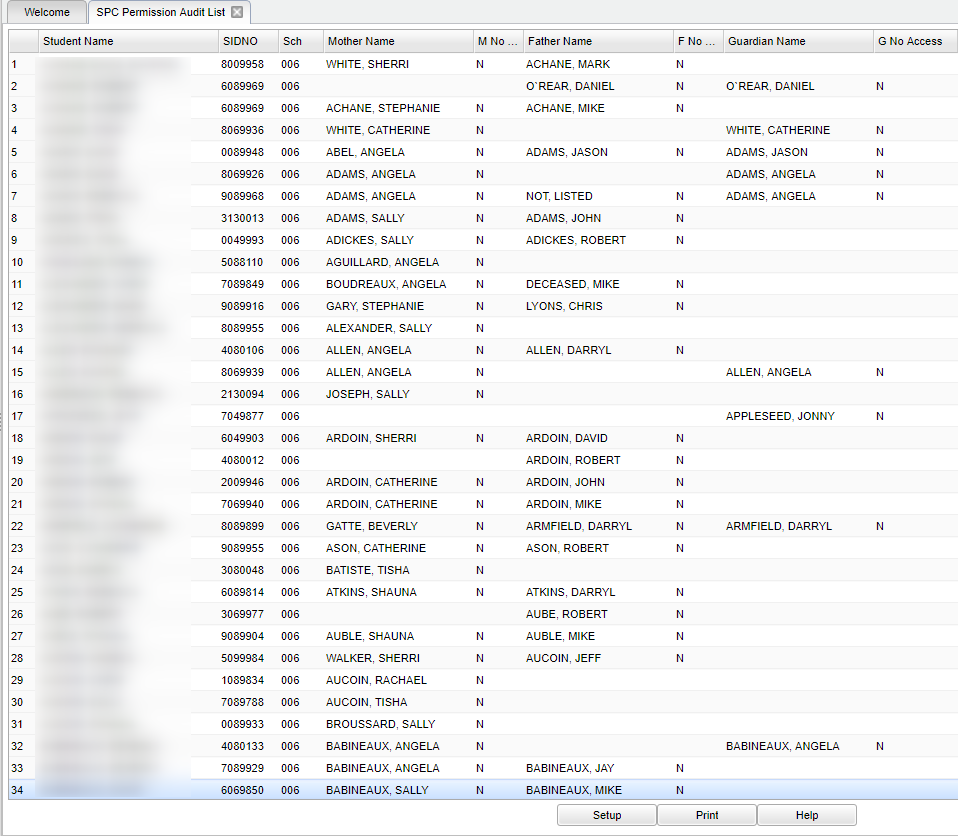Difference between revisions of "SPC Permission Audit List"
(Created page with " '''This program generates a list of Parents/Guardian without SPC data access.''' #On the left, the '''Student Master''' panel should be open. Click on '''Lists'''. #Under '''Li...") |
|||
| (27 intermediate revisions by the same user not shown) | |||
| Line 1: | Line 1: | ||
| + | __NOTOC__ | ||
| + | '''This program generates a list of Parents/Guardian without SPC (Student Progress Center) data access.''' | ||
| − | + | ==Menu Location== | |
| − | + | '''Student > Reports > SPC Permission Audit List''' | |
| − | |||
| − | |||
| − | |||
| − | |||
| − | |||
| + | ==Setup Options== | ||
| − | + | [[File:mb530.png]] | |
| − | + | '''Year''' - Defaults to the current year. A prior year may be accessed by clicking in the field and making the appropriate selection from the drop down list. | |
| − | The | + | '''District''' - Default value is based on the user’s security settings. The user will be limited to their district only. |
| − | |||
| − | |||
| − | |||
| − | + | '''School''' - Default value is based on the user's security settings. If the user is assigned to a school, the school default value will be their school site code. | |
| − | |||
| − | |||
| − | |||
| − | |||
| − | |||
| − | |||
| − | |||
| − | Sorting and other data manipulations are explained in the following link: List Programs Instructions/Video | + | '''Grade''' - Leave blank or select all to include all grade levels. Otherwise, choose the desired grade level. |
| + | |||
| + | '''Gender''' - Leave blank or select all to include all genders. Otherwise, choose the desired gender. | ||
| + | |||
| + | '''Ethnic''' - Leave blank or select all to include all ethnicities. Otherwise, choose the desired ethnicity. | ||
| + | |||
| + | '''As of Date''' - This choice will list only those students who are actively enrolled as of the date selected in the date field. | ||
| + | |||
| + | '''Show all without access to SPC'''--Lists all parents/guardian without any access to SPC | ||
| + | |||
| + | '''OK''' - Click to continue. | ||
| + | |||
| + | If you need instructions for setup values to be used, follow the link for: [[Standard Setup Options]]. | ||
| + | |||
| + | ==Main== | ||
| + | |||
| + | [[File:mb531.png]] | ||
| + | |||
| + | ===Column Headers=== | ||
| + | |||
| + | '''Student Name''' - Student's full name. | ||
| + | |||
| + | '''Sidno''' - Local ID of the student. | ||
| + | |||
| + | '''School''' - Site code of the school in which the student. | ||
| + | |||
| + | '''Mother Name''' - Student's mother's name. | ||
| + | |||
| + | '''M no access''' - Mother no access to SPC. | ||
| + | |||
| + | '''Father Name''' - Student's father's name. | ||
| + | |||
| + | '''F no access''' - Father no access to SPC. | ||
| + | |||
| + | '''Guardian Name''' - Student's guardian's name. | ||
| + | |||
| + | '''G no access''' - Guardian no access to SPC. | ||
| + | |||
| + | To find definitions of commonly used columns follow this link: [[Common Column Headers]]. | ||
| + | |||
| + | ==Bottom== | ||
| + | |||
| + | [[File:sch9.png]] | ||
| + | |||
| + | '''Setup''' - Click to go back to the Setup box. | ||
| + | |||
| + | [[Standard Print Options | '''Print''']] - This will allow the user to print the report. | ||
| + | |||
| + | '''Help''' - Click to view written instructions and/or videos. | ||
| + | |||
| + | |||
| + | |||
| + | |||
| + | Sorting and other data manipulations are explained in the following link: [[List Programs Instructions/Video]]. | ||
| + | |||
| + | ---- | ||
| + | [[Student Master|'''Student Master''' Main Page]] | ||
| + | |||
| + | ---- | ||
| + | [[WebPams|'''JCampus''' Main Page]] | ||
Latest revision as of 08:25, 17 July 2023
This program generates a list of Parents/Guardian without SPC (Student Progress Center) data access.
Menu Location
Student > Reports > SPC Permission Audit List
Setup Options
Year - Defaults to the current year. A prior year may be accessed by clicking in the field and making the appropriate selection from the drop down list.
District - Default value is based on the user’s security settings. The user will be limited to their district only.
School - Default value is based on the user's security settings. If the user is assigned to a school, the school default value will be their school site code.
Grade - Leave blank or select all to include all grade levels. Otherwise, choose the desired grade level.
Gender - Leave blank or select all to include all genders. Otherwise, choose the desired gender.
Ethnic - Leave blank or select all to include all ethnicities. Otherwise, choose the desired ethnicity.
As of Date - This choice will list only those students who are actively enrolled as of the date selected in the date field.
Show all without access to SPC--Lists all parents/guardian without any access to SPC
OK - Click to continue.
If you need instructions for setup values to be used, follow the link for: Standard Setup Options.
Main
Column Headers
Student Name - Student's full name.
Sidno - Local ID of the student.
School - Site code of the school in which the student.
Mother Name - Student's mother's name.
M no access - Mother no access to SPC.
Father Name - Student's father's name.
F no access - Father no access to SPC.
Guardian Name - Student's guardian's name.
G no access - Guardian no access to SPC.
To find definitions of commonly used columns follow this link: Common Column Headers.
Bottom
Setup - Click to go back to the Setup box.
Print - This will allow the user to print the report.
Help - Click to view written instructions and/or videos.
Sorting and other data manipulations are explained in the following link: List Programs Instructions/Video.