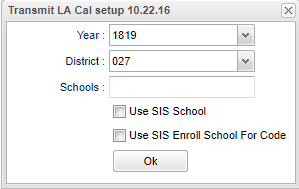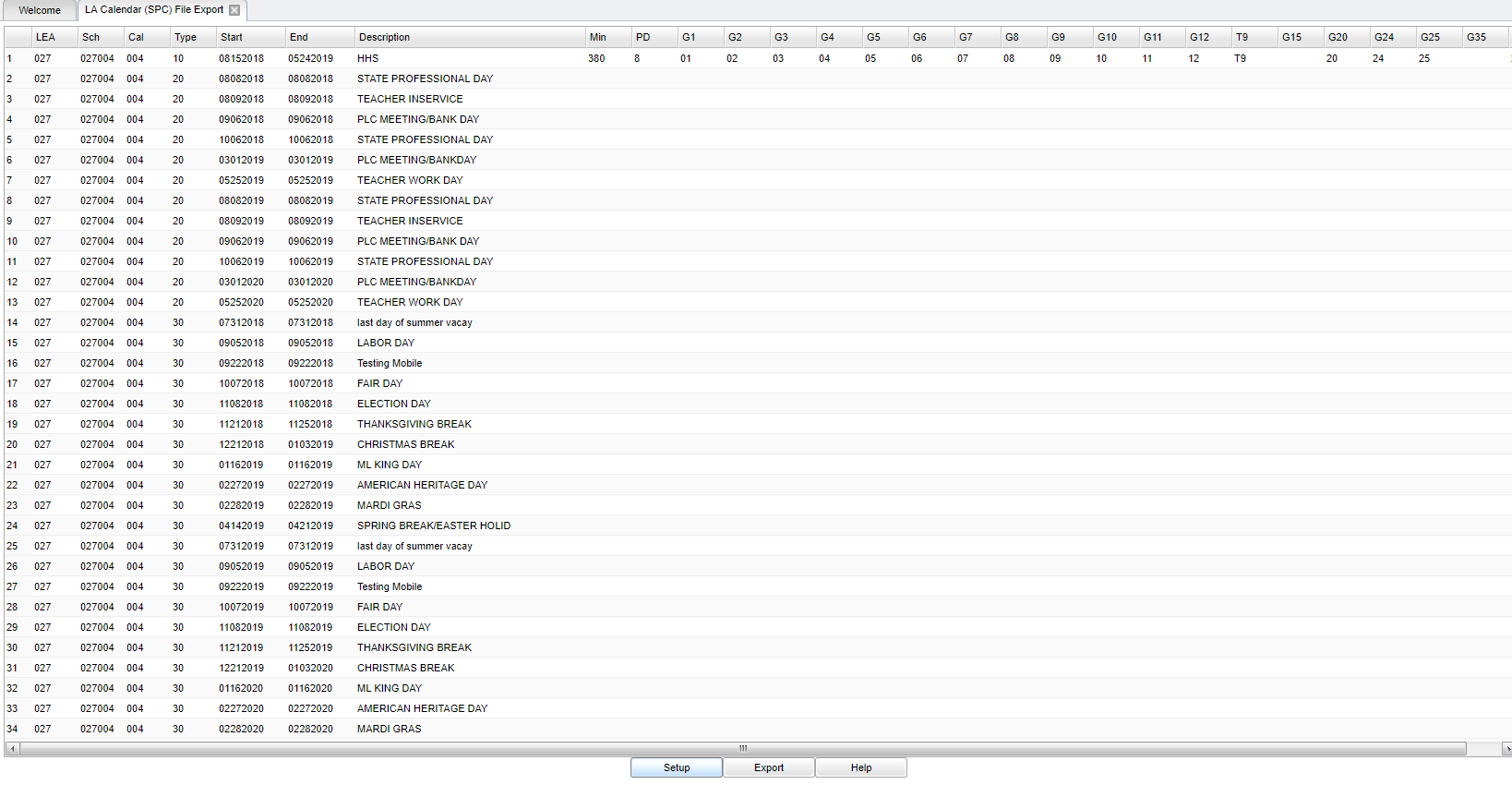Difference between revisions of "LA Calendar (SPC) File Export"
(→Bottom) |
|||
| (7 intermediate revisions by the same user not shown) | |||
| Line 1: | Line 1: | ||
__NOTOC__ | __NOTOC__ | ||
| − | '''This program will build the records for submitting the district Calendar (SPC) to the state for any of the processing periods. This is currently not sent to the JDrive. | + | '''This program will build the records file for submitting the district Calendar (SPC) to the state for any of the processing periods. This is currently not sent to the JDrive. Then download a copy of this file to a computer area easy for retrieval.''' |
==Menu Location== | ==Menu Location== | ||
| − | |||
| − | + | '''Required Reporting''' > '''Export''' > '''LA Calendar (SPC) File Export'''. | |
| + | |||
==Setup Options== | ==Setup Options== | ||
[[File:lac.png]] | [[File:lac.png]] | ||
| Line 13: | Line 13: | ||
'''District''' - Default value is based on the user’s security settings. The user will be limited to their district only. | '''District''' - Default value is based on the user’s security settings. The user will be limited to their district only. | ||
| − | '''School''' - | + | '''School''' - The 700 calendar can be sent and that will cover all schools. |
| − | *'''Use SIS School''' | + | *'''Use SIS School''' - Only check if a SIS school is being used. The SIS school is the school reported to the Louisiana DOE during data submissions. THIS IS ONLY for schools who are SIS schools. |
| + | *'''Use SIS Enroll School For Code''' - Some districts will set up a special calendar for the SIS school for students attending a Program school. The SIS school is the school reported to the Louisiana DOE during data submissions. THIS IS ONLY for schools who are SIS schools. | ||
'''OK''' - Click to continue. | '''OK''' - Click to continue. | ||
| Line 51: | Line 52: | ||
To find definitions of commonly used column headers, follow this link: [[Common Column Headers]]. | To find definitions of commonly used column headers, follow this link: [[Common Column Headers]]. | ||
| + | |||
==Bottom== | ==Bottom== | ||
| − | [[File:buttons | + | [[File:buttons 8.png]] |
'''Setup''' - Click to go back to the Setup box. | '''Setup''' - Click to go back to the Setup box. | ||
'''Export''' - Click the '''Export''' button at the bottom of the screen. | '''Export''' - Click the '''Export''' button at the bottom of the screen. | ||
| − | + | ||
| − | + | A print servlet display will appear in the upper left corner of the screen. | |
| − | + | ||
| − | + | Right click the preview and select '''Save As'''. | |
| + | |||
| + | Navigate to the location where you want to save these files. There will be a file name in the popup. | ||
| + | |||
| + | You are ready to submit the Calendar file to DOE. | ||
'''Help''' - Click to view written instructions and/or videos. | '''Help''' - Click to view written instructions and/or videos. | ||
Latest revision as of 13:36, 15 November 2024
This program will build the records file for submitting the district Calendar (SPC) to the state for any of the processing periods. This is currently not sent to the JDrive. Then download a copy of this file to a computer area easy for retrieval.
Menu Location
Required Reporting > Export > LA Calendar (SPC) File Export.
Setup Options
Year - Defaults to the current year. A prior year may be accessed by clicking in the field and making the appropriate selection from the drop down list.
District - Default value is based on the user’s security settings. The user will be limited to their district only.
School - The 700 calendar can be sent and that will cover all schools.
- Use SIS School - Only check if a SIS school is being used. The SIS school is the school reported to the Louisiana DOE during data submissions. THIS IS ONLY for schools who are SIS schools.
- Use SIS Enroll School For Code - Some districts will set up a special calendar for the SIS school for students attending a Program school. The SIS school is the school reported to the Louisiana DOE during data submissions. THIS IS ONLY for schools who are SIS schools.
OK - Click to continue.
To find definitions for standard setup values, follow this link: Standard Setup Options.
Main
Common Column Headers
LEA - Local Educational Agency (District number)
Sch - District and School number
Cal - Calendar code number as shown in the Calendar Editor
Type - Calendar Type Record number
Start - Start date of the school year as shown in the Calendar Editor
End - End date of the school year as shown in the Calendar Editor
Description - Description of the calendar entry as shown in the Calendar Editor
Min - Instructional minutes in a day as shown in the Calendar Editor
PD - Class periods per day as shown in the Calendar Editor
G1-G12 - Grade levels as shown in the Calendar Editor
T9 - Transitional 9th grades as shown in the Calendar Editor
G15-G35 - Grade levels as shown in the Calendar Editor
Sem - School semesters as shown in the Calendar Editor
To find definitions of commonly used column headers, follow this link: Common Column Headers.
Bottom
Setup - Click to go back to the Setup box.
Export - Click the Export button at the bottom of the screen.
A print servlet display will appear in the upper left corner of the screen.
Right click the preview and select Save As.
Navigate to the location where you want to save these files. There will be a file name in the popup.
You are ready to submit the Calendar file to DOE.
Help - Click to view written instructions and/or videos.