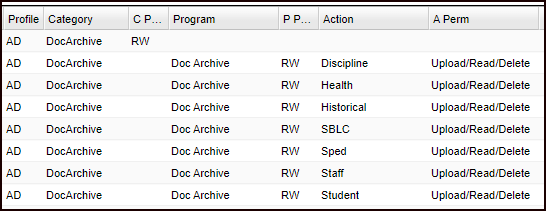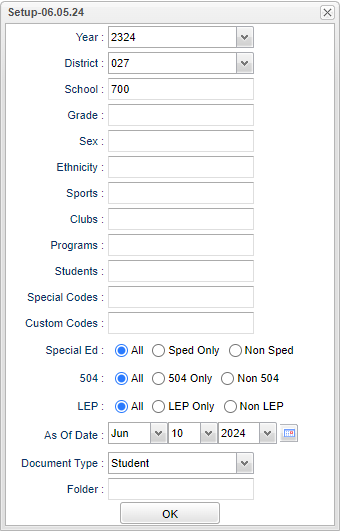Difference between revisions of "Doc Archive Count"
| (36 intermediate revisions by the same user not shown) | |||
| Line 1: | Line 1: | ||
__NOTOC__ | __NOTOC__ | ||
| − | '''This program will show the count of Document Archive files by student. The report will list all students and the Total column will display the count of files in each folder created in [[Doc Archive]]. Clicking on the count will display the list of files. When the user clicks on the Download arrow, it displays a print preview of the document | + | '''This program will show the count of Document Archive files by student. The report will list all students and the Total column will display the count of files in each folder created in [[Doc Archive]]. Clicking on the count will display the list of files. When the user clicks on the Download arrow, it displays a print preview of the document. |
| + | In '''[[User Management]],''' the user will need the following to have full access: | ||
| + | |||
| + | [[File:docArchiveCount1.png]] | ||
The user will not be able to enter this program if security is set to: '''Program''' is Doc Archive, '''Action''' is Student and '''Action Permission''' is No Access. | The user will not be able to enter this program if security is set to: '''Program''' is Doc Archive, '''Action''' is Student and '''Action Permission''' is No Access. | ||
| − | The user will not be able to view | + | The user will not be able to use the download arrow to view the print preview of the file if security is set to: '''Program''' is Doc Archive, '''Action''' is Student and '''Action Permission''' is Read Only. |
| + | |||
| + | |||
==Menu Location== | ==Menu Location== | ||
| − | + | '''Student > Count > Doc Archive Count''' | |
| + | ==Setup Options== | ||
| − | + | [[File:docarchivectsetup3.png]] | |
| + | '''Year''' - Defaults to the current year. A prior year may be accessed by clicking in the field and making the appropriate selection from the drop down list. | ||
| − | + | '''District''' - Default value is based on the user’s security settings. The user will be limited to their district only. | |
| + | |||
| + | '''School''' - Default value is based on the user's security settings. If the user is assigned to a school, the school default value will be their school site code. | ||
| + | |||
| + | '''Grade''' - Leave blank or select all to include all grade levels. Otherwise, choose the desired grade level. | ||
| + | |||
| + | '''Gender''' - Leave blank or select all to include all genders. Otherwise, choose the desired gender. | ||
| + | |||
| + | '''Ethnic''' - Leave blank or select all to include all ethnicities. Otherwise, choose the desired ethnicity. | ||
| + | |||
| + | '''Sports''' - Leave blank if all sports are to be included into the report. Otherwise, choose the desired sport. | ||
| − | + | '''Clubs''' - Leave blank if all clubs are to be included into the report. Otherwise, choose the desired club. | |
| − | ''' | + | '''Programs''' - Leave blank if all program codes are to be included into the report. Otherwise, choose the desired program. |
| − | ''' | + | '''Students''' - Select specific students to display in the report. |
| − | ''' | + | '''Special Codes''' - Leave blank if all special codes are to be included into the report. Otherwise, choose the desired special code. |
| − | ''' | + | '''Custom Codes''' - Select the Custom Codes created in the Custom Code Management to filter the student list. |
| − | ''' | + | '''Sped:''' |
| − | ''' | + | '''All''' - Select to view all students. |
| − | ''' | + | '''Sped Only''' - Select to view only Sped students. |
| − | ''' | + | '''Non Sped''' - Select to view only non Sped students. |
| − | + | '''504:''' | |
| − | ''' | + | '''All''' - Select to view all students. |
| − | ''' | + | '''504 Only''' - Select to view only 504 students. |
| − | ''' | + | '''Non 504''' - Select to view only non 504 students. |
| − | + | '''LEP:''' | |
| − | + | '''All''' - Select to view all students. | |
| − | ''' | + | '''LEP Only''' - Select to view only LEP students. |
| − | + | '''Non LEP''' - Select to view only non LEP students. | |
'''As of Date''' - This choice will list only those students who are actively enrolled as of the date selected in the date field. | '''As of Date''' - This choice will list only those students who are actively enrolled as of the date selected in the date field. | ||
| + | |||
| + | '''Document Type''' - Category document type it will be associated with in DAS. (Student, Special Services, Discipline, and Health) | ||
| + | |||
| + | '''[[Folder]]''' - Folder uploaded to. | ||
'''OK''' - Click to continue. | '''OK''' - Click to continue. | ||
| − | To find definitions for standard setup values, follow this link: | + | To find definitions for standard setup values, follow this link: [[Standard Setup Options]]. |
==Main== | ==Main== | ||
| − | [[File: | + | |
| + | [[File:docarchivectmain.png]] | ||
===Column Headers=== | ===Column Headers=== | ||
| − | |||
| − | ''' | + | '''School''' - Enrollment school code of the student. |
| − | ''' | + | '''Last Name''' - Student's last name. |
| − | ''' | + | '''First Name''' - Student's first name. |
| − | ''' | + | '''Student ID''' - Student's Identification Number. |
| − | ''' | + | '''State ID Number''' - Student's state assigned identification number. |
| − | To find definitions of commonly used column headers, follow this link: | + | '''Grade''' - Student's grade of enrollment. |
| + | |||
| + | '''IBC''' - Count of IBC records. | ||
| + | |||
| + | '''NON-IBC''' - Count of Non IBC records. | ||
| + | |||
| + | '''Total''' - Clicking on the count will display the list of files. In this Detail Report, the Download column will display an icon that, when clicked, will display the document in the Doc Archive System (DAS). Click on any number on the report to access the Detail Report. | ||
| + | |||
| + | To find definitions of commonly used column headers, follow this link: [[Common Column Headers]]. | ||
==Bottom== | ==Bottom== | ||
| Line 80: | Line 109: | ||
'''Setup''' - Click to go back to the Setup box. | '''Setup''' - Click to go back to the Setup box. | ||
| − | '''Print''' - | + | [[Standard Print Options | '''Print''']] - This will allow the user to print the report. |
| + | |||
| + | '''Help''' - Click to view written instructions and/or videos. | ||
| − | |||
Latest revision as of 07:01, 10 June 2024
This program will show the count of Document Archive files by student. The report will list all students and the Total column will display the count of files in each folder created in Doc Archive. Clicking on the count will display the list of files. When the user clicks on the Download arrow, it displays a print preview of the document.
In User Management, the user will need the following to have full access:
The user will not be able to enter this program if security is set to: Program is Doc Archive, Action is Student and Action Permission is No Access.
The user will not be able to use the download arrow to view the print preview of the file if security is set to: Program is Doc Archive, Action is Student and Action Permission is Read Only.
Menu Location
Student > Count > Doc Archive Count
Setup Options
Year - Defaults to the current year. A prior year may be accessed by clicking in the field and making the appropriate selection from the drop down list.
District - Default value is based on the user’s security settings. The user will be limited to their district only.
School - Default value is based on the user's security settings. If the user is assigned to a school, the school default value will be their school site code.
Grade - Leave blank or select all to include all grade levels. Otherwise, choose the desired grade level.
Gender - Leave blank or select all to include all genders. Otherwise, choose the desired gender.
Ethnic - Leave blank or select all to include all ethnicities. Otherwise, choose the desired ethnicity.
Sports - Leave blank if all sports are to be included into the report. Otherwise, choose the desired sport.
Clubs - Leave blank if all clubs are to be included into the report. Otherwise, choose the desired club.
Programs - Leave blank if all program codes are to be included into the report. Otherwise, choose the desired program.
Students - Select specific students to display in the report.
Special Codes - Leave blank if all special codes are to be included into the report. Otherwise, choose the desired special code.
Custom Codes - Select the Custom Codes created in the Custom Code Management to filter the student list.
Sped:
All - Select to view all students.
Sped Only - Select to view only Sped students.
Non Sped - Select to view only non Sped students.
504:
All - Select to view all students.
504 Only - Select to view only 504 students.
Non 504 - Select to view only non 504 students.
LEP:
All - Select to view all students.
LEP Only - Select to view only LEP students.
Non LEP - Select to view only non LEP students.
As of Date - This choice will list only those students who are actively enrolled as of the date selected in the date field.
Document Type - Category document type it will be associated with in DAS. (Student, Special Services, Discipline, and Health)
Folder - Folder uploaded to.
OK - Click to continue.
To find definitions for standard setup values, follow this link: Standard Setup Options.
Main
Column Headers
School - Enrollment school code of the student.
Last Name - Student's last name.
First Name - Student's first name.
Student ID - Student's Identification Number.
State ID Number - Student's state assigned identification number.
Grade - Student's grade of enrollment.
IBC - Count of IBC records.
NON-IBC - Count of Non IBC records.
Total - Clicking on the count will display the list of files. In this Detail Report, the Download column will display an icon that, when clicked, will display the document in the Doc Archive System (DAS). Click on any number on the report to access the Detail Report.
To find definitions of commonly used column headers, follow this link: Common Column Headers.
Bottom
Setup - Click to go back to the Setup box.
Print - This will allow the user to print the report.
Help - Click to view written instructions and/or videos.