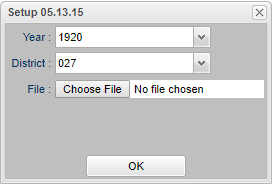Difference between revisions of "LA UID Mass Import File"
| (41 intermediate revisions by the same user not shown) | |||
| Line 1: | Line 1: | ||
| − | '''This program will import the UID file created by eScholar.''' | + | __NOTOC__ |
| + | '''This program will import the UID file created by eScholar for students AND teachers (staff) as eScholar is the keeper of all unique IDs for Students and Staff. Always send a full file at the beginning of the year.''' | ||
Here is the complete process: | Here is the complete process: | ||
| − | #The '''LA UID Mass Export File''' will build a file and then the user will send it to eScholar. | + | #The '''[[LA Student UID Mass Export File]]''' or '''[[LA Staff UID Mass Export File]]''' will build a file and then the user will send it to eScholar. |
| − | #Then the user would get that file back from eScholar which now has the | + | #Then the user would get that file back from eScholar which now has the student's SASIDs or the teacher's UIDs added to the file. |
#Import that file back into our system by using the '''LA UID Mass Import File.''' | #Import that file back into our system by using the '''LA UID Mass Import File.''' | ||
| + | ==Menu Location== | ||
| − | + | '''Required Reporting''' > '''Import''' > '''LA UID Mass Import File'''. | |
| + | ==Setup Options== | ||
| − | ''' | + | [[File:lauidimport1.png]] |
| + | |||
| + | '''Year''' - Defaults to the current year. A prior year may be accessed by clicking in the field and making the appropriate selection from the drop down list. | ||
| + | |||
| + | '''District''' - Default value is based on the user’s security settings. The user will be limited to their district only. | ||
| + | |||
| + | '''File''' - Choose the file. The name of the file will display in the field. | ||
| + | |||
| + | Click '''OK''' to begin importing the UID's. | ||
To find definitions for standard setup values, follow this link: [[Standard Setup Options]]. | To find definitions for standard setup values, follow this link: [[Standard Setup Options]]. | ||
| − | + | ===Column Headers=== | |
| + | '''Last Name''' - Last name of the student | ||
| + | |||
| + | '''First name''' - First name of the student | ||
| + | |||
| + | '''Middle Name''' - Middle name of the student | ||
| + | |||
| + | '''Suffix''' - Student suffix title | ||
| + | '''Sidno''' - Student identification number | ||
| − | ''' | + | '''State ID''' - Student`s new Unique Identification Number (UID) |
To find definitions of commonly used column headers, follow this link: [[Common Column Headers]]. | To find definitions of commonly used column headers, follow this link: [[Common Column Headers]]. | ||
| − | + | ==Bottom== | |
| + | '''Setup''' - Click to go back to the Setup box. | ||
| + | |||
| + | [[Standard Print Options | '''Print''']] - This will allow the user to print the report. | ||
| − | + | '''HELP''' - Click to view written instructions and/or videos. | |
| − | + | '''Q & A''' | |
| − | |||
| − | + | '''Q'''- I received an email that the July SNAP file is ready for matching. It also shows that I will get zero matches if I have not submitted my 2020-2021 expected student enrollment. | |
| − | ''' | + | |
| + | '''A''' - You will need to send a complete eScholar student file and resolve near matches. | ||
| + | |||
| + | This can be done by going to Required Reporting> Exports> LA UID Mass Export File program. | ||
| + | |||
| + | Click the "Export" button not the print button. It will export in the correct format. | ||
| + | |||
| + | You can pass the file to food service and they can process it. | ||
| + | |||
| + | We usually get the lunch statuses from the lunch system. | ||
| + | |||
| + | We do have the program "Direct Cert Import" for importing, if needed, for state reporting. | ||
Latest revision as of 11:52, 6 June 2024
This program will import the UID file created by eScholar for students AND teachers (staff) as eScholar is the keeper of all unique IDs for Students and Staff. Always send a full file at the beginning of the year.
Here is the complete process:
- The LA Student UID Mass Export File or LA Staff UID Mass Export File will build a file and then the user will send it to eScholar.
- Then the user would get that file back from eScholar which now has the student's SASIDs or the teacher's UIDs added to the file.
- Import that file back into our system by using the LA UID Mass Import File.
Menu Location
Required Reporting > Import > LA UID Mass Import File.
Setup Options
Year - Defaults to the current year. A prior year may be accessed by clicking in the field and making the appropriate selection from the drop down list.
District - Default value is based on the user’s security settings. The user will be limited to their district only.
File - Choose the file. The name of the file will display in the field.
Click OK to begin importing the UID's.
To find definitions for standard setup values, follow this link: Standard Setup Options.
Column Headers
Last Name - Last name of the student
First name - First name of the student
Middle Name - Middle name of the student
Suffix - Student suffix title
Sidno - Student identification number
State ID - Student`s new Unique Identification Number (UID)
To find definitions of commonly used column headers, follow this link: Common Column Headers.
Bottom
Setup - Click to go back to the Setup box.
Print - This will allow the user to print the report.
HELP - Click to view written instructions and/or videos.
Q & A
Q- I received an email that the July SNAP file is ready for matching. It also shows that I will get zero matches if I have not submitted my 2020-2021 expected student enrollment.
A - You will need to send a complete eScholar student file and resolve near matches.
This can be done by going to Required Reporting> Exports> LA UID Mass Export File program.
Click the "Export" button not the print button. It will export in the correct format.
You can pass the file to food service and they can process it.
We usually get the lunch statuses from the lunch system.
We do have the program "Direct Cert Import" for importing, if needed, for state reporting.