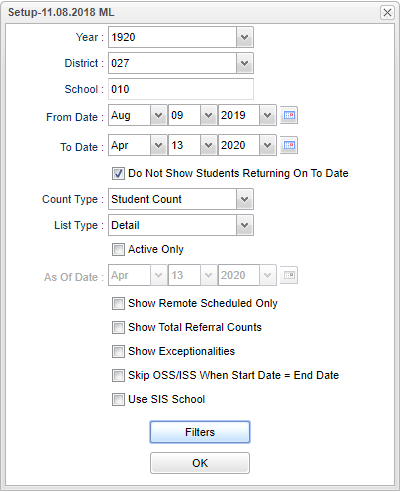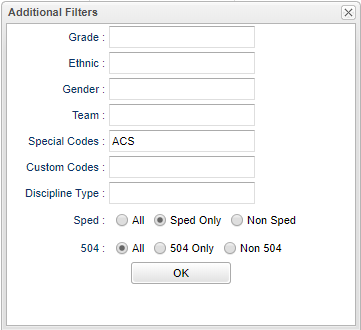Difference between revisions of "ISS/OSS List"
| (One intermediate revision by the same user not shown) | |||
| Line 1: | Line 1: | ||
__NOTOC__ | __NOTOC__ | ||
'''This report will provide the user with a list of Suspension and Expulsion Referrals.''' | '''This report will provide the user with a list of Suspension and Expulsion Referrals.''' | ||
| − | |||
| − | |||
| − | |||
| − | |||
==Menu Location== | ==Menu Location== | ||
| Line 126: | Line 122: | ||
'''Help''' - Click to view written instructions and/or videos. | '''Help''' - Click to view written instructions and/or videos. | ||
| − | '''Print FINS Letter''' - Click to print a FINS | + | '''Print FINS Letter''' - Click to print a FINS (Family In Need of Services) letter. |
Latest revision as of 08:43, 6 June 2024
This report will provide the user with a list of Suspension and Expulsion Referrals.
Menu Location
Discipline > Lists > ISS/OSS List
Setup Options
Year - Defaults to the current year. A prior year may be accessed by clicking in the field and making the appropriate selection from the drop down list.
District - Default value is based on the user's security settings. It will be limited to their district only.
School - Default value is based on the user's security settings. If the user is assigned to a school, the school default value will be their school site code.
From Date - The first day to start the report for data.
To Date - The last day to end the report for data.
Do Not Show Students Returning On To Date - Check this box to exclude students whose return date equals the To Date.
Count Type - Indicates whether the report should count discipline types by the number of incidents or by the number of students
List Type - Indicates that the report should be a detailed report or a summary by List Type. Detailed will list every student or incident while summary will only give you a total count.
Active Only - Select to list only those students who are actively enrolled as of the date selected in the date field.
As of Date - This choice will list only those students who are actively enrolled as of the date selected in the date field.
Show Remote Scheduled Only - Select to show remote scheduled students only.
Show Total Referral Counts - Select to view a total line after each student`s list of referrals that will display total number of referrals, total number of days in ISS, total number of
days in OSS, and total number of days in alternate site suspension.
Show Exceptionalities - Select to show the exceptionalities of special ed students if listed
Skip OSS/ISS when Start Date = End Date - Select to cause referrals with OSS and ISS to not be counted if the start date is the same as the end date.
Use SIS School - Select to display the student's SIS school if associated with the student.
Filters
Grade - Leave blank or select all to include all grade levels. Otherwise, choose the desired grade level.
Ethnic - Leave blank or select all to include all ethnicities. Otherwise, choose the desired ethnic.
Gender - Leave blank or select all to include both genders. Otherwise, choose the desired gender.
Team - Leave blank or select all to include all teams. Otherwise, choose the desired team.
Special Codes - Click inside the and select special code(s).
Custom Codes - Click inside the box and select custom code(s).
Discipline Type - This should be left blank if all discipline administrative action types are to be included into the report. Otherwise, click in the box to the right of Discipline Type
to select the desired type(s) of administrative actions to include on the report.
Sped:
All - Select to view all students.
Sped Only - Select to view only Sped students.
Non Sped - Select to view only non Sped students.
504:
All - Select to view all students.
504 Only - Select to view only 504 students.
Non 504 - Select to view only non 504 students.
OK - Click to continue.
To find definitions for standard setup values, follow this link: Standard Setup Options.
Main
Column Headers
Sel - Check this box if you want to print a FINS letter for the student.
RSch - School where the referral was recorded
Last Name - Student's last name
Suffix - Student's generational suffix
First Name - Student's first name
Middle Name - Student's middle name
ESch - Student's school of enrollment
SIDNO - Student identification number
Grade - Student's grade of enrollment
Gender - Student's gender
To find definitions of commonly used column headers, follow this link: Common Column Headers.
Click on the student's name to access the iGear.
Bottom
Setup - Click to go back to the Setup box.
Print - This will allow the user to print the report.
Help - Click to view written instructions and/or videos.
Print FINS Letter - Click to print a FINS (Family In Need of Services) letter.