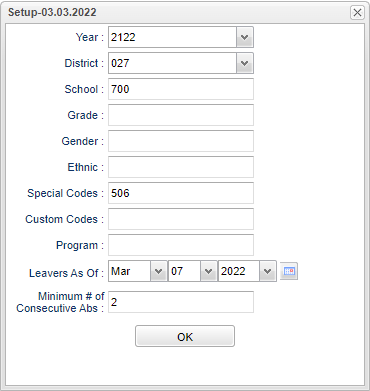Difference between revisions of "Leavers with Consecutive Absences"
| (13 intermediate revisions by the same user not shown) | |||
| Line 1: | Line 1: | ||
__NOTOC__ | __NOTOC__ | ||
| + | '''This program lists students that have left the selected schools and have selected minimum of consecutive absences.''' | ||
==Menu Location== | ==Menu Location== | ||
| − | + | '''Attendance''' > '''Lists''' > '''Leavers with Consecutive Absences'''. | |
| − | |||
| − | |||
==Setup Options== | ==Setup Options== | ||
| − | [[File: | + | [[File:leaverswconsecabssetup.png]] |
'''Year''' - Defaults to the current year. A prior year may be accessed by clicking in the field and making the appropriate selection from the drop down list. | '''Year''' - Defaults to the current year. A prior year may be accessed by clicking in the field and making the appropriate selection from the drop down list. | ||
| − | '''District''' - Default value is based on | + | '''District''' - Default value is based on the user’s security settings. The user will be limited to their district only. |
| + | |||
| + | '''School''' - Default value is based on the user’s security settings. If the user is assigned to a school, the school default value will be their school site code. | ||
| + | |||
| + | '''Grade''' - Leave blank or select all to include all grade levels. Otherwise, choose the desired grade level. | ||
| + | |||
| + | '''Gender''' - Leave blank or select alla to include all genders. Otherwise, choose a desired gender. | ||
| − | ''' | + | '''Ethnic''' - Leave blank or select all to include all ethnicities. Otherwise, choose a desired ethnicity. |
| − | |||
| − | |||
| − | ''' | + | '''Special Codes''' - Leave blank if all special codes are to be included into the report. Otherwise, choose the desired special code. |
| − | |||
| − | ''' | + | '''Custom Codes''' - Select Custom Codes created in the [[Custom Code Management]] to filter the student list. |
| − | the | ||
| − | ''' | + | '''Program''' - Leave blank if all program codes are to be included into the report. Otherwise, choose the desired program code. |
| − | |||
'''Leavers As Of''' - Limits the list to those students who have consecutive absences and are inactive as of the date selected. | '''Leavers As Of''' - Limits the list to those students who have consecutive absences and are inactive as of the date selected. | ||
| Line 32: | Line 32: | ||
'''Minimum # of Consecutive Absences''' - Enter the number of consecutive absences to be used as a factor for which students to include on the report. | '''Minimum # of Consecutive Absences''' - Enter the number of consecutive absences to be used as a factor for which students to include on the report. | ||
| − | '''OK''' - Click to continue | + | '''OK''' - Click to continue. |
| − | To find definitions for standard setup values, follow this link: | + | To find definitions for standard setup values, follow this link: [[Standard Setup Options]]. |
==Main== | ==Main== | ||
| Line 41: | Line 41: | ||
===Column Headers=== | ===Column Headers=== | ||
| − | |||
'''School''' - Student's school site number of enrollment | '''School''' - Student's school site number of enrollment | ||
| Line 58: | Line 57: | ||
'''Leave Date''' - Student's leave date from school (date the student withdrew from the school). | '''Leave Date''' - Student's leave date from school (date the student withdrew from the school). | ||
| − | To find definitions of commonly used columns follow this link: | + | To find definitions of commonly used columns follow this link: [[Common Column Headers]]. |
==Bottom== | ==Bottom== | ||
| Line 64: | Line 63: | ||
[[File:leaversbottom.png]] | [[File:leaversbottom.png]] | ||
| − | '''Setup'''--This | + | '''Setup''' - Click to go back to the Setup box. |
| + | |||
| + | [[Standard Print Options | '''Print''']] - This will allow the user to print the report. | ||
| + | |||
| + | '''Help''' - Click to view written instructions and/or videos. | ||
| − | |||
| − | |||
---- | ---- | ||
Latest revision as of 15:19, 5 June 2024
This program lists students that have left the selected schools and have selected minimum of consecutive absences.
Menu Location
Attendance > Lists > Leavers with Consecutive Absences.
Setup Options
Year - Defaults to the current year. A prior year may be accessed by clicking in the field and making the appropriate selection from the drop down list.
District - Default value is based on the user’s security settings. The user will be limited to their district only.
School - Default value is based on the user’s security settings. If the user is assigned to a school, the school default value will be their school site code.
Grade - Leave blank or select all to include all grade levels. Otherwise, choose the desired grade level.
Gender - Leave blank or select alla to include all genders. Otherwise, choose a desired gender.
Ethnic - Leave blank or select all to include all ethnicities. Otherwise, choose a desired ethnicity.
Special Codes - Leave blank if all special codes are to be included into the report. Otherwise, choose the desired special code.
Custom Codes - Select Custom Codes created in the Custom Code Management to filter the student list.
Program - Leave blank if all program codes are to be included into the report. Otherwise, choose the desired program code.
Leavers As Of - Limits the list to those students who have consecutive absences and are inactive as of the date selected.
Minimum # of Consecutive Absences - Enter the number of consecutive absences to be used as a factor for which students to include on the report.
OK - Click to continue.
To find definitions for standard setup values, follow this link: Standard Setup Options.
Main
Column Headers
School - Student's school site number of enrollment
Student Name - Student's full name
SIDNO - Student's identification number
Grade - Student's grade of enrollment
Gender - Student's gender
Ethnic - Student's race/ethnicity
Entry Date - Student's entry date into school (enrollment date found on the student master record of the student).
Leave Date - Student's leave date from school (date the student withdrew from the school).
To find definitions of commonly used columns follow this link: Common Column Headers.
Bottom
Setup - Click to go back to the Setup box.
Print - This will allow the user to print the report.
Help - Click to view written instructions and/or videos.