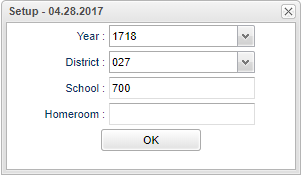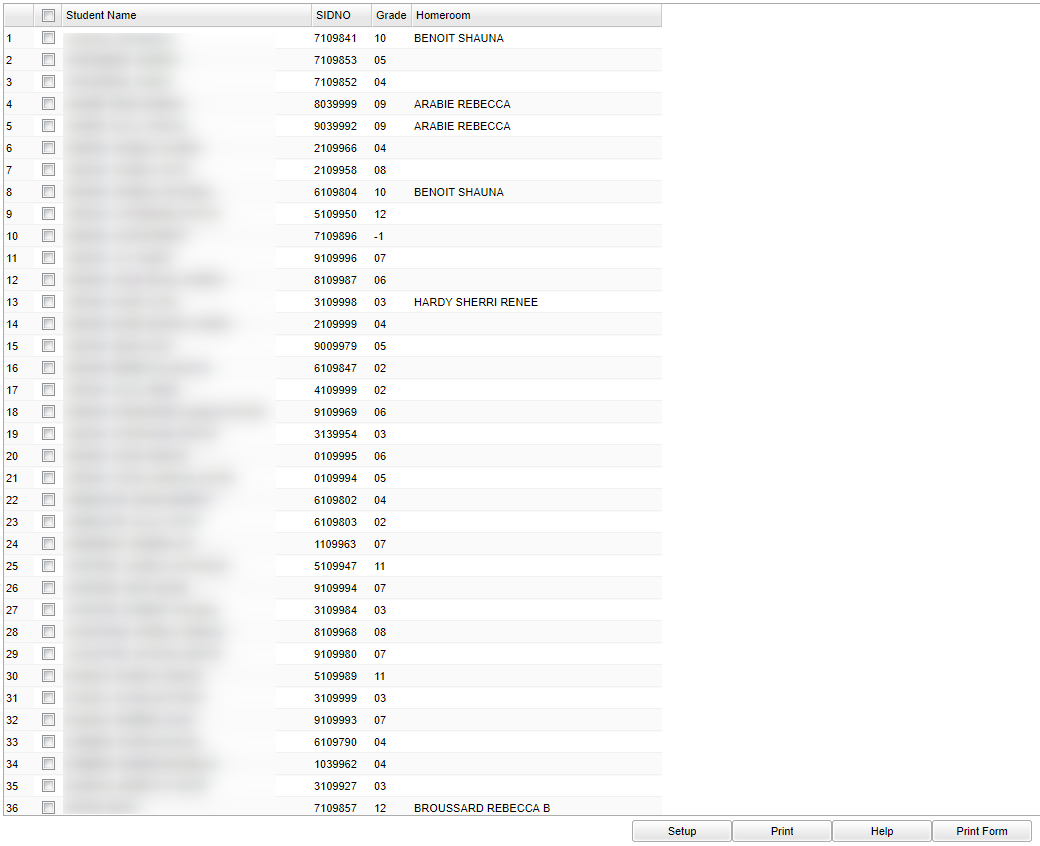Difference between revisions of "Attendance Signature List"
| (10 intermediate revisions by the same user not shown) | |||
| Line 4: | Line 4: | ||
==Menu Location== | ==Menu Location== | ||
| − | + | '''Attendance''' > '''Lists''' > '''Attendance Signature List'''. | |
| − | |||
| − | |||
| − | |||
==Setup Options== | ==Setup Options== | ||
| Line 15: | Line 12: | ||
'''Year''' - Defaults to the current year. A prior year may be accessed by clicking in the field and making the appropriate selection from the drop down list. | '''Year''' - Defaults to the current year. A prior year may be accessed by clicking in the field and making the appropriate selection from the drop down list. | ||
| − | '''District''' - Default value is based on | + | '''District''' - Default value is based on the user’s security settings. The user will be limited to their district only. |
| − | '''School''' - Default value is based on | + | '''School''' - Default value is based on the user’s security settings. If the user is assigned to a school, the school default value will be their school site code. |
| − | |||
| − | |||
| − | '''Homeroom''' - | + | '''Homeroom''' - Leave blank if all homerooms are to be included into the report. Otherwise, choose the desired homeroom(s). |
| − | |||
'''OK''' - Click to continue. | '''OK''' - Click to continue. | ||
To find definitions for standard setup values, follow this link: [[Standard Setup Options]]. | To find definitions for standard setup values, follow this link: [[Standard Setup Options]]. | ||
| − | |||
After clicking '''OK''' on the setup box, a list of students will appear on the screen. Each student name will have a check box to the left. Select individual students who need a signature | After clicking '''OK''' on the setup box, a list of students will appear on the screen. Each student name will have a check box to the left. Select individual students who need a signature | ||
| Line 39: | Line 32: | ||
===Column Headers=== | ===Column Headers=== | ||
| − | '''Student''' - | + | '''Student Name''' - Name of the student |
'''SIDNO''' - Student's identification number | '''SIDNO''' - Student's identification number | ||
| − | '''Grade''' - Student's grade of enrollment | + | '''Grade''' - Student's grade level of enrollment |
'''Homeroom''' - Student's homeroom | '''Homeroom''' - Student's homeroom | ||
| Line 57: | Line 50: | ||
'''[[Standard Print Options | Print]]''' - This will allow the user to print the report. | '''[[Standard Print Options | Print]]''' - This will allow the user to print the report. | ||
| − | '''Help''' - Click | + | '''Help''' - Click to view written instructions and/or videos. |
| + | |||
| + | '''Print Form''' - This will print one sheet (form) per student. The form includes cells for the date, the check in/check out times and a cell for the parent signature. | ||
| − | |||
---- | ---- | ||
Latest revision as of 15:13, 5 June 2024
This program generates an attendance signature sheet to use for parent signatures when students check in or check out during the day. The student's ID number is on the top of the page in BAR CODE format.
Menu Location
Attendance > Lists > Attendance Signature List.
Setup Options
Year - Defaults to the current year. A prior year may be accessed by clicking in the field and making the appropriate selection from the drop down list.
District - Default value is based on the user’s security settings. The user will be limited to their district only.
School - Default value is based on the user’s security settings. If the user is assigned to a school, the school default value will be their school site code.
Homeroom - Leave blank if all homerooms are to be included into the report. Otherwise, choose the desired homeroom(s).
OK - Click to continue.
To find definitions for standard setup values, follow this link: Standard Setup Options.
After clicking OK on the setup box, a list of students will appear on the screen. Each student name will have a check box to the left. Select individual students who need a signature
page or click the check box at the top of the check box column to print a page for every student.
Main
Column Headers
Student Name - Name of the student
SIDNO - Student's identification number
Grade - Student's grade level of enrollment
Homeroom - Student's homeroom
To find definitions of commonly used column headers, follow this link: Common Column Headers.
Bottom
Setup - Click to go back to the Setup box.
Print - This will allow the user to print the report.
Help - Click to view written instructions and/or videos.
Print Form - This will print one sheet (form) per student. The form includes cells for the date, the check in/check out times and a cell for the parent signature.