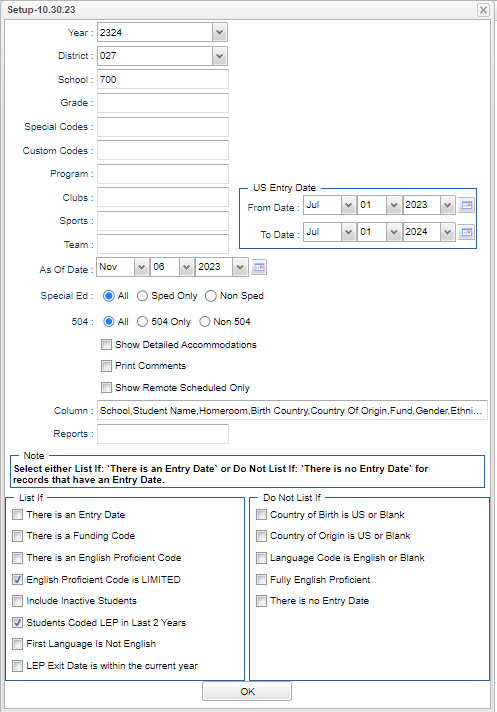Difference between revisions of "English Proficiency List"
| (70 intermediate revisions by the same user not shown) | |||
| Line 1: | Line 1: | ||
__NOTOC__ | __NOTOC__ | ||
| − | + | '''This program will list the students with LEP, EL, ELL Funding Sources, and Accommodations.''' | |
| − | + | ||
==Menu Location== | ==Menu Location== | ||
| − | + | '''Student > Reports > English Proficiency List''' | |
| − | |||
| − | |||
| − | ''' | ||
==Setup Options== | ==Setup Options== | ||
| − | + | [[File:engproflistsetup4.png]] | |
| − | [[File: | ||
'''Year''' - Defaults to the current year. A prior year may be accessed by clicking in the field and making the appropriate selection from the drop down list. | '''Year''' - Defaults to the current year. A prior year may be accessed by clicking in the field and making the appropriate selection from the drop down list. | ||
| − | '''District''' - Default value is based on | + | '''District''' - Default value is based on the user's security settings. It will be limited to their district only. |
| − | '''School''' - Default value is based on | + | '''School''' - Default value is based on the user's security settings. If the user is assigned to a school, the school default value will be their school site code. |
| − | + | '''Grade''' - Leave blank or select all to include all grade levels. Otherwise, choose the desired grade level. | |
| − | + | '''Special Codes''' - Leave blank if all special codes are to be included into the report. Otherwise, choose the desired special code. | |
| − | ''' | + | '''Program''' - Leave blank if all program codes are to be included into the report. Otherwise click in the field to the right of Program Codes to select the desired program code(s) to view. |
| − | + | '''Clubs''' - Leave blank if all clubs are to be included into the report. Otherwise, choose the desired club. | |
| − | ''' | + | '''Sports''' - Leave blank if all sports are to be included into the report. Otherwise, choose the desired sport. |
| − | + | '''Teams''' - Leave blank if all team names are to be included into the report. Otherwise, choose the desired team. | |
| − | ''' | + | ''' As of Date''' - This choice will list only those students who are actively enrolled as of the date selected in the date field. |
| − | ''' | + | '''Sped:''' |
| + | '''All''' - Select this to show all students. | ||
| + | '''Sped Only''' - Select this to show Sped only students. | ||
| + | '''Non Sped''' - Select this to show Non Sped students | ||
| − | + | '''504:''' | |
| + | '''All''' - Select this to show all students. | ||
| + | '''504 Only''' - Select this to show 504 only students. | ||
| + | '''Non 504''' - Select this to show Non 504 students. | ||
| − | ''' | + | '''Show Detailed Accommodations''' - Select to display detailed accommodations on the report. |
| − | ''' | + | '''Print Comments''' - This will print comments on report. |
| − | + | '''Show Remote Scheduled Only''' - Select to show remote scheduled students only. | |
| − | ''' | + | '''Columns''' - Select the columns to show on the report. |
| − | ''' | + | '''[[Report]]''' - The user can click in this box to select a report that was previously created. |
| + | '''US Entry Date:''' | ||
| + | '''From Date and To Date''' - Blank out dates if the US Entry dates don't need to be consulted for a particular report. A set of dates that limits the selection of records for the report to a beginning date (from) and an ending date (to) range. | ||
'''NOTE''' - Select either '''List If''': There is an Entry Date or '''Do Not List If''': There is no Entry Date for records that have an Entry Date. | '''NOTE''' - Select either '''List If''': There is an Entry Date or '''Do Not List If''': There is no Entry Date for records that have an Entry Date. | ||
| − | + | '''List If:''' | |
| − | '''List If''' | ||
*'''There is an Entry Date''' | *'''There is an Entry Date''' | ||
*'''There is a Funding Code''' | *'''There is a Funding Code''' | ||
| Line 60: | Line 63: | ||
*'''Students Coded LEP in Last 2 Years''' | *'''Students Coded LEP in Last 2 Years''' | ||
*'''First Language is Not English''' | *'''First Language is Not English''' | ||
| + | *'''LEP Exit Date is within the current year.''' | ||
| − | '''Do Not List If''' | + | '''Do Not List If:''' |
*'''Country of Birth is US or Blank''' | *'''Country of Birth is US or Blank''' | ||
*'''Country of Origin is US or Blank''' | *'''Country of Origin is US or Blank''' | ||
| Line 68: | Line 72: | ||
*'''There is no Entry Date''' | *'''There is no Entry Date''' | ||
| + | '''OK''' - Click to continue. | ||
| − | To find definitions for standard setup values, follow this link: | + | To find definitions for standard setup values, follow this link: [[Standard Setup Options]]. |
| − | |||
| − | |||
| − | |||
==Main== | ==Main== | ||
| − | [[File: | + | [[File:engprofmain.png]] |
| − | |||
===Column Headers=== | ===Column Headers=== | ||
| Line 85: | Line 86: | ||
'''US School Entry Date''' - student's entry date into the school. | '''US School Entry Date''' - student's entry date into the school. | ||
| − | '''Country | + | ''' Birth Country''' - The two letter abbreviation of the country in which the student was born- This information comes from the [[Student Master]]>Birth Date> Birth Country field. If no country is chosen, the column will default to US (United States) for this program. |
| − | ''' | + | '''Country of Origin''' - Student`s country of origin-Indicates country of which student came from and is considered to be a citizen. This information displays from the [[Student Master]]>Country Entry> Country of Origin field. If no country is chosen, the column will default to US (United States) for this program. |
'''English Proficiency''' - codes denoting the level of proficiency: | '''English Proficiency''' - codes denoting the level of proficiency: | ||
| − | '''01''' - | + | '''01''' - Fully English proficient |
| − | '''02''' - | + | '''02''' - Limited English proficient |
'''03''' - LEP, passed first parts of the ELDA | '''03''' - LEP, passed first parts of the ELDA | ||
| + | |||
| + | '''04''' - SIFE English Learner | ||
'''LEP Year''' - the year in which the student was first determined to be LEP | '''LEP Year''' - the year in which the student was first determined to be LEP | ||
| Line 129: | Line 132: | ||
'''14''' - Title III. | '''14''' - Title III. | ||
| − | ''' | + | '''Years as EL''' - Total number of years, prior to setup box year, the student had English Proficiency codes of either "02, 03, or 04. This information displays from the [[Student Master]]>Country Entry>English Proficiency field. |
| − | '''Home Language''' - | + | '''LEP Year''' - Student's LEP year. |
| + | |||
| + | '''Fund''' - Student's LEP source funding. | ||
| + | |||
| + | '''Language''' - Three digit code for the language with the Language the child speaks. | ||
| + | |||
| + | '''Home Language''' - Language spoken in the home; format is three digit code followed by the Language. | ||
'''Native Language''' - Student's native language code; format is three digit code followed by the Language. | '''Native Language''' - Student's native language code; format is three digit code followed by the Language. | ||
| + | |||
| + | '''Newcomer Entry Date''' - Entry date of newcomer. | ||
| + | |||
| + | '''Date Registered''' - Student's date registered. | ||
'''Current ESL Placement''' - Current placement of the student for ESL. | '''Current ESL Placement''' - Current placement of the student for ESL. | ||
| Line 141: | Line 154: | ||
'''Staff Responsible''' - Staff member assigned to this student. | '''Staff Responsible''' - Staff member assigned to this student. | ||
| − | '''Gender''' - Gender of the student; male, M; female,F. | + | '''Gender''' - Gender of the student; male, M; female, F. |
'''Ethnic''' - Ethnicity of the student. | '''Ethnic''' - Ethnicity of the student. | ||
| Line 147: | Line 160: | ||
'''Birth date''' - Date of birth of the student. | '''Birth date''' - Date of birth of the student. | ||
| − | '''LEP Classroom Accommodations''' - the list of state available accommodations for the child while in the classroom. | + | '''LEP Classroom Accommodations''' - the list of state available accommodations for the child while in the classroom. This information can be found in the [[Student Master]] Country Entry fields. |
| − | '''LEP Testing Accommodations''' - the list of available accommodations for the child when being tested. | + | '''LEP Testing Accommodations''' - the list of available accommodations for the child when being tested. This information can be found in the [[Student Master]] Country Entry fields. |
'''Special Ed''' - Displays if the student is in Special Education (Y/N). | '''Special Ed''' - Displays if the student is in Special Education (Y/N). | ||
| Line 161: | Line 174: | ||
'''Homeless''' - Student's Homeless status (Y/N) as indicated in Programs tab of Student Master. | '''Homeless''' - Student's Homeless status (Y/N) as indicated in Programs tab of Student Master. | ||
| − | '''ELAD Exit Date''' - ELAD exit date | + | '''ELAD Exit Date''' - ELAD exit date. |
| + | |||
| + | '''LEP Acc Notes''' - LEP Accommodation Notes. | ||
| + | |||
| + | '''State Assessments to be Administered''' - This information can be found in the Student Master Country Entry fields. | ||
| + | |||
| + | '''Additional Accommodation Plan''' - This information can be found in the Student Master Country Entry fields. | ||
| + | '''LEP Start Date''' - The date in the LEP Start Date column comes from the Student Master > Country Entry > LEP Start Date field. | ||
| − | To find definitions of commonly used column headers, follow this link: | + | '''LEP End Date''' - The date in the LEP End Date column comes from the Student Master > Country Entry > LEP End Date field. |
| + | |||
| + | To find definitions of commonly used column headers, follow this link: [[Common Column Headers]]. | ||
| Line 172: | Line 194: | ||
| − | [[File: | + | [[File:engprofbottom.png]] |
| + | |||
| + | '''Setup''' - Click to go back to the Setup box. | ||
| − | ''' | + | [[Standard Print Options | '''Print''']] - This will allow the user to print the report. |
| + | |||
| + | '''Help''' - Click to view written instructions and/or videos. | ||
| − | '''Print''' - | + | '''Mass Print LEP''' - Click here to mass print LEP forms. |
| − | ''' | + | '''Save''' - Click after all areas have been entered or updated. |
| + | '''[[Report]]''' - The user can click in this box to select a report that was previously created. | ||
| − | |||
| + | Sorting and other data manipulations are explained in the following link: [[List Programs Instructions/Video]] | ||
---- | ---- | ||
Latest revision as of 10:59, 5 June 2024
This program will list the students with LEP, EL, ELL Funding Sources, and Accommodations.
Menu Location
Student > Reports > English Proficiency List
Setup Options
Year - Defaults to the current year. A prior year may be accessed by clicking in the field and making the appropriate selection from the drop down list.
District - Default value is based on the user's security settings. It will be limited to their district only.
School - Default value is based on the user's security settings. If the user is assigned to a school, the school default value will be their school site code.
Grade - Leave blank or select all to include all grade levels. Otherwise, choose the desired grade level.
Special Codes - Leave blank if all special codes are to be included into the report. Otherwise, choose the desired special code.
Program - Leave blank if all program codes are to be included into the report. Otherwise click in the field to the right of Program Codes to select the desired program code(s) to view.
Clubs - Leave blank if all clubs are to be included into the report. Otherwise, choose the desired club.
Sports - Leave blank if all sports are to be included into the report. Otherwise, choose the desired sport.
Teams - Leave blank if all team names are to be included into the report. Otherwise, choose the desired team.
As of Date - This choice will list only those students who are actively enrolled as of the date selected in the date field.
Sped: All - Select this to show all students. Sped Only - Select this to show Sped only students. Non Sped - Select this to show Non Sped students
504: All - Select this to show all students. 504 Only - Select this to show 504 only students. Non 504 - Select this to show Non 504 students.
Show Detailed Accommodations - Select to display detailed accommodations on the report.
Print Comments - This will print comments on report.
Show Remote Scheduled Only - Select to show remote scheduled students only.
Columns - Select the columns to show on the report.
Report - The user can click in this box to select a report that was previously created.
US Entry Date: From Date and To Date - Blank out dates if the US Entry dates don't need to be consulted for a particular report. A set of dates that limits the selection of records for the report to a beginning date (from) and an ending date (to) range.
NOTE - Select either List If: There is an Entry Date or Do Not List If: There is no Entry Date for records that have an Entry Date.
List If:
- There is an Entry Date
- There is a Funding Code
- There is an English Proficient Code
- English Proficient Code is LIMITED
- Include Inactive Students
- Students Coded LEP in Last 2 Years
- First Language is Not English
- LEP Exit Date is within the current year.
Do Not List If:
- Country of Birth is US or Blank
- Country of Origin is US or Blank
- Language Code is English or Blank
- Fully English Proficient
- There is no Entry Date
OK - Click to continue.
To find definitions for standard setup values, follow this link: Standard Setup Options.
Main
Column Headers
Country Entry Date - the date the student entered the US.
US School Entry Date - student's entry date into the school.
Birth Country - The two letter abbreviation of the country in which the student was born- This information comes from the Student Master>Birth Date> Birth Country field. If no country is chosen, the column will default to US (United States) for this program.
Country of Origin - Student`s country of origin-Indicates country of which student came from and is considered to be a citizen. This information displays from the Student Master>Country Entry> Country of Origin field. If no country is chosen, the column will default to US (United States) for this program.
English Proficiency - codes denoting the level of proficiency:
01 - Fully English proficient
02 - Limited English proficient
03 - LEP, passed first parts of the ELDA
04 - SIFE English Learner
LEP Year - the year in which the student was first determined to be LEP
Fund - funding source:
01 - Title I Basic Program.
02 - Even Start.
03 - Migrant Education.
04 - Special Education.
05 - Vocational Education.
06 - Title VII - Bilingual Education.
07 - Emergency Immigrant Program.
08--MFP Only.
09 - 8(g) Block Grant.
10 - 8(g) Competitive Grant.
11 - Local Funding.
12 - Other state programs.
13 - NO services provided.
14 - Title III.
Years as EL - Total number of years, prior to setup box year, the student had English Proficiency codes of either "02, 03, or 04. This information displays from the Student Master>Country Entry>English Proficiency field.
LEP Year - Student's LEP year.
Fund - Student's LEP source funding.
Language - Three digit code for the language with the Language the child speaks.
Home Language - Language spoken in the home; format is three digit code followed by the Language.
Native Language - Student's native language code; format is three digit code followed by the Language.
Newcomer Entry Date - Entry date of newcomer.
Date Registered - Student's date registered.
Current ESL Placement - Current placement of the student for ESL.
ESL Entry Level - ESL level when student was initially evaluated for ESL.
Staff Responsible - Staff member assigned to this student.
Gender - Gender of the student; male, M; female, F.
Ethnic - Ethnicity of the student.
Birth date - Date of birth of the student.
LEP Classroom Accommodations - the list of state available accommodations for the child while in the classroom. This information can be found in the Student Master Country Entry fields.
LEP Testing Accommodations - the list of available accommodations for the child when being tested. This information can be found in the Student Master Country Entry fields.
Special Ed - Displays if the student is in Special Education (Y/N).
SPED Exceptionality - Student's Special Education Exceptionality codes.
SPED Accommodations - Student's Special Education accommodations.
504 - Displays if the student is 504 (Y/N).
Homeless - Student's Homeless status (Y/N) as indicated in Programs tab of Student Master.
ELAD Exit Date - ELAD exit date.
LEP Acc Notes - LEP Accommodation Notes.
State Assessments to be Administered - This information can be found in the Student Master Country Entry fields.
Additional Accommodation Plan - This information can be found in the Student Master Country Entry fields.
LEP Start Date - The date in the LEP Start Date column comes from the Student Master > Country Entry > LEP Start Date field.
LEP End Date - The date in the LEP End Date column comes from the Student Master > Country Entry > LEP End Date field.
To find definitions of commonly used column headers, follow this link: Common Column Headers.
NOTE - This information is pulled from Country Entry in Student Master.
Bottom
Setup - Click to go back to the Setup box.
Print - This will allow the user to print the report.
Help - Click to view written instructions and/or videos.
Mass Print LEP - Click here to mass print LEP forms.
Save - Click after all areas have been entered or updated.
Report - The user can click in this box to select a report that was previously created.
Sorting and other data manipulations are explained in the following link: List Programs Instructions/Video