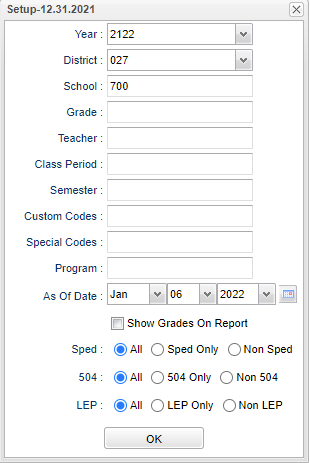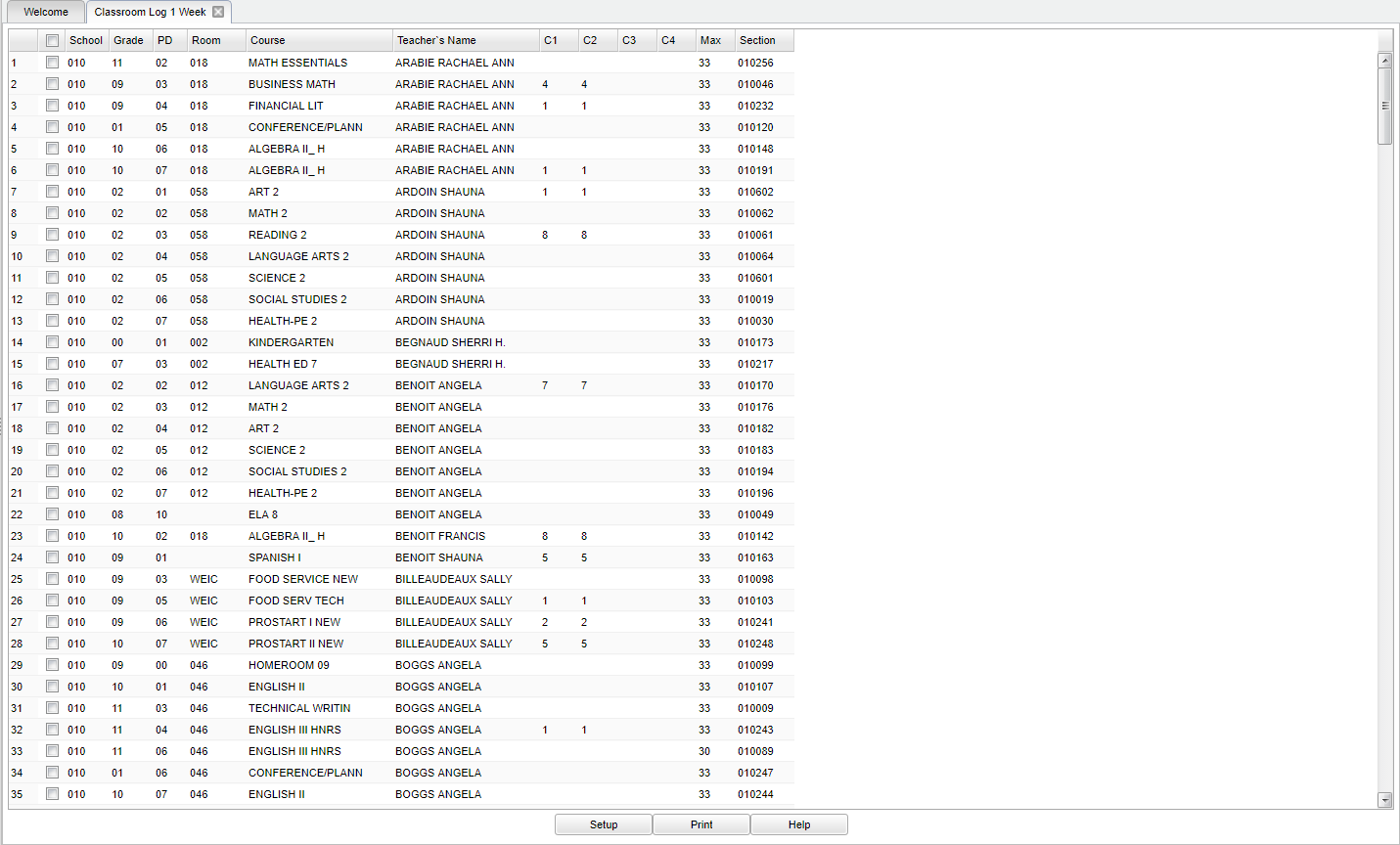Difference between revisions of "Classroom Log 1 Week"
| (63 intermediate revisions by the same user not shown) | |||
| Line 1: | Line 1: | ||
| − | + | __NOTOC__ | |
| − | + | '''Print a One Week Attendance Log Form by Classroom.''' | |
| − | |||
| − | + | ==Menu Location== | |
| − | + | ||
| − | + | '''Student > Reports > Classroom Log 1 Week''' | |
| − | + | ||
| − | + | ==Setup Options== | |
| − | + | ||
| − | + | [[File:classroomlogwk1setup3.png]] | |
| − | + | ||
| − | + | '''Year''' - Defaults to the current year. A prior year may be accessed by clicking in the field and making the appropriate selection from the drop down list. | |
| − | + | ||
| − | + | '''District''' - Default value is based on the user’s security settings. The user will be limited to their district only. | |
| − | + | ||
| − | + | '''School''' - Default value is based on the user’s security settings. If the user is assigned to a school, the school default value will be their school site code. | |
| − | + | ||
| + | '''Grade''' - Leave the field blank if all grade levels are to be included. Otherwise, choose the desired grade. | ||
| + | |||
| + | '''Teacher''' - Name of the teacher of the course in which the student is enrolled. | ||
| + | |||
| + | '''Class Period''' - Class period(s) of the course(s) in which the student is enrolled. | ||
| + | |||
| + | '''Semester''' - To select all semesters leave the field blank or click in the field and select the check box at the top of the list of semesters; to select one or more semesters click in the field and select the desired semester(s) from the popup list. | ||
| + | |||
| + | '''Custom Codes''' - Select Custom Codes created in the Custom Codes Management to filter the student list. | ||
| + | |||
| + | '''Special Codes''' - Leave blank if all special codes are to be included into the report. Otherwise, choose the desired special code. | ||
| + | |||
| + | '''Program''' - Leave blank if all program codes are to be included into the report. Otherwise, choose the desired program code. | ||
| + | |||
| + | '''As of Date''' - This choice will list only those students who are actively enrolled as of the date selected in the date field. | ||
| + | |||
| + | '''Show Grades on Report''' - This will display the grades on the report. | ||
| + | |||
| + | These filters below only apply to the data shown on the print outs. They do not affect the main report since the main report only shows courses. | ||
| + | |||
| + | '''Sped:''' | ||
| + | |||
| + | '''All''' - Select this to show all students. | ||
| + | |||
| + | '''Sped Only''' - Select this to show Sped only students. | ||
| + | |||
| + | '''Non Sped''' - Select this to show Non Sped students | ||
| + | |||
| + | '''504:''' | ||
| + | |||
| + | '''All''' - Select this to show all students. | ||
| + | |||
| + | '''504 Only''' - Select this to show 504 only students. | ||
| + | |||
| + | '''Non 504''' - Select this to show Non 504 students. | ||
| + | |||
| + | '''LEP:''' | ||
| + | |||
| + | '''All''' - Select this to show all students. | ||
| + | |||
| + | '''LEP Only''' - Select this to show LEP only students. | ||
| + | |||
| + | '''Non LEP''' - Select this to show Non LEP students. | ||
| + | |||
| + | '''OK''' - Click to continue. | ||
| + | |||
| + | To find definitions for standard setup values, follow this link: [[Standard Setup Options]]. | ||
| + | |||
| + | ==Main== | ||
| + | |||
| + | [[File:mb367.png]] | ||
| + | |||
| + | ==Column Headers== | ||
| + | |||
| + | '''School''' - Student's school of enrollment. | ||
| + | |||
| + | '''Grade''' - Course grade level for this section. | ||
| + | |||
| + | '''PD''' - Section's Class Period. | ||
| + | |||
| + | '''Room''' - Section's Class Room Number. | ||
| + | |||
| + | '''Course''' - Course Name for This Section. | ||
| + | |||
| + | '''Teacher's Name''' - Course Teacher's Name. | ||
| + | |||
| + | '''C1''' - Number of Students Scheduled for Semester 1. | ||
| + | |||
| + | '''C2''' - Number of Students Scheduled for Semester 2. | ||
| + | |||
| + | '''C3''' - Number of Students Scheduled for Semester 3. | ||
| + | |||
| + | '''C4''' - Number of Students Scheduled for Semester 4. | ||
| + | |||
| + | '''Max''' - Maximum Class Size. | ||
| + | |||
| + | '''Section''' - Section Number. | ||
| + | |||
| + | To find definitions of commonly used column headers, follow this link: [[Common Column Headers]]. | ||
| + | |||
| + | ==Bottom== | ||
| + | |||
| + | [[File:log 1 bottom.png]] | ||
| + | |||
| + | '''Setup''' - Click to go back to the Setup box. | ||
| + | |||
| + | [[Standard Print Options | '''Print''']] - This will allow the user to print the report. | ||
| + | |||
| + | '''Help''' - Click to view written instructions and/or videos. | ||
| + | |||
| + | |||
| + | Sorting and other data manipulations are explained in the following link: [[List Programs Instructions/Video]] | ||
| + | |||
| + | |||
| + | ---- | ||
| + | [[Student Master|'''Student Master''' Main Page]] | ||
| + | |||
| + | ---- | ||
| + | [[WebPams|'''JCampus''' Main Page]] | ||
Latest revision as of 09:56, 5 June 2024
Print a One Week Attendance Log Form by Classroom.
Menu Location
Student > Reports > Classroom Log 1 Week
Setup Options
Year - Defaults to the current year. A prior year may be accessed by clicking in the field and making the appropriate selection from the drop down list.
District - Default value is based on the user’s security settings. The user will be limited to their district only.
School - Default value is based on the user’s security settings. If the user is assigned to a school, the school default value will be their school site code.
Grade - Leave the field blank if all grade levels are to be included. Otherwise, choose the desired grade.
Teacher - Name of the teacher of the course in which the student is enrolled.
Class Period - Class period(s) of the course(s) in which the student is enrolled.
Semester - To select all semesters leave the field blank or click in the field and select the check box at the top of the list of semesters; to select one or more semesters click in the field and select the desired semester(s) from the popup list.
Custom Codes - Select Custom Codes created in the Custom Codes Management to filter the student list.
Special Codes - Leave blank if all special codes are to be included into the report. Otherwise, choose the desired special code.
Program - Leave blank if all program codes are to be included into the report. Otherwise, choose the desired program code.
As of Date - This choice will list only those students who are actively enrolled as of the date selected in the date field.
Show Grades on Report - This will display the grades on the report.
These filters below only apply to the data shown on the print outs. They do not affect the main report since the main report only shows courses.
Sped:
All - Select this to show all students.
Sped Only - Select this to show Sped only students.
Non Sped - Select this to show Non Sped students
504:
All - Select this to show all students.
504 Only - Select this to show 504 only students.
Non 504 - Select this to show Non 504 students.
LEP:
All - Select this to show all students.
LEP Only - Select this to show LEP only students.
Non LEP - Select this to show Non LEP students.
OK - Click to continue.
To find definitions for standard setup values, follow this link: Standard Setup Options.
Main
Column Headers
School - Student's school of enrollment.
Grade - Course grade level for this section.
PD - Section's Class Period.
Room - Section's Class Room Number.
Course - Course Name for This Section.
Teacher's Name - Course Teacher's Name.
C1 - Number of Students Scheduled for Semester 1.
C2 - Number of Students Scheduled for Semester 2.
C3 - Number of Students Scheduled for Semester 3.
C4 - Number of Students Scheduled for Semester 4.
Max - Maximum Class Size.
Section - Section Number.
To find definitions of commonly used column headers, follow this link: Common Column Headers.
Bottom
Setup - Click to go back to the Setup box.
Print - This will allow the user to print the report.
Help - Click to view written instructions and/or videos.
Sorting and other data manipulations are explained in the following link: List Programs Instructions/Video