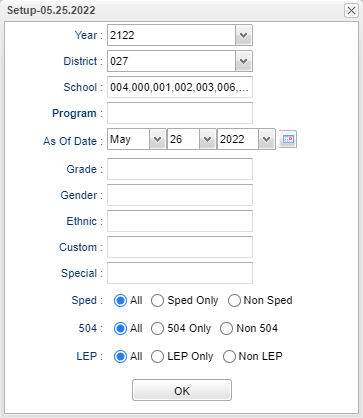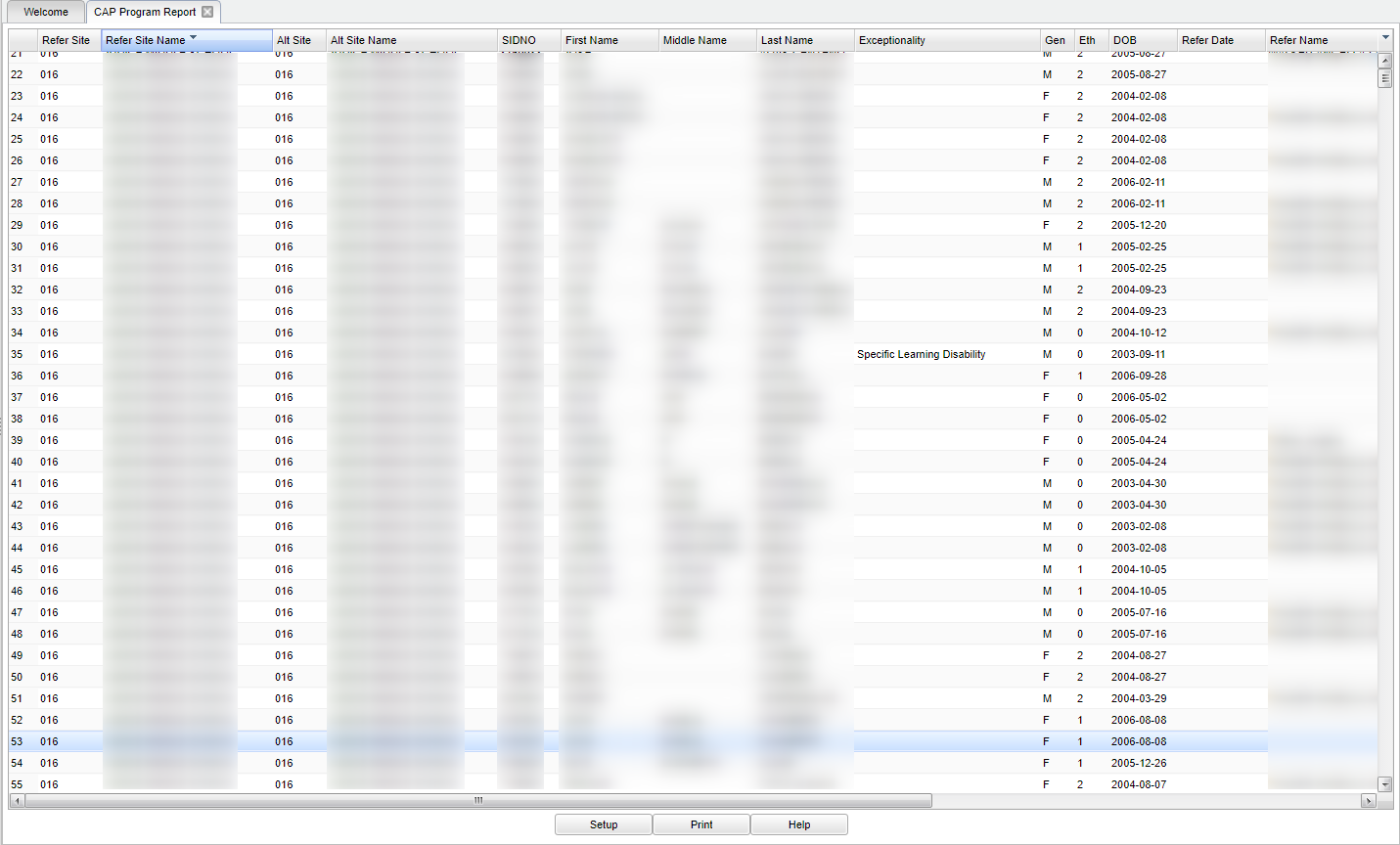Difference between revisions of "CAP Program Report"
| (73 intermediate revisions by the same user not shown) | |||
| Line 1: | Line 1: | ||
| − | + | __NOTOC__ | |
| − | + | '''CAP stands for "Corrective Action Plan" and is a process of evaluation and/or develops a school improvement plan for schools identified as in need of “Corrective Action" in order to stay in compliance.''' | |
| − | |||
| − | + | ==Menu Location== | |
| − | + | ||
| − | + | '''Student > Reports > CAP Program Report''' | |
| − | + | ||
| − | + | ==Setup Options== | |
| − | + | ||
| − | + | [[File:capprogrepsetup.png]] | |
| − | + | ||
| − | + | '''Year''' - Defaults to the current year. A prior year may be accessed by clicking in the field and making the appropriate selection from the drop down list. | |
| − | + | ||
| − | + | '''District''' - Default value is based on the user’s security settings. The user will be limited to their district only. | |
| − | + | ||
| − | + | '''School''' - Default value is based on the user’s security settings. If the user is assigned to a school, the school default value will be their school site code. | |
| − | + | ||
| − | + | '''Program''' - Leave blank if all program codes are to be included into the report. Otherwise, choose the desired program. | |
| − | + | ||
| − | + | '''As of Date''' - This choice will list only those students who are actively enrolled as of the date selected in the date field. | |
| − | + | ||
| − | + | '''Grade''' - Leave blank or select all to include all grade levels. Otherwise, choose the desired grade level. | |
| − | + | ||
| − | + | '''Gender''' - Leave blank or select all to include all genders. Otherwise, choose the desired gender. | |
| − | + | ||
| − | + | '''Ethnic''' - Leave blank or select all to include all ethnicities. Otherwise, choose the desired ethnicity. | |
| − | + | ||
| − | + | '''Custom Codes''' - Select the Custom Code created in the Custom Codes Management to filter the student list. | |
| − | + | ||
| − | + | '''Special Codes''' - Leave blank if all special codes are to be included into the report. Otherwise, choose the desired special code. | |
| − | + | ||
| + | '''Sped:''' | ||
| + | |||
| + | *'''All''' - Select this to show all students. | ||
| + | *'''Sped Only''' - Select this to show Sped only students. | ||
| + | *'''Non Sped''' - Select this to show Non Sped students | ||
| + | |||
| + | '''504:''' | ||
| + | |||
| + | *'''All''' - Select this to show all students. | ||
| + | *'''504 Only''' - Select this to show 504 only students. | ||
| + | *'''Non 504''' - Select this to show Non 504 students. | ||
| + | |||
| + | '''LEP:''' | ||
| + | |||
| + | *'''All''' - Select this to show all students. | ||
| + | *'''LEP Only''' - Select this to show LEP only students. | ||
| + | *'''Non LEP''' - Select this to show Non LEP students. | ||
| + | |||
| + | |||
| + | '''OK''' - Click to continue. | ||
| + | |||
| + | To find definitions for standard setup values, follow this link: [[Standard Setup Options]]. | ||
| + | |||
| + | ==Main== | ||
| + | |||
| + | [[File:mb356.png]] | ||
| + | |||
| + | ===Column Headers=== | ||
| + | |||
| + | '''Refer Site''' - Referring Building State Code. | ||
| + | |||
| + | '''Refer Site Name''' - Referring Building Name. | ||
| + | |||
| + | '''Alt Site''' - Alternative Building State Code. | ||
| + | |||
| + | '''Alt Site Name''' - Alternative Building Name. | ||
| + | |||
| + | '''SIDNO''' - Student's identification number. | ||
| + | |||
| + | '''Last Name''' - Student's last name. | ||
| + | |||
| + | '''First Name''' - Student's first name. | ||
| + | |||
| + | '''Middle Name''' - Student's middle name. | ||
| + | |||
| + | '''Exceptionality''' - Student's exceptionality. | ||
| + | |||
| + | '''Gen''' - Student's gender. | ||
| + | |||
| + | '''Eth''' - Student's ethnicity. | ||
| + | |||
| + | '''DOB''' - Student's date of birth. | ||
| + | |||
| + | '''Refer Date''' - Date that the home campus or the hearing officer recommended that the student is placed into an Alternative Campus. | ||
| + | |||
| + | '''Refer Name''' - Name of the person who recommended the student be placed into an Alternative Campus. | ||
| + | |||
| + | '''Approve Name''' - Name of the person who approved to student be placed into an Alternative Campus. | ||
| + | |||
| + | '''Program Name''' - Program Name. | ||
| + | |||
| + | '''Start Date''' - Student's program start date. | ||
| + | |||
| + | '''End Date''' - Student's program end date. | ||
| + | |||
| + | '''Days''' - Total days - Indicates that the program start and/or end date is outside of the selected school year. NC - Not able to calculate. | ||
| + | |||
| + | To find definitions of commonly used column headers, follow this link: [[Common Column Headers]]. | ||
| + | |||
| + | ==Bottom== | ||
| + | |||
| + | [[File:sch9.png]] | ||
| + | |||
| + | '''Setup''' - Click to go back to the Setup box. | ||
| + | |||
| + | [[Standard Print Options | '''Print''']] - This will allow the user to print the report. | ||
| + | |||
| + | '''Help''' - Click to view written instructions and/or videos. | ||
| + | |||
| + | Sorting and other data manipulations are explained in the following link: [[List Programs Instructions/Video]] | ||
| + | |||
| + | |||
| + | ---- | ||
| + | [[Student Master|'''Student Master''' Main Page]] | ||
| + | |||
| + | ---- | ||
| + | [[WebPams|'''JCampus''' Main Page]] | ||
Latest revision as of 09:55, 5 June 2024
CAP stands for "Corrective Action Plan" and is a process of evaluation and/or develops a school improvement plan for schools identified as in need of “Corrective Action" in order to stay in compliance.
Menu Location
Student > Reports > CAP Program Report
Setup Options
Year - Defaults to the current year. A prior year may be accessed by clicking in the field and making the appropriate selection from the drop down list.
District - Default value is based on the user’s security settings. The user will be limited to their district only.
School - Default value is based on the user’s security settings. If the user is assigned to a school, the school default value will be their school site code.
Program - Leave blank if all program codes are to be included into the report. Otherwise, choose the desired program.
As of Date - This choice will list only those students who are actively enrolled as of the date selected in the date field.
Grade - Leave blank or select all to include all grade levels. Otherwise, choose the desired grade level.
Gender - Leave blank or select all to include all genders. Otherwise, choose the desired gender.
Ethnic - Leave blank or select all to include all ethnicities. Otherwise, choose the desired ethnicity.
Custom Codes - Select the Custom Code created in the Custom Codes Management to filter the student list.
Special Codes - Leave blank if all special codes are to be included into the report. Otherwise, choose the desired special code.
Sped:
- All - Select this to show all students.
- Sped Only - Select this to show Sped only students.
- Non Sped - Select this to show Non Sped students
504:
- All - Select this to show all students.
- 504 Only - Select this to show 504 only students.
- Non 504 - Select this to show Non 504 students.
LEP:
- All - Select this to show all students.
- LEP Only - Select this to show LEP only students.
- Non LEP - Select this to show Non LEP students.
OK - Click to continue.
To find definitions for standard setup values, follow this link: Standard Setup Options.
Main
Column Headers
Refer Site - Referring Building State Code.
Refer Site Name - Referring Building Name.
Alt Site - Alternative Building State Code.
Alt Site Name - Alternative Building Name.
SIDNO - Student's identification number.
Last Name - Student's last name.
First Name - Student's first name.
Middle Name - Student's middle name.
Exceptionality - Student's exceptionality.
Gen - Student's gender.
Eth - Student's ethnicity.
DOB - Student's date of birth.
Refer Date - Date that the home campus or the hearing officer recommended that the student is placed into an Alternative Campus.
Refer Name - Name of the person who recommended the student be placed into an Alternative Campus.
Approve Name - Name of the person who approved to student be placed into an Alternative Campus.
Program Name - Program Name.
Start Date - Student's program start date.
End Date - Student's program end date.
Days - Total days - Indicates that the program start and/or end date is outside of the selected school year. NC - Not able to calculate.
To find definitions of commonly used column headers, follow this link: Common Column Headers.
Bottom
Setup - Click to go back to the Setup box.
Print - This will allow the user to print the report.
Help - Click to view written instructions and/or videos.
Sorting and other data manipulations are explained in the following link: List Programs Instructions/Video