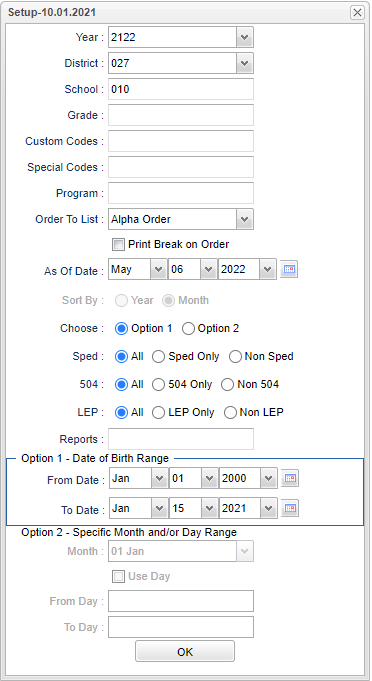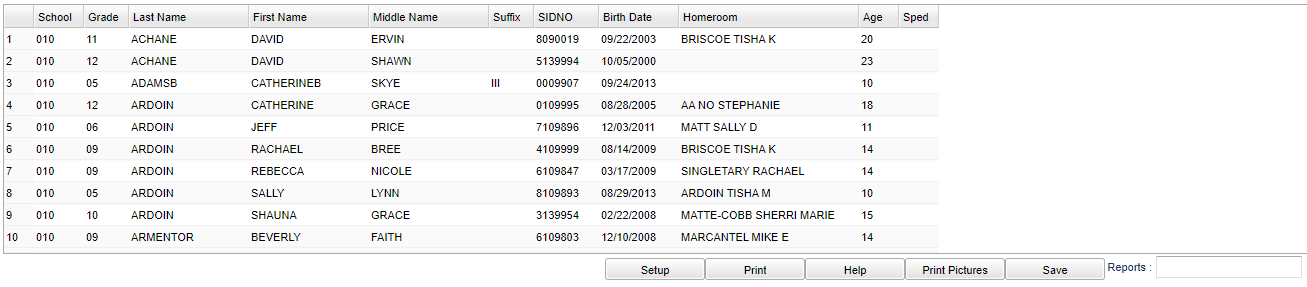Difference between revisions of "Birthday List"
| (17 intermediate revisions by the same user not shown) | |||
| Line 2: | Line 2: | ||
'''This program will provide a list of students with their birthdate and age.''' | '''This program will provide a list of students with their birthdate and age.''' | ||
| − | |||
| − | |||
==Menu Location== | ==Menu Location== | ||
| − | + | '''Student > Reports > Birthday List''' | |
| − | |||
| − | |||
| − | ''' | ||
==Setup Options== | ==Setup Options== | ||
| − | [[File: | + | [[File:birthlistsetup3.png]] |
'''Year''' - Defaults to the current year. A prior year may be accessed by clicking in the field and making the appropriate selection from the drop down list. | '''Year''' - Defaults to the current year. A prior year may be accessed by clicking in the field and making the appropriate selection from the drop down list. | ||
| − | '''District''' - Default value is based on | + | '''District''' - Default value is based on the user’s security settings. The user will be limited to their district only. |
| + | |||
| + | '''School''' - Default value is based on the user’s security settings. If the user is assigned to a school, the school default value will be their school site code. | ||
| − | ''' | + | '''Custom Codes''' - Select the custom code(s) from the [[Custom Code Management]] to filter the student list. |
| − | |||
| − | '''Grade''' - | + | '''Grade''' - Leave the field blank if all grade levels are to be included. Otherwise, choose the desired grade. |
| − | |||
'''Order To List''' - Select the option in which to display/print the list of birthdays: Homeroom Order, Alpha Order, Grade Order and Date Order. | '''Order To List''' - Select the option in which to display/print the list of birthdays: Homeroom Order, Alpha Order, Grade Order and Date Order. | ||
| Line 38: | Line 33: | ||
'''Option 2''' - Specific Month and/or Day Range - allows for a month to be chosen, regardless of year, to search within. '''Use Day''' to set a day range within the month selected. | '''Option 2''' - Specific Month and/or Day Range - allows for a month to be chosen, regardless of year, to search within. '''Use Day''' to set a day range within the month selected. | ||
| + | |||
| + | '''Sped:''' | ||
| + | *'''All''' - Select this to show all students. | ||
| + | *'''Sped Only''' - Select this to show Sped only students. | ||
| + | *'''Non Sped''' - Select this to show Non Sped students. | ||
| + | |||
| + | '''504:''' | ||
| + | *'''All''' - Select this to show all students. | ||
| + | *'''504 Only''' - Select this to show 504 only students. | ||
| + | *'''Non 504''' - Select this to show Non 504 students. | ||
| + | |||
| + | '''LEP:''' | ||
| + | *'''All''' - Select this to show all students. | ||
| + | *'''LEP Only''' - Select this to show LEP only students. | ||
| + | *'''Non LEP''' - Select this to show Non LEP students. | ||
'''OK''' - Click to continue. | '''OK''' - Click to continue. | ||
| Line 45: | Line 55: | ||
==Main== | ==Main== | ||
| − | [[File: | + | [[File:birthlistsetup2.png]] |
===Column Headers=== | ===Column Headers=== | ||
| Line 74: | Line 84: | ||
==Bottom== | ==Bottom== | ||
| − | [[File: | + | [[File:birthlistbottom2.png]] |
| + | |||
| + | '''Setup''' - Click to go back to the Setup box. | ||
| + | |||
| + | [[Standard Print Options | '''Print''']] - This will allow the user to print the report. | ||
| + | |||
| + | '''Help''' - Click to view written instructions and/or videos. | ||
| − | ''' | + | '''Print Pictures''' - Click to print student pictures and names. |
| − | ''' | + | '''Save''' - Click after all areas have been entered or updated. |
| − | |||
Latest revision as of 09:55, 5 June 2024
This program will provide a list of students with their birthdate and age.
Menu Location
Student > Reports > Birthday List
Setup Options
Year - Defaults to the current year. A prior year may be accessed by clicking in the field and making the appropriate selection from the drop down list.
District - Default value is based on the user’s security settings. The user will be limited to their district only.
School - Default value is based on the user’s security settings. If the user is assigned to a school, the school default value will be their school site code.
Custom Codes - Select the custom code(s) from the Custom Code Management to filter the student list.
Grade - Leave the field blank if all grade levels are to be included. Otherwise, choose the desired grade.
Order To List - Select the option in which to display/print the list of birthdays: Homeroom Order, Alpha Order, Grade Order and Date Order.
Print Break on Order - Select this to option for a page break when printing the list.
As of Date - This choice will list only those students who are actively enrolled as of the date selected in the date field.
Sort - Sort by month or year
Choose - select either Option 1 or Option 2. These choices refer to the options below:
Option 1 - Within Date Range - Set the date range to correspond with the student's birth month, day and year, making sure the year is when students were born.
Option 2 - Specific Month and/or Day Range - allows for a month to be chosen, regardless of year, to search within. Use Day to set a day range within the month selected.
Sped:
- All - Select this to show all students.
- Sped Only - Select this to show Sped only students.
- Non Sped - Select this to show Non Sped students.
504:
- All - Select this to show all students.
- 504 Only - Select this to show 504 only students.
- Non 504 - Select this to show Non 504 students.
LEP:
- All - Select this to show all students.
- LEP Only - Select this to show LEP only students.
- Non LEP - Select this to show Non LEP students.
OK - Click to continue.
To find definitions for standard setup values, follow this link: Standard Setup Options.
Main
Column Headers
School - Student's school of enrollment
Grade - Student's grade of enrollment
Last Name - Student's last name
First Name - Student's first name
Middle Name - Student's middle name
Suffix - Student's generational suffix
SIDNO - Student's identification number
Birth Date - Student's date of birth
Homeroom - Student's homeroom teacher's name
Age - Student's age
SPED - Is student Special Ed or Gifted
To find definitions of commonly used column headers, follow this link: Common Column Headers.
Bottom
Setup - Click to go back to the Setup box.
Print - This will allow the user to print the report.
Help - Click to view written instructions and/or videos.
Print Pictures - Click to print student pictures and names.
Save - Click after all areas have been entered or updated.