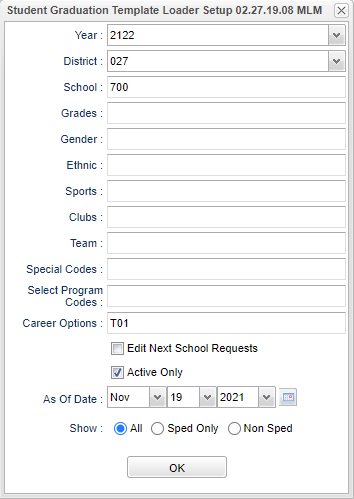Difference between revisions of "Student Graduation Template Loader"
| (77 intermediate revisions by the same user not shown) | |||
| Line 1: | Line 1: | ||
| − | '''The Graduation Template Editor will allow the | + | '''The [[Graduation Template Editor]] will allow the user to create a multi-year request template so that they may easily load in student requests by using this program. Once loaded, the user can quickly review the students` current and future requests and make adjustments based on the students` progress.''' |
| + | __NOTOC__ | ||
| + | ==Menu Location== | ||
| + | '''Scheduling > Loaders > Student Graduation Template''' | ||
| − | + | ==Setup Options== | |
| − | [[File: | + | [[File:studgradtempsetup3.png]] |
| − | + | '''Year''' - Defaults to the current year. A prior year may be accessed by clicking in the field and making the appropriate selection from the drop down list. | |
| + | |||
| + | '''District''' - Default value is based on the user's security settings. It will be limited to their district only. | ||
| + | |||
| + | '''School''' - Default value is based on the user's security settings. If the user is assigned to a school, the school default value will be their school site code. | ||
| + | |||
| + | '''Grade''' - Leave blank or select all to include all grade levels. Otherwise, choose the desired grade level. | ||
| + | |||
| + | '''Gender''' - Leave blank or select all to include both genders. Otherwise, choose the desired gender. | ||
| + | |||
| + | '''Ethnic''' - Leave blank or select all to include all ethnicities. Otherwise, choose the desired enthnicity. | ||
| + | |||
| + | '''Sports''' - Leave blank if all sports are to be included into the report. Otherwise, choose the desired sport. | ||
| + | |||
| + | '''Teams''' - Leave blank if all teams are to be included into the report. Otherwise, choose the desired team. | ||
| + | |||
| + | '''Special Codes''' - Leave blank if all special codes are to be included into the report. Otherwise, choose the desired special code. | ||
| + | |||
| + | '''Program''' - Leave blank if all program codes are to be included into the report. Otherwise, choose the desired program code. | ||
| + | |||
| + | '''Career Options''' - This option limits the students to only active students based on the active date. | ||
| + | |||
| + | '''Edit Next School Requests''' - This setting will allow you to view the students at the schools they are enrolled for next year and allow you to load their templates for their next school. | ||
| + | |||
| + | '''As-of-date and Active Only''' - Limits the list to those students who are actively enrolled as of the date selected. | ||
| + | |||
| + | '''Show Options''' - This limits Special Education information on the report. | ||
| + | |||
| + | '''OK''' - Click to save your selections. | ||
| + | |||
| + | To find definitions for standard setup values, follow this link: [[Standard Setup Options]]. | ||
| + | ==Main== | ||
| + | [[File:NewGTemp.png]] | ||
| + | Choose one or more students using the boxes on the left. You can choose the box to the left of the Name column as a "select all". Then select the appropriate course(s) in the template on the right. Answer 'Yes' to the question, if you want to assign all of the courses in the selected graduation template to the student(s). | ||
| − | + | If you want to un-assign the template, then re-choose the student(s), and choose the blank space at the top of the template list. | |
| − | |||
| − | '''Year'''-- | + | ===Column Headers=== |
| − | + | ||
| − | '''District'''-- | + | ===''Left Screen''=== |
| + | |||
| + | '''Name''' - Student's Full Name | ||
| + | |||
| + | '''Sidno''' - Student's ID Number | ||
| + | |||
| + | '''Grad ID''' - Student Graduation Template ID Number | ||
| + | |||
| + | '''Sch''' - Template's school number | ||
| + | |||
| + | '''Temp Name''' - Template name | ||
| + | |||
| + | '''Grade''' - Student enrollment grade level | ||
| + | |||
| + | '''Ethnic''' - Student's race, ethnicity | ||
| + | |||
| + | '''Gender''' - Student's gender | ||
| + | |||
| + | '''Homeroom''' - Student's homeroom teacher name | ||
| + | |||
| + | '''District''' - Student's enrolled District | ||
| + | |||
| + | '''School''' - Student's enrolled School | ||
| + | |||
| + | '''Year''' - Year of student's enrollment year | ||
| + | |||
| + | ===''Right Screen''=== | ||
| + | '''Sch''' - School number | ||
| + | |||
| + | '''Temp Name''' - Template name | ||
| + | |||
| + | '''Grad ID''' - Student Graduation Template ID Number | ||
| + | |||
| + | '''Detail''' - Template Detail | ||
| + | |||
| + | ===''Template Detail''=== | ||
| + | |||
| + | '''Dist''' - District number | ||
| + | |||
| + | '''Sch''' - School number | ||
| + | |||
| + | '''Temp Name''' - Template name | ||
| + | |||
| + | '''Temp ID''' - Template's ID | ||
| + | |||
| + | '''Rec ID''' - Record's identifier | ||
| + | |||
| + | '''Course Name''' - Course Name | ||
| + | |||
| + | '''Gd''' - Course grade level | ||
| + | |||
| + | '''ID''' - Course identifier | ||
| − | ''' | + | '''Yr Taken''' - Year the course should be taken |
| − | ''' | + | '''PreReq Course 1,2,3...''' - Pre-requisite course 1-3 |
| − | ''' | + | '''PreReq Gd 1,2,3...''' - Pre-requisite course grade 1-3 |
| − | ''' | + | '''PreReq ID 1,2,3...''' - Pre-requisite course id 1-3 |
| − | ''' | + | '''CoReq Course 1,2,3...''' - Co-requisite course 1-3 |
| − | ''' | + | '''CoReq Gd 1,2,3...''' - Co-Requisite course grade 1-3 |
| − | ''' | + | '''CoReq ID 1,2,3...''' - Co-requisite course id 1-3 |
| − | |||
| − | |||
| + | To find definitions of commonly used column headers, follow this link: [[Common Column Headers]]. | ||
| + | ==Bottom== | ||
| − | + | [[File:bottom buttons.png]] | |
| − | + | '''Setup''' - Click to go back to the Setup box. | |
| + | [[Standard Print Options | '''Print''']] - This will allow the user to print the report. | ||
| + | |||
| + | '''Help''' - Click to view written instructions and/or videos. | ||
| Line 46: | Line 135: | ||
| + | ---- | ||
| + | [[Scheduling|'''Scheduling''' Main Page]] | ||
---- | ---- | ||
| − | + | [[WebPams|'''JCampus''' Main Page]] | |
Latest revision as of 11:57, 4 June 2024
The Graduation Template Editor will allow the user to create a multi-year request template so that they may easily load in student requests by using this program. Once loaded, the user can quickly review the students` current and future requests and make adjustments based on the students` progress.
Menu Location
Scheduling > Loaders > Student Graduation Template
Setup Options
Year - Defaults to the current year. A prior year may be accessed by clicking in the field and making the appropriate selection from the drop down list.
District - Default value is based on the user's security settings. It will be limited to their district only.
School - Default value is based on the user's security settings. If the user is assigned to a school, the school default value will be their school site code.
Grade - Leave blank or select all to include all grade levels. Otherwise, choose the desired grade level.
Gender - Leave blank or select all to include both genders. Otherwise, choose the desired gender.
Ethnic - Leave blank or select all to include all ethnicities. Otherwise, choose the desired enthnicity.
Sports - Leave blank if all sports are to be included into the report. Otherwise, choose the desired sport.
Teams - Leave blank if all teams are to be included into the report. Otherwise, choose the desired team.
Special Codes - Leave blank if all special codes are to be included into the report. Otherwise, choose the desired special code.
Program - Leave blank if all program codes are to be included into the report. Otherwise, choose the desired program code.
Career Options - This option limits the students to only active students based on the active date.
Edit Next School Requests - This setting will allow you to view the students at the schools they are enrolled for next year and allow you to load their templates for their next school.
As-of-date and Active Only - Limits the list to those students who are actively enrolled as of the date selected.
Show Options - This limits Special Education information on the report.
OK - Click to save your selections.
To find definitions for standard setup values, follow this link: Standard Setup Options.
Main
Choose one or more students using the boxes on the left. You can choose the box to the left of the Name column as a "select all". Then select the appropriate course(s) in the template on the right. Answer 'Yes' to the question, if you want to assign all of the courses in the selected graduation template to the student(s).
If you want to un-assign the template, then re-choose the student(s), and choose the blank space at the top of the template list.
Column Headers
Left Screen
Name - Student's Full Name
Sidno - Student's ID Number
Grad ID - Student Graduation Template ID Number
Sch - Template's school number
Temp Name - Template name
Grade - Student enrollment grade level
Ethnic - Student's race, ethnicity
Gender - Student's gender
Homeroom - Student's homeroom teacher name
District - Student's enrolled District
School - Student's enrolled School
Year - Year of student's enrollment year
Right Screen
Sch - School number
Temp Name - Template name
Grad ID - Student Graduation Template ID Number
Detail - Template Detail
Template Detail
Dist - District number
Sch - School number
Temp Name - Template name
Temp ID - Template's ID
Rec ID - Record's identifier
Course Name - Course Name
Gd - Course grade level
ID - Course identifier
Yr Taken - Year the course should be taken
PreReq Course 1,2,3... - Pre-requisite course 1-3
PreReq Gd 1,2,3... - Pre-requisite course grade 1-3
PreReq ID 1,2,3... - Pre-requisite course id 1-3
CoReq Course 1,2,3... - Co-requisite course 1-3
CoReq Gd 1,2,3... - Co-Requisite course grade 1-3
CoReq ID 1,2,3... - Co-requisite course id 1-3
To find definitions of commonly used column headers, follow this link: Common Column Headers.
Bottom
Setup - Click to go back to the Setup box.
Print - This will allow the user to print the report.
Help - Click to view written instructions and/or videos.
Sorting and other data manipulations are explained in the following link: List Programs Instructions/Video