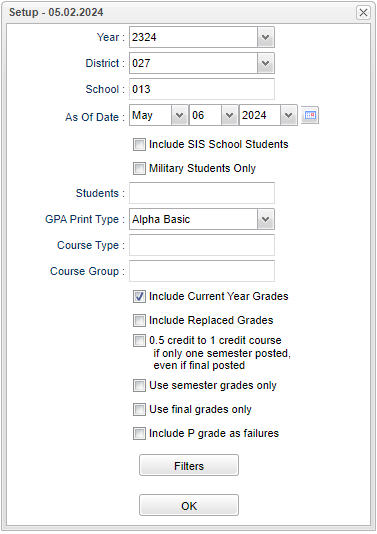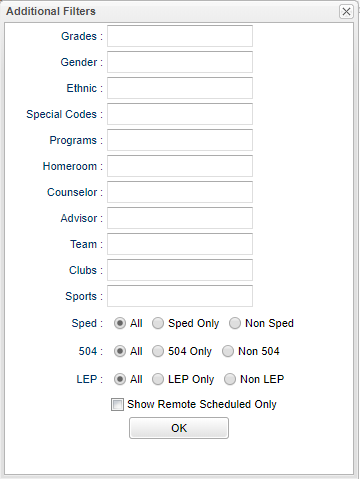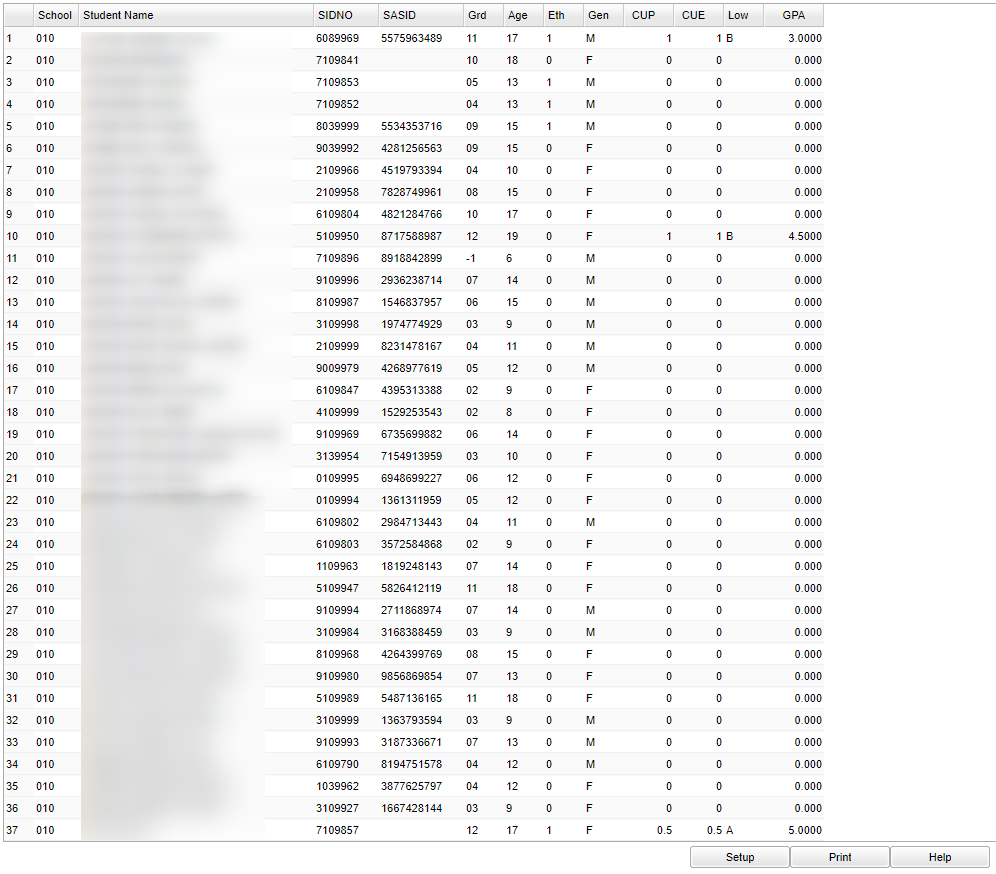Difference between revisions of "Cumulative GPA Report"
| (13 intermediate revisions by the same user not shown) | |||
| Line 1: | Line 1: | ||
__NOTOC__ | __NOTOC__ | ||
| − | ''' | + | '''This program will provide the user a list of students and their cumulative GPA's. |
==Menu Location== | ==Menu Location== | ||
| − | + | '''Transcripts''' > '''Lists''' > '''Cumulative GPA Report''' | |
| − | |||
| − | |||
==Setup Options== | ==Setup Options== | ||
| − | [[File: | + | [[File:cumulativesetup2.png]] |
'''Year''' - Defaults to the current year. A prior year may be accessed by clicking in the field and making the appropriate selection from the drop down list. | '''Year''' - Defaults to the current year. A prior year may be accessed by clicking in the field and making the appropriate selection from the drop down list. | ||
| − | '''District''' - Default value is based on | + | '''District''' - Default value is based on the user's security settings. It will be limited to their district only. |
| − | '''School''' - Default value is based on | + | '''School''' - Default value is based on the user's security settings. If the user is assigned to a school, the school default value will be their school site code. |
| − | |||
| − | |||
'''As of Date''' - This choice will list only those students who are actively enrolled as of the date selected in the date field. | '''As of Date''' - This choice will list only those students who are actively enrolled as of the date selected in the date field. | ||
| + | |||
| + | '''Include SIS School Students''' - Include students who are SIS schooled to the school in the SIS box. | ||
'''Military Students Only''' - Students whose parents are in the military. | '''Military Students Only''' - Students whose parents are in the military. | ||
| Line 46: | Line 44: | ||
===Filters=== | ===Filters=== | ||
| − | [[File: | + | [[File:addfilter.png]] |
| − | '''Grade''' - | + | '''Grade''' - Leave blank or select all to include all grade levels. Otherwise, choose the desired grade. |
| − | ''' | + | '''Ethnic''' - Leave blank or select all to include all ethnicities. Otherwise, choose the desired enthnicity. |
| − | ''' | + | '''Gender''' - Leave blank or select all to include both genders. Otherwise, choose the desired gender. |
| − | '''Special Codes''' - | + | '''Special Codes''' - Leave blank if all special codes are to be included into the report. Otherwise, choose the desired special code. |
| − | '''Program''' - Leave blank if all program codes are to be included into the report. Otherwise | + | '''Program''' - Leave blank if all program codes are to be included into the report. Otherwise, choose the desired program code. |
| − | '''Homeroom''' - | + | '''Homeroom''' - Leave blank or select all to include all homerooms. Otherwise, choose the desired homeroom. |
'''Counselor''' - Responsible for scheduling, testing, student grades and transcripts. Leave blank if all counselors are to be included into the report. Otherwise click in the field to the right of Counselor to select the desired counselor(s) to view. | '''Counselor''' - Responsible for scheduling, testing, student grades and transcripts. Leave blank if all counselors are to be included into the report. Otherwise click in the field to the right of Counselor to select the desired counselor(s) to view. | ||
| Line 64: | Line 62: | ||
'''Advisor''' - Selects students for this report based on the Advisor that have been assigned to individual students. | '''Advisor''' - Selects students for this report based on the Advisor that have been assigned to individual students. | ||
| − | '''Team''' - | + | '''Team''' - Leave blank if all teams are to be included into the report. Otherwise, choose the desired team. |
| + | |||
| + | '''Club''' - Leave blank if all clubs are to be included into the report. Otherwise, choose the desired club. | ||
| + | |||
| + | '''Sport''' - Leave blank if all sports are to be included into the report. Otherwise, choose the desired sport code. | ||
| + | |||
| + | '''Sped:''' | ||
| + | |||
| + | '''All''' - Select to view all students. | ||
| + | |||
| + | '''Sped Only''' - Select to view only Sped students. | ||
| + | |||
| + | '''Non Sped''' - Select to view only non Sped students. | ||
| + | |||
| + | '''All''' - Select to view all students. | ||
| + | |||
| + | '''504:''' | ||
| + | |||
| + | '''504 Only''' - Select to view only 504 students. | ||
| + | |||
| + | '''Non 504''' - Select to view only non 504 students. | ||
| + | |||
| + | '''OK''' - Click to continue. | ||
| + | |||
| + | '''LEP:''' | ||
| − | ''' | + | '''LEP Only''' - Select to view only LEP students. |
| − | ''' | + | '''Non LEP''' - Select to view only non LEP students. |
| − | ''' | + | '''All''' - Select to view all students. |
| − | ''' | + | '''Show Remote Scheduled Only''' - Check for the Remote school to see the students, who are actually scheduled at other home schools, on their reports. It will display remotely scheduled students. |
| − | To find definitions for standard setup values, follow this link: | + | To find definitions for standard setup values, follow this link: [[Standard Setup Options]]. |
==Main== | ==Main== | ||
| Line 106: | Line 128: | ||
'''GPA''' - Student's Grade Point Average | '''GPA''' - Student's Grade Point Average | ||
| − | To find definitions of commonly used column headers, follow this link: | + | To find definitions of commonly used column headers, follow this link: [[Common Column Headers]]. |
==Bottom== | ==Bottom== | ||
| Line 114: | Line 136: | ||
'''Setup''' - Click to go back to the Setup box. | '''Setup''' - Click to go back to the Setup box. | ||
| − | ''' | + | '''[[Standard Print Options | Print]]''' - This will allow the user to print the report. |
'''HELP''' - Click the '''Help''' button on the bottom of the page to view written instructions and/or videos. | '''HELP''' - Click the '''Help''' button on the bottom of the page to view written instructions and/or videos. | ||
Latest revision as of 06:54, 6 May 2024
This program will provide the user a list of students and their cumulative GPA's.
Menu Location
Transcripts > Lists > Cumulative GPA Report
Setup Options
Year - Defaults to the current year. A prior year may be accessed by clicking in the field and making the appropriate selection from the drop down list.
District - Default value is based on the user's security settings. It will be limited to their district only.
School - Default value is based on the user's security settings. If the user is assigned to a school, the school default value will be their school site code.
As of Date - This choice will list only those students who are actively enrolled as of the date selected in the date field.
Include SIS School Students - Include students who are SIS schooled to the school in the SIS box.
Military Students Only - Students whose parents are in the military.
Students - This will generate a list of students to select from.
GPA Print Type - Choose from "Alpha Raw, Alpha Basic, Alpha Loaded, Numeric Basic, and Numeric Loaded".
Course Type - Click in the box and choose between Core and Elective
Course Group - Click in the box and choose from the list.
Include Current Year Grades
Include Replaced Grades
0.5 credit to 1 credit course if only one semester posted even it final is posted
Use Semester Grades only
Use Final Grades Only
Use P Grades as Failures
Filters
Grade - Leave blank or select all to include all grade levels. Otherwise, choose the desired grade.
Ethnic - Leave blank or select all to include all ethnicities. Otherwise, choose the desired enthnicity.
Gender - Leave blank or select all to include both genders. Otherwise, choose the desired gender.
Special Codes - Leave blank if all special codes are to be included into the report. Otherwise, choose the desired special code.
Program - Leave blank if all program codes are to be included into the report. Otherwise, choose the desired program code.
Homeroom - Leave blank or select all to include all homerooms. Otherwise, choose the desired homeroom.
Counselor - Responsible for scheduling, testing, student grades and transcripts. Leave blank if all counselors are to be included into the report. Otherwise click in the field to the right of Counselor to select the desired counselor(s) to view.
Advisor - Selects students for this report based on the Advisor that have been assigned to individual students.
Team - Leave blank if all teams are to be included into the report. Otherwise, choose the desired team.
Club - Leave blank if all clubs are to be included into the report. Otherwise, choose the desired club.
Sport - Leave blank if all sports are to be included into the report. Otherwise, choose the desired sport code.
Sped:
All - Select to view all students.
Sped Only - Select to view only Sped students.
Non Sped - Select to view only non Sped students.
All - Select to view all students.
504:
504 Only - Select to view only 504 students.
Non 504 - Select to view only non 504 students.
OK - Click to continue.
LEP:
LEP Only - Select to view only LEP students.
Non LEP - Select to view only non LEP students.
All - Select to view all students.
Show Remote Scheduled Only - Check for the Remote school to see the students, who are actually scheduled at other home schools, on their reports. It will display remotely scheduled students.
To find definitions for standard setup values, follow this link: Standard Setup Options.
Main
Column Headers
School - School site number
Student Name - Student's full name
SIDNO - Student's identification number
SASID - State assigned identification number
Grd - Student's grade of enrollment
Age - Student's age
Eth - Student's race/ethnicity
Gen - Student's gender
CUP - Carnegie Unit Credit Pursued
CUE - Carnegie Unit Credit Earned
Low - Student's lowest grade
GPA - Student's Grade Point Average
To find definitions of commonly used column headers, follow this link: Common Column Headers.
Bottom
Setup - Click to go back to the Setup box.
Print - This will allow the user to print the report.
HELP - Click the Help button on the bottom of the page to view written instructions and/or videos.