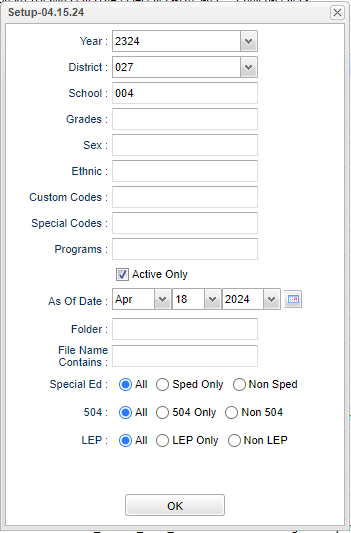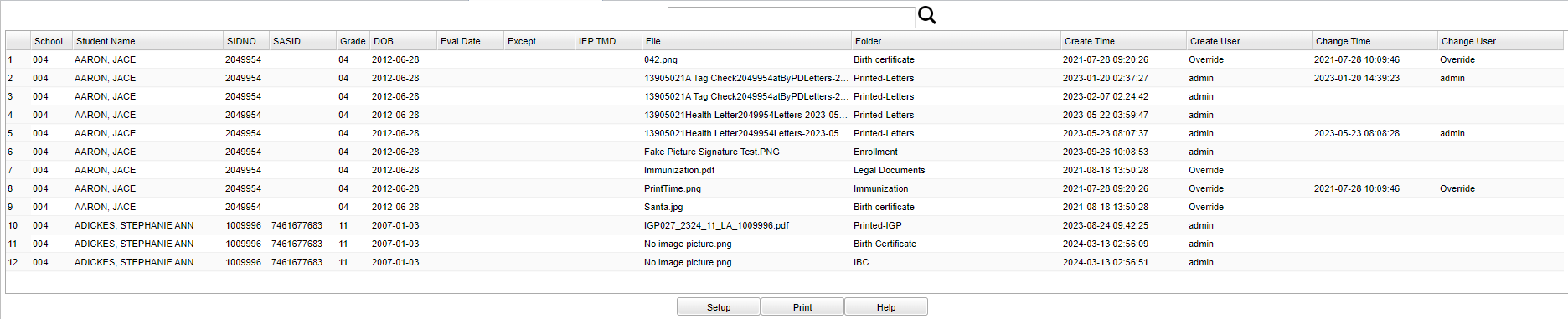Difference between revisions of "Student Document Report"
(→Main) |
|||
| Line 69: | Line 69: | ||
===Column Headers=== | ===Column Headers=== | ||
| + | |||
| + | '''Search''' - Search for student by school, name, ID number, etc. | ||
'''School''' - Default value is based on the user’s security settings. If the user is assigned to a school, the school default value will be their school site code. | '''School''' - Default value is based on the user’s security settings. If the user is assigned to a school, the school default value will be their school site code. | ||
Revision as of 07:58, 18 April 2024
This program will provide the user with a list of Document Archive by student.
Menu Location
Student > Reports > Student Document Report
Setup Options
Year - Defaults to the current year. A prior year may be accessed by clicking in the field and making the appropriate selection from the drop down list.
District - Default value is based on the user's security settings. It will be limited to the user's district only.
School - Default value is based on the user’s security settings. If the user is assigned to a school, the school default value will be their school site code.
Grade - Leave blank or select all to include all grades. Otherwise, choose the desired grade.
Gender - Leave blank or select all to include all genders. Otherwise, choose the desired gender.
Ethnic - Leave blank or select all to include all ethnicities. Otherwise, choose the desired ethnicity.
Custom Codes - Select Custom Codes created in the Custom Codes Management to filter the student list.
Special Codes - Leave blank if all special codes are to be included into the report. Otherwise, choose the desired special code.
Program - Leave blank if all program codes are to be included into the report. Otherwise, choose the desired program code.
Active Only - Check this box for active only students.
As of Date - This choice will list only those students who are actively enrolled as of the date selected in the date field.
Folder - Folder uploaded to.
File Name Contains - Information of what the file name contains.
Sped:
All - Select this to show all students.
Sped Only - Select this to show Sped only students.
Non Sped - Select this to show Non Sped students
504:
All - Select this to show all students.
504 Only - Select this to show 504 only students.
Non 504 - Select this to show Non 504 students.
LEP:
All - Select this to show all students.
LEP Only - Select this to show LEP only students.
Non LEP - Select this to show Non LEP students.
Ok - Click to continue.
To find definitions for standard setup values, follow this link: Standard Setup Options.
Main
Column Headers
Search - Search for student by school, name, ID number, etc.
School - Default value is based on the user’s security settings. If the user is assigned to a school, the school default value will be their school site code.
Student Name - Student's name.
SIDNO - Student's school identification number.
SASID - Student's state identification number.
Grade - Student's grade of enrollment.
DOB - Student's date of birth.
Eval Date - Student's evaluation date.
Except - Student's exceptionality.
IEP TMD - IEP team meeting date.
File - Name of the file.
Folder - Folder the file resides in.
Create Time - Date created.
Create User - Name of the user that created the file.
Change Time - Date and time the user changed the file.
Change User - Name of the user that changed the file.
To find definitions of commonly used column headers, follow this link: Common Column Headers.
Bottom
Setup - Click to go back to the Setup box.
Print - This will allow the user to print the report.
Help - Click to view written instructions and/or videos.