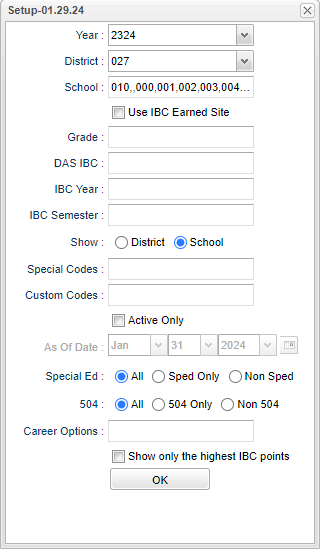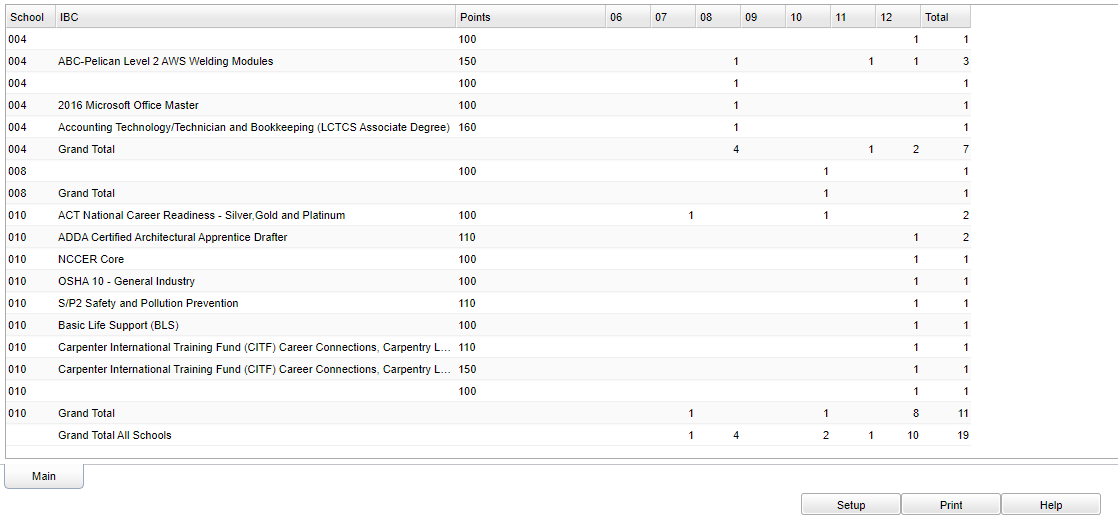Difference between revisions of "IBC Credentials By Grade"
(→Main) |
|||
| (23 intermediate revisions by the same user not shown) | |||
| Line 1: | Line 1: | ||
__NOTOC__ | __NOTOC__ | ||
| − | '''This program list IBC's (Industrial Based Certificates) by District or Site, and Grade level''' | + | '''This program will list IBC's (Industrial Based Certificates) by District or Site, and Grade level. It will work with the LA STS 050 records table. Note that Industry Based Credentials are industry recognized credentials validating that a student successfully demonstrated skill competencies in a core set of content and performance standards in a specific set of work related tasks. The tasks and assessment must connect to workforce demands. ''' |
| − | |||
==Menu Location== | ==Menu Location== | ||
| − | + | '''Student > Count > IBC Credentials by Grade''' | |
| − | |||
| − | |||
| − | ''' | ||
==Setup Options== | ==Setup Options== | ||
| − | [[File: | + | [[File:ibccredgrsetup.png]] |
'''Year''' - Defaults to the current year. A prior year may be accessed by clicking in the field and making the appropriate selection from the drop down list. | '''Year''' - Defaults to the current year. A prior year may be accessed by clicking in the field and making the appropriate selection from the drop down list. | ||
| − | '''District''' - Default value is based on | + | '''District''' - Default value is based on the user’s security settings. The user will be limited to their district only. |
| − | '''School''' - Default value is based on | + | '''School''' - Default value is based on the user's security settings. If the user is assigned to a school, the school default value will be their school site code. |
| − | |||
| − | |||
| − | ''' | + | '''Use IBC Earned Site''' - Check to have the program only list students who have 'earned' IBCs at the above chosen school instead of using the currently 'enrolled' school. |
| − | + | ||
| + | '''Grade''' - Leave blank or select all to include all grade levels. Otherwise, choose the desired grade level. | ||
'''DAS IBC''' - Document Archiving System - Industrial Based Certificates | '''DAS IBC''' - Document Archiving System - Industrial Based Certificates | ||
| + | |||
| + | '''IBC Year''' - Select the student's IBC year(s) for filtering. | ||
| + | |||
| + | '''IBC Semester''' - Select the student's IBC semester for filtering. | ||
'''Show''' - Click on District or School | '''Show''' - Click on District or School | ||
| − | '''Special Codes''' - | + | '''Special Codes''' - Leave blank if all special codes are to be included into the report. Otherwise, choose the desired special code. |
| − | |||
'''Active Only''' - This choice will list only those students who are actively enrolled as of the date selected in the date field. | '''Active Only''' - This choice will list only those students who are actively enrolled as of the date selected in the date field. | ||
| Line 35: | Line 33: | ||
'''As of Date''' - This choice will list only those students who are actively enrolled as of the date selected in the date field. | '''As of Date''' - This choice will list only those students who are actively enrolled as of the date selected in the date field. | ||
| − | '''Sped''' | + | '''Sped:''' |
| − | |||
| − | |||
| − | |||
| − | '''504''' | + | '''All''' - Select to display all students. |
| − | + | ||
| − | + | '''Sped Only''' - Select to display only sped students. | |
| − | + | ||
| + | '''Non Sped''' - Select to display only non sped students. | ||
| + | |||
| + | '''504:''' | ||
| + | |||
| + | '''All''' - Select to display all students. | ||
| + | |||
| + | '''504 Only''' - Select to display only 504 students. | ||
| + | |||
| + | '''Non 504''' - Select to display only non 504 students. | ||
'''Career Options''' - After career options have been loaded, choose one or more career options for sorting only those career options to make specific lists. | '''Career Options''' - After career options have been loaded, choose one or more career options for sorting only those career options to make specific lists. | ||
| + | |||
| + | '''Show only the highest IBC points''' - Check this box to show only the highest IBC points. | ||
'''OK''' - Click to continue. | '''OK''' - Click to continue. | ||
| − | To find definitions for standard setup values, follow this link: | + | To find definitions for standard setup values, follow this link: [[Standard Setup Options]]. |
==Main== | ==Main== | ||
| − | [[File: | + | [[File:ibccredbygrmain3.png]] |
===Column Headers=== | ===Column Headers=== | ||
| Line 60: | Line 66: | ||
'''IBC''' - Industry Based Certification Code. | '''IBC''' - Industry Based Certification Code. | ||
| + | |||
| + | '''Points''' - Points earned by student. | ||
'''Grades 9 - 12''' - Number of students in each grade. | '''Grades 9 - 12''' - Number of students in each grade. | ||
| − | '''Total''' - Total number of students. | + | '''Total''' - Total number of students. By clicking on the number under the grade level or total columns will produce a student list. |
| + | |||
| + | To view student information, click on the number and this box will appear. | ||
| + | |||
| + | [[File:studibcinfo.png]] | ||
| + | |||
| + | '''School''' - Student's school number of enrollment. | ||
| + | |||
| + | '''Student Name''' - Student's full name. | ||
| + | |||
| + | '''Sidno''' - Student's school identification number. | ||
| + | |||
| + | '''Sasid''' - Student's state identification number. | ||
| + | |||
| + | '''Grade''' - Grade level of the student. | ||
| + | |||
| + | '''Gender''' - Gender of the student. | ||
| + | |||
| + | '''Ethnic''' - Ethnic of the student. | ||
| + | |||
| + | '''Year''' - Year IBC applies. | ||
| + | |||
| + | '''IBC''' - IBC certification code. | ||
| − | + | '''Points''' - IBC Points. | |
| − | + | To find definitions of commonly used column headers, follow this link: [[Common Column Headers]]. | |
==Bottom== | ==Bottom== | ||
| Line 75: | Line 105: | ||
'''Setup''' - Click to go back to the Setup box. | '''Setup''' - Click to go back to the Setup box. | ||
| − | '''Print''' - | + | [[Standard Print Options | '''Print''']] - This will allow the user to print the report. |
| + | |||
| + | '''Help''' - Click to view written instructions and/or videos. | ||
| − | |||
Latest revision as of 14:20, 8 April 2024
This program will list IBC's (Industrial Based Certificates) by District or Site, and Grade level. It will work with the LA STS 050 records table. Note that Industry Based Credentials are industry recognized credentials validating that a student successfully demonstrated skill competencies in a core set of content and performance standards in a specific set of work related tasks. The tasks and assessment must connect to workforce demands.
Menu Location
Student > Count > IBC Credentials by Grade
Setup Options
Year - Defaults to the current year. A prior year may be accessed by clicking in the field and making the appropriate selection from the drop down list.
District - Default value is based on the user’s security settings. The user will be limited to their district only.
School - Default value is based on the user's security settings. If the user is assigned to a school, the school default value will be their school site code.
Use IBC Earned Site - Check to have the program only list students who have 'earned' IBCs at the above chosen school instead of using the currently 'enrolled' school.
Grade - Leave blank or select all to include all grade levels. Otherwise, choose the desired grade level.
DAS IBC - Document Archiving System - Industrial Based Certificates
IBC Year - Select the student's IBC year(s) for filtering.
IBC Semester - Select the student's IBC semester for filtering.
Show - Click on District or School
Special Codes - Leave blank if all special codes are to be included into the report. Otherwise, choose the desired special code.
Active Only - This choice will list only those students who are actively enrolled as of the date selected in the date field.
As of Date - This choice will list only those students who are actively enrolled as of the date selected in the date field.
Sped:
All - Select to display all students.
Sped Only - Select to display only sped students.
Non Sped - Select to display only non sped students.
504:
All - Select to display all students.
504 Only - Select to display only 504 students.
Non 504 - Select to display only non 504 students.
Career Options - After career options have been loaded, choose one or more career options for sorting only those career options to make specific lists.
Show only the highest IBC points - Check this box to show only the highest IBC points.
OK - Click to continue.
To find definitions for standard setup values, follow this link: Standard Setup Options.
Main
Column Headers
School - Site code of the school in which the student is enrolled.
IBC - Industry Based Certification Code.
Points - Points earned by student.
Grades 9 - 12 - Number of students in each grade.
Total - Total number of students. By clicking on the number under the grade level or total columns will produce a student list.
To view student information, click on the number and this box will appear.
School - Student's school number of enrollment.
Student Name - Student's full name.
Sidno - Student's school identification number.
Sasid - Student's state identification number.
Grade - Grade level of the student.
Gender - Gender of the student.
Ethnic - Ethnic of the student.
Year - Year IBC applies.
IBC - IBC certification code.
Points - IBC Points.
To find definitions of commonly used column headers, follow this link: Common Column Headers.
Bottom
Setup - Click to go back to the Setup box.
Print - This will allow the user to print the report.
Help - Click to view written instructions and/or videos.