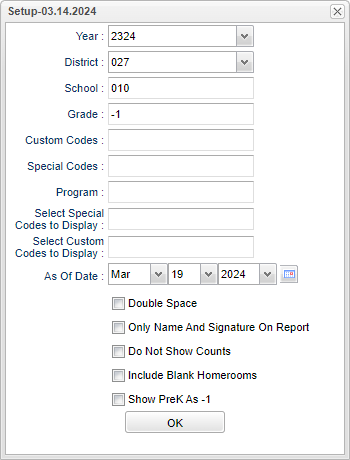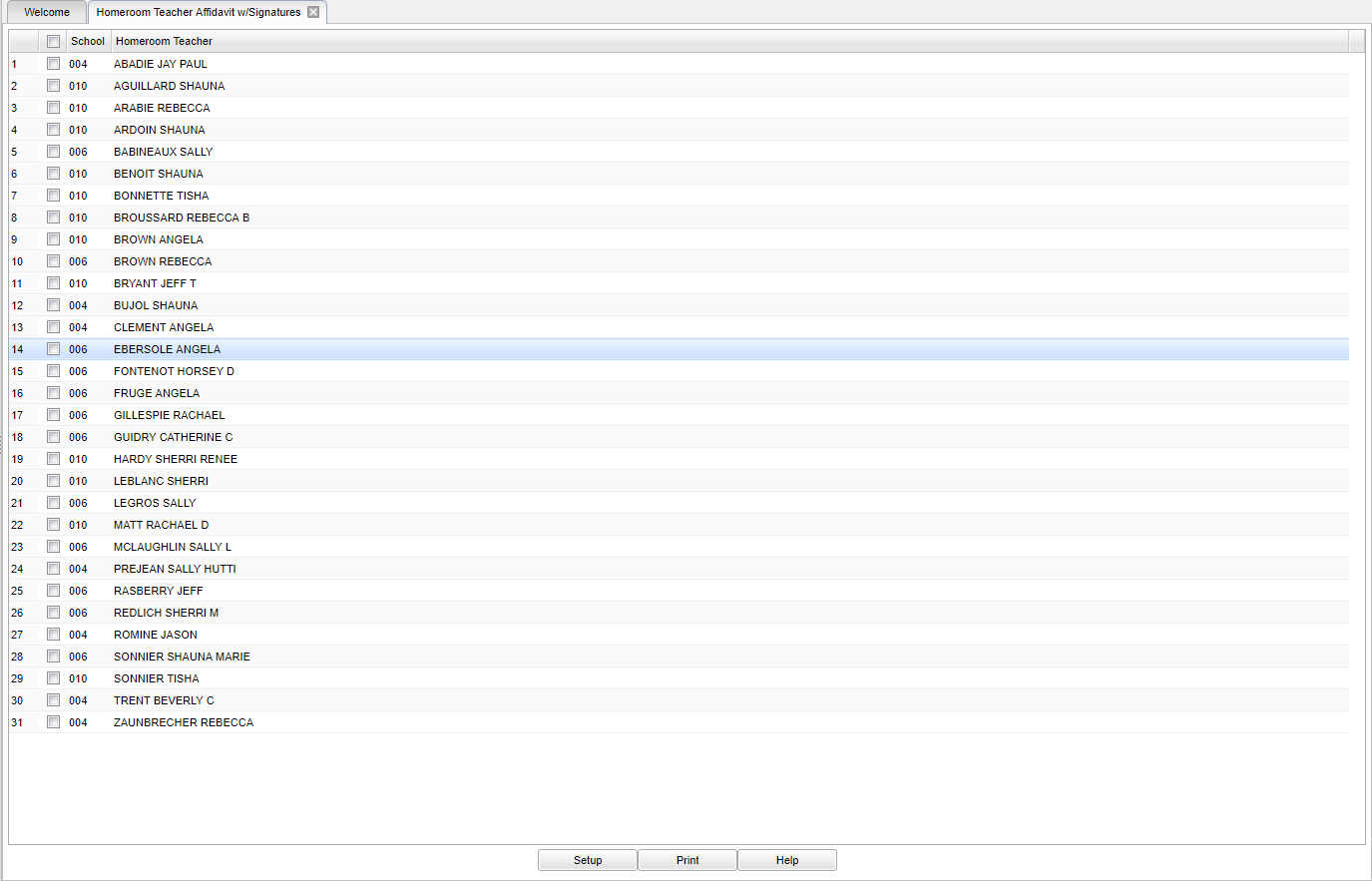Difference between revisions of "Homeroom Teacher Affidavit w/Signatures"
| (18 intermediate revisions by the same user not shown) | |||
| Line 1: | Line 1: | ||
__NOTOC__ | __NOTOC__ | ||
| − | '''This | + | '''This program will provide a way for the user to print Homeroom Affidavits w/signatures.''' |
==Menu Location== | ==Menu Location== | ||
| − | + | '''Student > Reports > Homeroom Teacher Affidavit w/Signatures''' | |
| − | |||
| − | |||
==Setup Options== | ==Setup Options== | ||
| − | [[File: | + | [[File:homeaffidsetup.png]] |
'''Year''' - Defaults to the current year. A prior year may be accessed by clicking in the field and making the appropriate selection from the drop down list. | '''Year''' - Defaults to the current year. A prior year may be accessed by clicking in the field and making the appropriate selection from the drop down list. | ||
| Line 19: | Line 17: | ||
'''Grade''' - Leave blank or select all to include all grade levels. Otherwise, choose the desired grade level. | '''Grade''' - Leave blank or select all to include all grade levels. Otherwise, choose the desired grade level. | ||
| + | |||
| + | '''Custom Codes''' - Select Custom Codes created in the [[Custom Code Management]] to filter the student list. | ||
| + | |||
| + | '''Special Codes''' - Leave blank if all special codes are to be included in the report. Otherwise, choose the desired special code. | ||
| + | |||
| + | '''Select Special Codes to Display''' - Choose a code and only that code will display in the column Special Code column on the print out. | ||
| + | |||
| + | '''Select Custom Codes to Display''' - Choose a code and only that code will display in the column Custom Code column on the print out. | ||
'''As of Date''' - This choice will list only those students who are actively enrolled as of the date selected in the date field. | '''As of Date''' - This choice will list only those students who are actively enrolled as of the date selected in the date field. | ||
| Line 24: | Line 30: | ||
'''Double Space''' - If you want to double space the list of names on the rosters. | '''Double Space''' - If you want to double space the list of names on the rosters. | ||
| − | '''Only Name and Signature on Report''' - | + | '''Only Name and Signature on Report''' - Check if you want only name and signature on report. |
| + | |||
| + | '''Do Not Show Counts''' - Check to not show total counts in the printout. | ||
| + | |||
| + | '''Include Blank Homerooms''' - Check to include blank homerooms. | ||
| + | |||
| + | '''Show Pre-K as -1''' - Check to show Pre-K as -1. | ||
'''OK''' - Click to continue. | '''OK''' - Click to continue. | ||
| Line 36: | Line 48: | ||
===Column Headers=== | ===Column Headers=== | ||
| − | '''School/Site''' - Site code of the school in which the student. | + | '''School/Site''' - Site code of the school in which the student is enrolled. |
'''Homeroom Teacher''' - Student's homeroom teacher's name | '''Homeroom Teacher''' - Student's homeroom teacher's name | ||
| Line 47: | Line 59: | ||
'''Setup''' - Click to go back to the Setup box. | '''Setup''' - Click to go back to the Setup box. | ||
| − | '''Print''' - | + | [[Standard Print Options | '''Print''']] - This will allow the user to print the report. |
| − | |||
| − | |||
'''Help''' - Click to view written instructions and/or videos. | '''Help''' - Click to view written instructions and/or videos. | ||
Latest revision as of 07:01, 19 March 2024
This program will provide a way for the user to print Homeroom Affidavits w/signatures.
Menu Location
Student > Reports > Homeroom Teacher Affidavit w/Signatures
Setup Options
Year - Defaults to the current year. A prior year may be accessed by clicking in the field and making the appropriate selection from the drop down list.
District - Default value is based on the user’s security settings. The user will be limited to their district only.
School - Default value is based on the user's security settings. If the user is assigned to a school, the school default value will be their school site code.
Grade - Leave blank or select all to include all grade levels. Otherwise, choose the desired grade level.
Custom Codes - Select Custom Codes created in the Custom Code Management to filter the student list.
Special Codes - Leave blank if all special codes are to be included in the report. Otherwise, choose the desired special code.
Select Special Codes to Display - Choose a code and only that code will display in the column Special Code column on the print out.
Select Custom Codes to Display - Choose a code and only that code will display in the column Custom Code column on the print out.
As of Date - This choice will list only those students who are actively enrolled as of the date selected in the date field.
Double Space - If you want to double space the list of names on the rosters.
Only Name and Signature on Report - Check if you want only name and signature on report.
Do Not Show Counts - Check to not show total counts in the printout.
Include Blank Homerooms - Check to include blank homerooms.
Show Pre-K as -1 - Check to show Pre-K as -1.
OK - Click to continue.
To find definitions for standard setup values, follow this link: Standard Setup Options.
Main
Column Headers
School/Site - Site code of the school in which the student is enrolled.
Homeroom Teacher - Student's homeroom teacher's name
To find definitions of commonly used column headers, follow this link: Common Column Headers.
Bottom
Setup - Click to go back to the Setup box.
Print - This will allow the user to print the report.
Help - Click to view written instructions and/or videos.