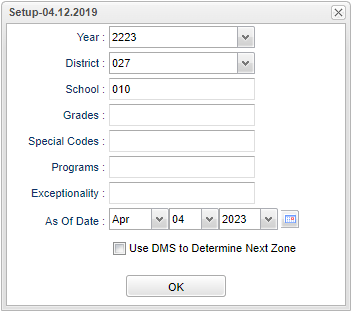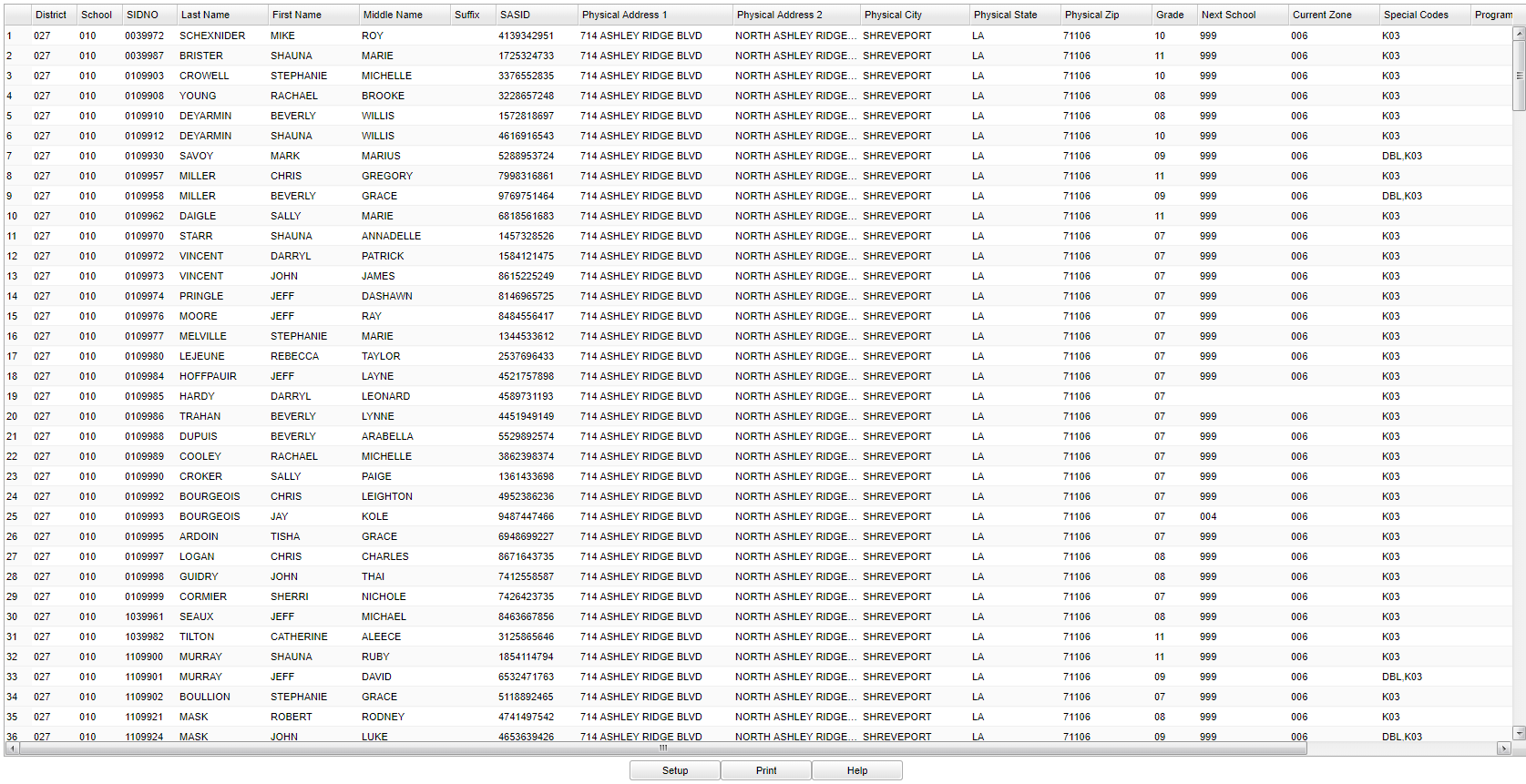Difference between revisions of "Student Next School List"
(→Bottom) |
|||
| (37 intermediate revisions by the same user not shown) | |||
| Line 1: | Line 1: | ||
__NOTOC__ | __NOTOC__ | ||
| − | '''This program will list students and | + | '''This program will list students and their next school that they are tagged to attend based on: |
| − | + | *Attendance zones created in the [[DMS System]] | |
| + | *Requested school on the OOZ tab in [[Student Master]] | ||
| + | *Schools loaded from the [[Next School Loader]] which can be seen in the Next School field in [[Student Master]] ''' | ||
==Menu Location== | ==Menu Location== | ||
| + | '''Student > Reports > Student Next School List''' | ||
| − | + | ==Setup Options== | |
| + | [[File:studnextschlist2.png]] | ||
| − | + | '''Year''' - Defaults to the current year. A prior year may be accessed by clicking in the field and making the appropriate selection from the drop down list. | |
| + | '''District''' - Default value is based on the user’s security settings. The user will be limited to their district only. | ||
| − | + | '''School''' - Default value is based on the user's security settings. If the user is assigned to a school, the school default value will be their school site code. | |
| + | |||
| + | '''Grade''' - Leave blank or select all to include all grade levels. Otherwise, choose the desired grade level. | ||
| + | '''Special Codes''' - Leave blank if all special codes are to be included into the report. Otherwise, choose the desired special code. | ||
| − | + | '''Program''' - Leave blank if all program codes are to be included into the report. Otherwise, choose the desired program code. | |
| − | ''' | + | '''Exceptionality''' - The area of functioning in which he or she is significantly different from an established norm. |
| − | ''' | + | ''' As of Date''' - This choice will list only those students who are actively enrolled as of the date selected in the date field. |
| − | ''' | + | '''Use DMS to Determine Next Zone''' - Check this box to use the District Mapping System to determine the students' next school based on the [[DMS System]] rollover processes, which looks at [[Student Master]] Next School, the OOZ requested school, and lastly the Zone information. But, if the user does not select this option, then it skips the zone calculations and then the program only uses the Next school field in the [[Student Master]]. |
| − | + | This was a change to allow users who use DMS to validate their Next School field in the student master. | |
| − | + | '''OK''' - Click here to continue. | |
| − | + | To find definitions for standard setup values, follow this link: [[Standard Setup Options]]. | |
| − | + | ==Main== | |
| − | |||
| − | + | [[File:studnextschoolmain.png]] | |
| − | |||
| + | ===Column Headers=== | ||
| − | + | '''School''' - Student`s current school of enrollment. | |
| + | '''SIDNO''' - Student`s identification number. | ||
| − | + | '''Last Name''' - Student`s last name. | |
| + | '''First Name''' - Student`s first name. | ||
| − | + | '''Middle Name''' - Student`s middle name. | |
| − | ''' | + | '''Suffix''' - Student's suffix such as I, II, III, Jr, etc. |
| − | ''' | + | '''SASID''' - Student's state assigned identification number. |
| − | ''' | + | '''Physical Address 1''' - The physical address where the student lives. |
| − | ''' | + | '''Physical Address 2''' - The physical address where the student lives. |
| − | ''' | + | '''Physical City''' - The city to the physical address. |
| − | ''' | + | '''Physical State''' - The state to the physical address. |
| − | ''' | + | '''Physical Zip''' - The zip code to the physical address. |
| − | ''' | + | '''Grade''' - Grade level of the student. |
| − | School field in Student Master. | + | '''Next School''' - The school the student will attend in the next school year based on the attendance zones created in DMS, a requested school on the OOZ tab in Student Master, or the Next School field in Student Master. |
'''Current Zone''' - Current Zone School is based on attendance zone. | '''Current Zone''' - Current Zone School is based on attendance zone. | ||
| + | |||
| + | '''Special Codes''' - Special Codes must have been entered into the Student Master record for students. Leave blank if all special codes are to be included into the report. Otherwise click in the field to the right of Special Codes to select the desired special code(s) to view. | ||
| + | |||
| + | '''Program''' - Leave blank if all program codes are to be included into the report. Otherwise click in the field to the right of Program Codes to select the desired program code(s) to view. | ||
| + | |||
| + | '''Exceptionality''' - The area of functioning in which he or she is significantly different from an established norm. | ||
'''Error''' - Conflicts found between DMS, OOZ, and Next School. | '''Error''' - Conflicts found between DMS, OOZ, and Next School. | ||
| − | To find definitions of commonly used column headers, follow this link: | + | To find definitions of commonly used column headers, follow this link: [[Common Column Headers]]. |
| − | |||
==Bottom== | ==Bottom== | ||
| Line 76: | Line 90: | ||
[[File:nannextschoolbottom.png]] | [[File:nannextschoolbottom.png]] | ||
| + | |||
| + | '''Setup''' - Click to go back to the Setup box. | ||
| + | |||
| + | [[Standard Print Options | '''Print''']] - This will allow the user to print the report. | ||
| + | |||
| + | '''Help''' - Click to view written instructions and/or videos. | ||
| − | |||
| − | ''' | + | ---- |
| + | [[Student Master|'''Student Master''' Main Page]] | ||
| − | ''' | + | ---- |
| + | [[WebPams|'''JCampus''' Main Page]] | ||
Latest revision as of 13:24, 18 March 2024
This program will list students and their next school that they are tagged to attend based on:
- Attendance zones created in the DMS System
- Requested school on the OOZ tab in Student Master
- Schools loaded from the Next School Loader which can be seen in the Next School field in Student Master
Menu Location
Student > Reports > Student Next School List
Setup Options
Year - Defaults to the current year. A prior year may be accessed by clicking in the field and making the appropriate selection from the drop down list.
District - Default value is based on the user’s security settings. The user will be limited to their district only.
School - Default value is based on the user's security settings. If the user is assigned to a school, the school default value will be their school site code.
Grade - Leave blank or select all to include all grade levels. Otherwise, choose the desired grade level.
Special Codes - Leave blank if all special codes are to be included into the report. Otherwise, choose the desired special code.
Program - Leave blank if all program codes are to be included into the report. Otherwise, choose the desired program code.
Exceptionality - The area of functioning in which he or she is significantly different from an established norm.
As of Date - This choice will list only those students who are actively enrolled as of the date selected in the date field.
Use DMS to Determine Next Zone - Check this box to use the District Mapping System to determine the students' next school based on the DMS System rollover processes, which looks at Student Master Next School, the OOZ requested school, and lastly the Zone information. But, if the user does not select this option, then it skips the zone calculations and then the program only uses the Next school field in the Student Master.
This was a change to allow users who use DMS to validate their Next School field in the student master.
OK - Click here to continue.
To find definitions for standard setup values, follow this link: Standard Setup Options.
Main
Column Headers
School - Student`s current school of enrollment.
SIDNO - Student`s identification number.
Last Name - Student`s last name.
First Name - Student`s first name.
Middle Name - Student`s middle name.
Suffix - Student's suffix such as I, II, III, Jr, etc.
SASID - Student's state assigned identification number.
Physical Address 1 - The physical address where the student lives.
Physical Address 2 - The physical address where the student lives.
Physical City - The city to the physical address.
Physical State - The state to the physical address.
Physical Zip - The zip code to the physical address.
Grade - Grade level of the student.
Next School - The school the student will attend in the next school year based on the attendance zones created in DMS, a requested school on the OOZ tab in Student Master, or the Next School field in Student Master.
Current Zone - Current Zone School is based on attendance zone.
Special Codes - Special Codes must have been entered into the Student Master record for students. Leave blank if all special codes are to be included into the report. Otherwise click in the field to the right of Special Codes to select the desired special code(s) to view.
Program - Leave blank if all program codes are to be included into the report. Otherwise click in the field to the right of Program Codes to select the desired program code(s) to view.
Exceptionality - The area of functioning in which he or she is significantly different from an established norm.
Error - Conflicts found between DMS, OOZ, and Next School.
To find definitions of commonly used column headers, follow this link: Common Column Headers.
Bottom
Setup - Click to go back to the Setup box.
Print - This will allow the user to print the report.
Help - Click to view written instructions and/or videos.