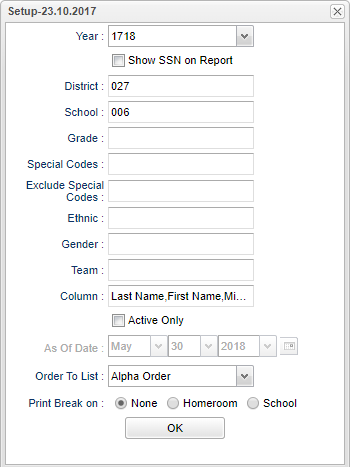Difference between revisions of "Special Code List"
| (39 intermediate revisions by the same user not shown) | |||
| Line 1: | Line 1: | ||
__NOTOC__ | __NOTOC__ | ||
| − | '''This report provides a list of students with special codes.''' | + | '''This report provides a list of students with special codes assigned to them. Also, here is a list of [[Commonly Used Special Codes]].''' |
==Menu Location== | ==Menu Location== | ||
| − | + | '''Student > Reports > Special Code List''' | |
| − | |||
| − | |||
| − | ''' | ||
| − | |||
==Setup Options== | ==Setup Options== | ||
| − | + | [[File:speccodelistsetup.png]] | |
| − | [[File: | ||
'''Year''' - Defaults to the current year. A prior year may be accessed by clicking in the field and making the appropriate selection from the drop down list. | '''Year''' - Defaults to the current year. A prior year may be accessed by clicking in the field and making the appropriate selection from the drop down list. | ||
| − | ''' | + | '''Show SSN on Report''' - Select this to have the SSN printed on the report. |
| − | |||
| − | |||
| − | |||
| − | |||
| − | + | '''District''' - Default value is based on the user’s security settings. The user will be limited to their district only. | |
| − | ''' | + | '''School''' - Default value is based on the user's security settings. If the user is assigned to a school, the school default value will be their school site code. |
| − | + | '''Grade''' - Leave blank or select all to include all grade levels. Otherwise, choose the desired grade level. | |
| − | '''Special Codes''' - | + | '''Special Codes''' - Leave blank if all special codes are to be included into the report. Otherwise, choose the desired special code. |
| − | |||
| − | |||
'''Exclude Special Codes''' - Click in the field to the right of '''Exclude Special Codes''' to select the desired special code(s) to exclude. If the user chooses to exclude students with a | '''Exclude Special Codes''' - Click in the field to the right of '''Exclude Special Codes''' to select the desired special code(s) to exclude. If the user chooses to exclude students with a | ||
| + | special code, it should remove them, regardless of any other special code listed. | ||
| + | *Example: Click in "Exclude Special Code" filter. Then, click on the header "Value" so it will put all the codes in alpha order in that column. Find, for this example, the code "CON". Click OK, and all of the names listed will be students who do not have the special code of "CON". | ||
| − | + | '''Gender''' - Leave blank or select all to include all genders. Otherwise, choose the desired gender. | |
| − | '''Ethnic''' - | + | '''Ethnic''' - Leave blank or select all to include all ethnicities. Otherwise, choose the desired ethnicity. |
| − | + | '''Team''' - Leave blank if all team names are to be included into the report. Otherwise, choose the desired team. | |
| − | ''' | + | '''Column''' - List columns that are to be viewed on the report. |
| − | + | '''Active Only''' and '''As of Date''' - This choice will list only those students who are actively enrolled as of the date selected in the date field. | |
| − | |||
| − | ''' | ||
| − | |||
| − | |||
| − | |||
| − | ''' | ||
'''Order To List''' - Allows for the list to be sorted in the desired way upon clicking OK. Choose from the selections. | '''Order To List''' - Allows for the list to be sorted in the desired way upon clicking OK. Choose from the selections. | ||
| − | '''Print Break on | + | '''Print Break on''' - This option will create a print break based on which option is selected. |
| + | '''OK''' - Click to continue. | ||
| − | To find definitions for standard setup values, follow this link: | + | To find definitions for standard setup values, follow this link: [[Standard Setup Options]] |
| + | '''NOTE''' - The [[Using the iGear | iGear]] is available to view details of a student's information such as schedule, grades, discipline, attendance, etc. | ||
| − | |||
| − | |||
| − | |||
| − | |||
| − | |||
| − | |||
==Main== | ==Main== | ||
| − | [[File: | + | [[File:specialcodelistmain.png]] |
===Column Headers=== | ===Column Headers=== | ||
| − | ''' | + | '''Dist''' - Student's district of enrollment |
| − | '''Sch''' - | + | '''Sch''' - Student's school of enrollment. |
| + | |||
| + | '''School Name''' - School name of enrollment. | ||
'''Last Name''' - Student's last name. | '''Last Name''' - Student's last name. | ||
| Line 82: | Line 65: | ||
'''Middle Name''' - Student's middle name. | '''Middle Name''' - Student's middle name. | ||
| − | '''Suffix''' - | + | '''Suffix''' - Student's generational suffix |
| + | |||
| + | '''SIDNO''' - Student's ID number | ||
| − | ''' | + | '''StateID''' - Student's state identification number |
| − | ''' | + | '''SSN''' - Student's social security number |
| − | ''' | + | '''Gen''' - Student's gender |
| − | ''' | + | '''Homeroom Teacher''' - Student's homeroom teacher's name |
| − | ''' | + | '''Eth''' - Student's race/ethnicity |
| − | ''' | + | '''GD''' - Student's grade of enrollment |
| − | ''' | + | '''BDate''' - Student's date of birth |
| − | ''' | + | '''ECode''' - Student's entry code into the school |
| − | ''' | + | '''EDate''' - Student's entry date into the school |
| − | ''' | + | '''LCode''' - Student's leave code from the school |
| − | ''' | + | '''LDate''' - Student's leave date from the school |
| − | ''' | + | '''Lunch''' - Student's lunch code |
| − | ''' | + | '''Lunch ID''' - Student's lunch identification number |
| − | ''' | + | '''Phone''' - Student's home phone number |
| − | ''' | + | '''Team''' - Team name |
| − | ''' | + | '''Counselor''' - name of the counselor to which the student has been assigned. |
| − | ''' | + | '''Special Codes''' - Leave blank if all special codes are to be included into the report. Otherwise, choose the desired special code. |
| − | ''' | + | '''SIS School''' - Student's SIS school number. |
| − | + | '''SIS School Name''' - SIS school name. | |
| − | To find definitions of commonly used column headers, follow this link: | + | To find definitions of commonly used column headers, follow this link: [[Common Column Headers]]. |
==Bottom== | ==Bottom== | ||
| Line 129: | Line 114: | ||
[[File:sch9.png]] | [[File:sch9.png]] | ||
| − | '''Setup'''--This | + | '''Setup''' - Click to go back to the Setup box. |
| + | |||
| + | [[Standard Print Options | '''Print''']] - This will allow the user to print the report. | ||
| + | |||
| + | '''Help''' - Click to view written instructions and/or videos. | ||
| + | |||
| − | |||
| − | ''' | + | '''Resource''' |
| + | [http://wiki.edgear.net/wiki/w/images/0/03/JCampus_Code_Book.pdf JCampus Code Book]: Commonly used codes in GradeBook, Student Master, Attendance, and Discipline. | ||
| − | |||
| + | Sorting and other data manipulations are explained in the following link: [[List Programs Instructions/Video]]. | ||
---- | ---- | ||
Latest revision as of 15:44, 15 March 2024
This report provides a list of students with special codes assigned to them. Also, here is a list of Commonly Used Special Codes.
Menu Location
Student > Reports > Special Code List
Setup Options
Year - Defaults to the current year. A prior year may be accessed by clicking in the field and making the appropriate selection from the drop down list.
Show SSN on Report - Select this to have the SSN printed on the report.
District - Default value is based on the user’s security settings. The user will be limited to their district only.
School - Default value is based on the user's security settings. If the user is assigned to a school, the school default value will be their school site code.
Grade - Leave blank or select all to include all grade levels. Otherwise, choose the desired grade level.
Special Codes - Leave blank if all special codes are to be included into the report. Otherwise, choose the desired special code.
Exclude Special Codes - Click in the field to the right of Exclude Special Codes to select the desired special code(s) to exclude. If the user chooses to exclude students with a special code, it should remove them, regardless of any other special code listed.
- Example: Click in "Exclude Special Code" filter. Then, click on the header "Value" so it will put all the codes in alpha order in that column. Find, for this example, the code "CON". Click OK, and all of the names listed will be students who do not have the special code of "CON".
Gender - Leave blank or select all to include all genders. Otherwise, choose the desired gender.
Ethnic - Leave blank or select all to include all ethnicities. Otherwise, choose the desired ethnicity.
Team - Leave blank if all team names are to be included into the report. Otherwise, choose the desired team.
Column - List columns that are to be viewed on the report.
Active Only and As of Date - This choice will list only those students who are actively enrolled as of the date selected in the date field.
Order To List - Allows for the list to be sorted in the desired way upon clicking OK. Choose from the selections.
Print Break on - This option will create a print break based on which option is selected.
OK - Click to continue.
To find definitions for standard setup values, follow this link: Standard Setup Options
NOTE - The iGear is available to view details of a student's information such as schedule, grades, discipline, attendance, etc.
Main
Column Headers
Dist - Student's district of enrollment
Sch - Student's school of enrollment.
School Name - School name of enrollment.
Last Name - Student's last name.
First Name - Student's first name.
Middle Name - Student's middle name.
Suffix - Student's generational suffix
SIDNO - Student's ID number
StateID - Student's state identification number
SSN - Student's social security number
Gen - Student's gender
Homeroom Teacher - Student's homeroom teacher's name
Eth - Student's race/ethnicity
GD - Student's grade of enrollment
BDate - Student's date of birth
ECode - Student's entry code into the school
EDate - Student's entry date into the school
LCode - Student's leave code from the school
LDate - Student's leave date from the school
Lunch - Student's lunch code
Lunch ID - Student's lunch identification number
Phone - Student's home phone number
Team - Team name
Counselor - name of the counselor to which the student has been assigned.
Special Codes - Leave blank if all special codes are to be included into the report. Otherwise, choose the desired special code.
SIS School - Student's SIS school number.
SIS School Name - SIS school name.
To find definitions of commonly used column headers, follow this link: Common Column Headers.
Bottom
Setup - Click to go back to the Setup box.
Print - This will allow the user to print the report.
Help - Click to view written instructions and/or videos.
Resource
JCampus Code Book: Commonly used codes in GradeBook, Student Master, Attendance, and Discipline.
Sorting and other data manipulations are explained in the following link: List Programs Instructions/Video.