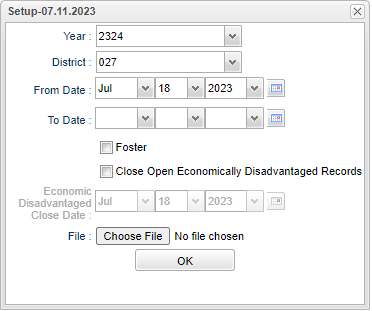Difference between revisions of "Economically Disadvantaged Loader"
| (38 intermediate revisions by the same user not shown) | |||
| Line 1: | Line 1: | ||
__NOTOC__ | __NOTOC__ | ||
| − | '''This program will | + | '''This program will provide the user a way to import the economically disadvantaged file with a .csv file. This file is now provided to the user by EDLink (previously eScholar). This file import will update the Special Codes field in [[Student Master]] to display (ECD) Economically Disadvantaged codes.''' |
==Menu Location== | ==Menu Location== | ||
| − | + | '''Required Reporting > Import > Economically Disadvantaged Loader''' | |
==Setup Options== | ==Setup Options== | ||
| − | [[File: | + | [[File:econdisloadsetup2.PNG]] |
'''Year''' - Defaults to the current year. A prior year may be accessed by clicking in the field and making the appropriate selection from the drop down list. | '''Year''' - Defaults to the current year. A prior year may be accessed by clicking in the field and making the appropriate selection from the drop down list. | ||
| Line 15: | Line 15: | ||
'''From Date and To Date''' - A set of dates that limits the selection of records for the report to a beginning date (from) and an ending date (to) range. | '''From Date and To Date''' - A set of dates that limits the selection of records for the report to a beginning date (from) and an ending date (to) range. | ||
| − | *When a new file of ECD codes are imported, it will use the From and To dates from the setup box. The From date will default to the current date and To date will default to blank. | + | *When a new (first time) file of ECD codes are imported, it will use the From and To dates from the setup box. The From date will default to the current date and To date will default to blank. |
*When a more current file is imported, this program will set the currently blank To date of the already existing ECD record, to the From date of the new file that is about to be imported. | *When a more current file is imported, this program will set the currently blank To date of the already existing ECD record, to the From date of the new file that is about to be imported. | ||
*The former file(s) will not be deleted. | *The former file(s) will not be deleted. | ||
| − | ''' | + | '''Foster''' - This option will add the Program Code (FOS) to the student is not previously marked. *NOTE: This is a different import file than the Economically Disadvantaged import file. |
| − | * | ||
| − | |||
| − | ''' | + | '''Close Open Economically Disadvantaged Records''' - This option will add an extra date for any open Economically Disadvantaged Records (ECD) based on the close date selected. With the box checked, it will close any and all open ECD records with the date selected from the setup box and will use it as the end date and then will create new records with that date as the start date. |
| + | |||
| + | '''Economic Disadvantaged Close Date''' - This will un-gray when "Close Open Economically Disadvantaged Records" is checked. The Close Date must be before or equal to the From Date. | ||
| + | |||
| + | '''Choose File''' - If the file is an .xls file (excel), it must be converted/saved to a .csv file. | ||
| + | *Open the .xls file, then save it to a .csv (comma delimited) file format so there is no issue with adding zeros. Then, choose the .csv file from wherever it is stored in the computer. Ex: Desktop, Downloads, etc. | ||
'''OK''' - Click to continue. | '''OK''' - Click to continue. | ||
| Line 42: | Line 45: | ||
To find definitions of commonly used column headers, follow this link: [[Common Column Headers]]. | To find definitions of commonly used column headers, follow this link: [[Common Column Headers]]. | ||
| + | |||
==Bottom== | ==Bottom== | ||
| Line 51: | Line 55: | ||
'''Help''' - Click to view written instructions and/or videos. | '''Help''' - Click to view written instructions and/or videos. | ||
| − | |||
| − | |||
Latest revision as of 08:45, 13 March 2024
This program will provide the user a way to import the economically disadvantaged file with a .csv file. This file is now provided to the user by EDLink (previously eScholar). This file import will update the Special Codes field in Student Master to display (ECD) Economically Disadvantaged codes.
Menu Location
Required Reporting > Import > Economically Disadvantaged Loader
Setup Options
Year - Defaults to the current year. A prior year may be accessed by clicking in the field and making the appropriate selection from the drop down list.
District - Default value is based on the user’s security settings. The user will be limited to their district only.
From Date and To Date - A set of dates that limits the selection of records for the report to a beginning date (from) and an ending date (to) range.
- When a new (first time) file of ECD codes are imported, it will use the From and To dates from the setup box. The From date will default to the current date and To date will default to blank.
- When a more current file is imported, this program will set the currently blank To date of the already existing ECD record, to the From date of the new file that is about to be imported.
- The former file(s) will not be deleted.
Foster - This option will add the Program Code (FOS) to the student is not previously marked. *NOTE: This is a different import file than the Economically Disadvantaged import file.
Close Open Economically Disadvantaged Records - This option will add an extra date for any open Economically Disadvantaged Records (ECD) based on the close date selected. With the box checked, it will close any and all open ECD records with the date selected from the setup box and will use it as the end date and then will create new records with that date as the start date.
Economic Disadvantaged Close Date - This will un-gray when "Close Open Economically Disadvantaged Records" is checked. The Close Date must be before or equal to the From Date.
Choose File - If the file is an .xls file (excel), it must be converted/saved to a .csv file.
- Open the .xls file, then save it to a .csv (comma delimited) file format so there is no issue with adding zeros. Then, choose the .csv file from wherever it is stored in the computer. Ex: Desktop, Downloads, etc.
OK - Click to continue.
To find definitions for standard setup values, follow this link: Standard Setup Options.
Main
Column Headers
Last Name - Last name of student
First Name - First name of student
SIDNO - Identification number of the student
Code - ECD is the code for Economically Disadvantaged Students
To find definitions of commonly used column headers, follow this link: Common Column Headers.
Bottom
Setup - Click to go back to the Setup box.
Print - This will allow the user to print the report.
Help - Click to view written instructions and/or videos.