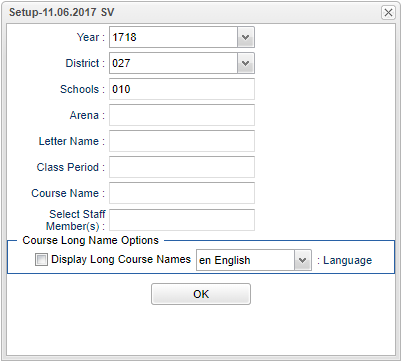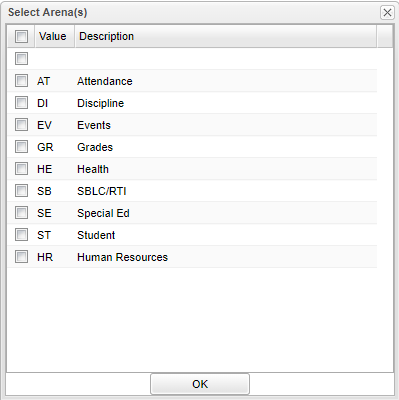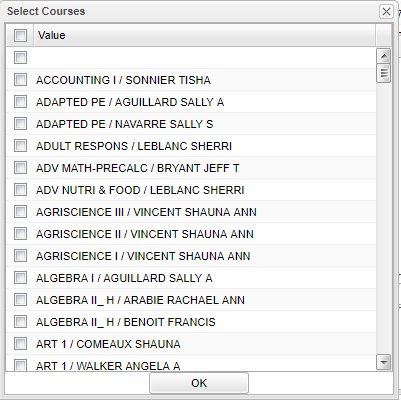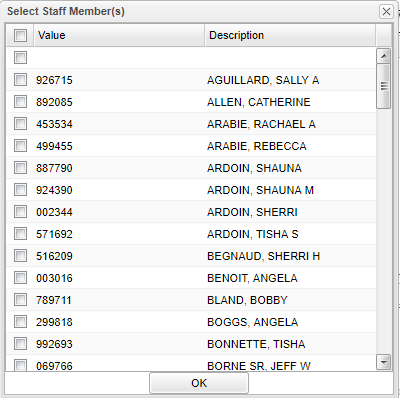Difference between revisions of "Teacher Certification Report"
(Created page with "This program allows the user to show a teacher area of certification vs the course taught. Select '''Human Resources''' on the panel on the left side of the screen. Under '''Li...") |
(→Bottom) |
||
| (27 intermediate revisions by the same user not shown) | |||
| Line 1: | Line 1: | ||
| − | This program | + | __NOTOC__ |
| + | '''This program provides the user a way to show a teacher area of certification vs the course taught.''' | ||
| + | ==Menu Location== | ||
| − | + | '''Human Resources > Reports > Teacher Certification Report''' | |
| + | |||
| + | ==Setup Options== | ||
| + | |||
| + | [[File:teachcertsetup.png]] | ||
| + | |||
| + | '''Year''' - Defaults to the current year. A prior year may be accessed by clicking in the field and making the appropriate selection from the drop down list. | ||
| + | |||
| + | '''District''' - Default value is based on the user's security settings. It will be limited to their district only. | ||
| + | |||
| + | '''School''' - Default value is based on the user's security settings. If the user is assigned to a school, the school default value will be their school site code. | ||
| + | |||
| + | '''Arena''' - Click in the box and make your selection | ||
| + | |||
| + | [[File:teachcertarena.png]] | ||
| + | |||
| + | '''Letter Name''' - Name your letter | ||
| + | |||
| + | '''Class Period''' - Click in the box and select period | ||
| + | |||
| + | '''Course Name''' - Click in the box and select course name | ||
| + | |||
| + | [[File:teachcertcourse.png]] | ||
| + | |||
| + | '''Select Staff Member(s)''' - Click in the box and select a staff member | ||
| + | |||
| + | [[File:teachcertteacher.png]] | ||
| + | |||
| + | '''Course Long Name Options''' - Click in the box if you want to display course long names. | ||
| + | |||
| + | '''Language''' - Click in the box and make your selection | ||
| + | |||
| + | '''OK''' - Click to continue | ||
| + | |||
| + | To find definitions for standard setup values, follow this link: [[Standard Setup Options]]. | ||
| + | |||
| + | ==Main== | ||
| + | |||
| + | [[File:teachcertrepmain2.png]] | ||
| + | |||
| + | ===Column Headers=== | ||
| + | |||
| + | '''Year''' - The year the course was taken. | ||
| + | |||
| + | '''District''' - The district of the course that is taught. | ||
| + | |||
| + | '''Sch''' - The school number of where the course is taught. | ||
| + | |||
| + | '''Staff's Last Name''' - Staff member's last name. | ||
| + | |||
| + | '''Staff's First Name''' - Staff member's first name. | ||
| + | |||
| + | '''Staff ID''' - Staff ID of the staff memeber | ||
| + | |||
| + | '''Sections''' - The section number of the course taught | ||
| + | |||
| + | '''Course Name''' - The name of the course taught. | ||
| + | |||
| + | '''State Code''' - State Course Code Number. | ||
| + | |||
| + | '''Certificate Required''' - The certification required to each the course. | ||
| + | |||
| + | '''Certification Required Description''' - Staff member's certification description. | ||
| + | |||
| + | '''Certified''' - Flag to Indicate if Teacher is Certified or Not. | ||
| + | |||
| + | '''Area of Certification''' - Staff Member's Certification Area. | ||
| + | |||
| + | '''Area of Certification Description''' - Staff member's area of certification description. | ||
| + | |||
| + | '''Valid From/To''' - The Date Range the Certificate is valid. | ||
| + | |||
| + | '''Ethnicity''' - Staff members ethnicity. | ||
| + | |||
| + | '''Gender''' - Staff members gender. | ||
| + | |||
| + | To find definitions of commonly used column headers, follow this link: [[Common Column Headers]]. | ||
| + | |||
| + | ==Bottom== | ||
| + | |||
| + | [[File:teachcertrepbottom2.png]] | ||
| + | |||
| + | '''Setup''' - Click to go back to the Setup box. | ||
| + | |||
| + | [[Standard Print Options | '''Print''']] - This will allow the user to print the report. | ||
| + | |||
| + | '''Help''' - Click to view written instructions and/or videos. | ||
| + | |||
| + | '''Letters to Parents''' - The letter printing will alow you to print letters for the parents of students. | ||
| + | |||
| + | '''Legend''' - Click to print a list of "Teacher Certifications". | ||
| + | |||
| + | |||
| + | ---- | ||
| + | [[Human Resources|'''Human Resources''' Main Page]] | ||
| + | ---- | ||
| + | [[WebPams|'''JCampus''' Main Page]] | ||
Latest revision as of 08:23, 29 January 2024
This program provides the user a way to show a teacher area of certification vs the course taught.
Menu Location
Human Resources > Reports > Teacher Certification Report
Setup Options
Year - Defaults to the current year. A prior year may be accessed by clicking in the field and making the appropriate selection from the drop down list.
District - Default value is based on the user's security settings. It will be limited to their district only.
School - Default value is based on the user's security settings. If the user is assigned to a school, the school default value will be their school site code.
Arena - Click in the box and make your selection
Letter Name - Name your letter
Class Period - Click in the box and select period
Course Name - Click in the box and select course name
Select Staff Member(s) - Click in the box and select a staff member
Course Long Name Options - Click in the box if you want to display course long names.
Language - Click in the box and make your selection
OK - Click to continue
To find definitions for standard setup values, follow this link: Standard Setup Options.
Main
Column Headers
Year - The year the course was taken.
District - The district of the course that is taught.
Sch - The school number of where the course is taught.
Staff's Last Name - Staff member's last name.
Staff's First Name - Staff member's first name.
Staff ID - Staff ID of the staff memeber
Sections - The section number of the course taught
Course Name - The name of the course taught.
State Code - State Course Code Number.
Certificate Required - The certification required to each the course.
Certification Required Description - Staff member's certification description.
Certified - Flag to Indicate if Teacher is Certified or Not.
Area of Certification - Staff Member's Certification Area.
Area of Certification Description - Staff member's area of certification description.
Valid From/To - The Date Range the Certificate is valid.
Ethnicity - Staff members ethnicity.
Gender - Staff members gender.
To find definitions of commonly used column headers, follow this link: Common Column Headers.
Bottom
Setup - Click to go back to the Setup box.
Print - This will allow the user to print the report.
Help - Click to view written instructions and/or videos.
Letters to Parents - The letter printing will alow you to print letters for the parents of students.
Legend - Click to print a list of "Teacher Certifications".