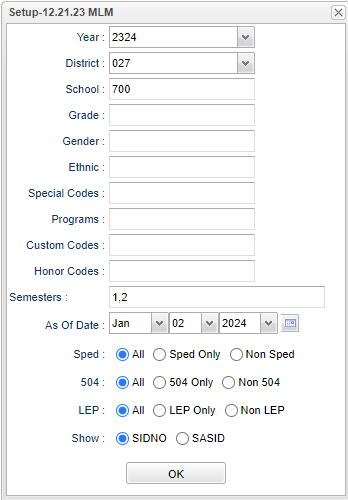Difference between revisions of "Dual Enrolled Students"
| (36 intermediate revisions by the same user not shown) | |||
| Line 1: | Line 1: | ||
__NOTOC__ | __NOTOC__ | ||
| − | '''This program | + | '''This program provides the user with a way to retrieve a list of students taking dual enrollment courses. Dual Enrollment courses are identified in the [[Course Catalog]] with a 'D' in the Honors column.''' |
==Menu Location== | ==Menu Location== | ||
| − | + | '''Scheduling > List > Dual Enrolled Students''' | |
| + | ==Setup Options== | ||
| − | ''' | + | [[File:dualenrollstudsetup2.png]] |
| + | |||
| + | '''Year''' - Defaults to the current year. A prior year may be accessed by clicking in the field and making the appropriate selection from the drop down list. | ||
| − | + | '''District''' - Default value is based on the user's security settings. It will be limited to their district only. | |
| − | + | '''School''' - Default value is based on the user's security settings. If the user is assigned to a school, the school default value will be their school site code. | |
| − | ''' | + | '''Grade''' - Leave the field blank if all grade levels are to be included. Otherwise, choose the desired grade. |
| − | ''' | + | '''Gender''' - Leave blank or select all to include all genders. Otherwise, choose the desired gender. |
| − | ''' | + | '''Ethnic''' - Leave blank or select all to include all ethnicities. Otherwise, choose the desired ethnicity. |
| − | + | '''Special Codes''' - Leave blank if all special codes are to be included into the report. Otherwise, choose the desired special code. | |
| − | + | '''Program''' - Leave blank if all program codes are to be included into the report. Otherwise, choose the desired program code. | |
| − | ''' | + | '''Custom Codes''' - Select custom codes created in the [[Custom Code Management]] to filter the student list. |
| − | + | '''Honor Codes''' - A list of codes to define the course. Select all the codes that apply to the course being created. For example a "W" means the GPA will be weighted at 5.0. | |
| − | ''' | + | '''Semesters''' - Select semester(s) to process. |
'''As of Date''' - This choice will list only those students who are actively enrolled as of the date selected in the as of date field. | '''As of Date''' - This choice will list only those students who are actively enrolled as of the date selected in the as of date field. | ||
| − | : | + | '''Special Ed:''' |
| + | |||
| + | '''All''' - Select to view all students. | ||
| + | |||
| + | '''Sped Only''' - Select this to show Sped only students. | ||
| + | |||
| + | '''Non Sped''' - Select this to show Non Sped students | ||
| + | |||
| + | '''504:''' | ||
| + | |||
| + | '''All''' - Select this to show all students. | ||
| + | |||
| + | '''504 Only''' - Select this to show 504 only students. | ||
| + | |||
| + | '''Non 504''' - Select this to show Non 504 students. | ||
| + | |||
| + | '''LEP:''' | ||
| + | |||
| + | '''All''' - Select this to show all students. | ||
| + | |||
| + | '''LEP Only''' - Select this to show LEP only students. | ||
| + | |||
| + | '''Non LEP''' - Select this to show Non LEP students. | ||
| + | |||
| + | '''Show''' - You can choose to show either the student's SIDNO(student identification number) or SASID(state assigned student identification number) number. | ||
| + | |||
| + | '''OK''' - Click to save your selections. | ||
| − | : | + | To find definitions for standard setup values, follow this link: [[Standard Setup Options]]. |
==Main== | ==Main== | ||
| − | [[File: | + | [[File:dualenrollstudentsmain.png]] |
===Column Headers=== | ===Column Headers=== | ||
| − | + | '''Sch''' - Site code of the school in which the student/employee is enrolled/works. | |
| + | |||
| + | '''Student Name''' - Student's full name | ||
| + | |||
| + | '''SIDNO''' - Local ID of the Student/Teacher/Substitute Teacher. or SASID (state assigned ID) whichever is chosen on the setup. | ||
| + | |||
| + | '''GD''' - Grade level of the student and/or course. | ||
| + | |||
| + | '''Ethnic''' - Primary ethnicity of the student/employee. | ||
| − | + | '''Gender''' - Gender of the student/employee. | |
| − | + | ||
| − | + | '''Student Email''' - Student email address. | |
| − | + | ||
| − | + | '''Section''' - Section number of courses/subjects as generated from the Master Schedule Editor. | |
| − | + | ||
| − | + | '''Teacher''' - Name of the teacher of the course in which the student is enrolled. | |
| − | + | ||
| − | + | '''Teacher ID''' - Identification number of the staff. | |
| − | + | ||
| − | + | '''Course''' - Name(s)/Codes(s) of the course(s) in which the student is enrolled or as listed in the Master Schedule or Course Catalog. | |
| − | + | ||
| − | + | '''Course Grades''' - Grade level of the courses as identified in the Course Catalog. | |
| − | + | ||
| − | + | '''Room''' - Room number of teacher/student. | |
| − | + | ||
| + | '''CP''' - Class Period | ||
| + | |||
| + | '''Sem''' - Semester. Ex: 1st semester, 2nd semester. | ||
| + | |||
| + | '''College Hours''' - Student's College Hours. This comes from the Master Schedule. | ||
| + | |||
| + | '''Remote Sch''' - Remote school number where course is taught if different than local. | ||
| + | |||
| + | '''Remote Dist''' - Remote district number where course is taught if different than local. | ||
| + | |||
| + | '''PSec Site''' - Post secondary site code for dual enrollment courses. | ||
| + | |||
| + | '''PSec Name''' - Post secondary site name for dual enrollment courses. | ||
| + | |||
| + | '''Mother's Name''' - Mother's full name. | ||
| + | |||
| + | '''Mother's Cell''' - Mother's cell number. | ||
| + | |||
| + | '''Dad's Name''' - Dad's full name. | ||
| + | |||
| + | '''Dad's Cell''' - Dad's cell number. | ||
| + | |||
| + | '''Guardian's Name''' - Guardian's full name. | ||
| + | |||
| + | '''Guardian's Cell''' - Guardian's cell number. | ||
| + | |||
| + | To find definitions of commonly used column headers, follow this link: [[Common Column Headers]]. | ||
==Bottom== | ==Bottom== | ||
| Line 64: | Line 128: | ||
[[File:dual bottom.png]] | [[File:dual bottom.png]] | ||
| − | + | '''Setup''' - Click to go back to the Setup box. | |
| − | + | ||
| − | + | [[Standard Print Options | '''Print''']] - This will allow the user to print the report. | |
| + | |||
| + | '''Help''' - Click to view written instructions and/or videos. | ||
| + | |||
| + | |||
| + | ---- | ||
| + | [[Scheduling|'''Scheduling''' Main Page]] | ||
| + | |||
| + | ---- | ||
| + | [[WebPams|'''JCampus''' Main Page]] | ||
Latest revision as of 08:36, 22 January 2024
This program provides the user with a way to retrieve a list of students taking dual enrollment courses. Dual Enrollment courses are identified in the Course Catalog with a 'D' in the Honors column.
Menu Location
Scheduling > List > Dual Enrolled Students
Setup Options
Year - Defaults to the current year. A prior year may be accessed by clicking in the field and making the appropriate selection from the drop down list.
District - Default value is based on the user's security settings. It will be limited to their district only.
School - Default value is based on the user's security settings. If the user is assigned to a school, the school default value will be their school site code.
Grade - Leave the field blank if all grade levels are to be included. Otherwise, choose the desired grade.
Gender - Leave blank or select all to include all genders. Otherwise, choose the desired gender.
Ethnic - Leave blank or select all to include all ethnicities. Otherwise, choose the desired ethnicity.
Special Codes - Leave blank if all special codes are to be included into the report. Otherwise, choose the desired special code.
Program - Leave blank if all program codes are to be included into the report. Otherwise, choose the desired program code.
Custom Codes - Select custom codes created in the Custom Code Management to filter the student list.
Honor Codes - A list of codes to define the course. Select all the codes that apply to the course being created. For example a "W" means the GPA will be weighted at 5.0.
Semesters - Select semester(s) to process.
As of Date - This choice will list only those students who are actively enrolled as of the date selected in the as of date field.
Special Ed:
All - Select to view all students.
Sped Only - Select this to show Sped only students.
Non Sped - Select this to show Non Sped students
504:
All - Select this to show all students.
504 Only - Select this to show 504 only students.
Non 504 - Select this to show Non 504 students.
LEP:
All - Select this to show all students.
LEP Only - Select this to show LEP only students.
Non LEP - Select this to show Non LEP students.
Show - You can choose to show either the student's SIDNO(student identification number) or SASID(state assigned student identification number) number.
OK - Click to save your selections.
To find definitions for standard setup values, follow this link: Standard Setup Options.
Main
Column Headers
Sch - Site code of the school in which the student/employee is enrolled/works.
Student Name - Student's full name
SIDNO - Local ID of the Student/Teacher/Substitute Teacher. or SASID (state assigned ID) whichever is chosen on the setup.
GD - Grade level of the student and/or course.
Ethnic - Primary ethnicity of the student/employee.
Gender - Gender of the student/employee.
Student Email - Student email address.
Section - Section number of courses/subjects as generated from the Master Schedule Editor.
Teacher - Name of the teacher of the course in which the student is enrolled.
Teacher ID - Identification number of the staff.
Course - Name(s)/Codes(s) of the course(s) in which the student is enrolled or as listed in the Master Schedule or Course Catalog.
Course Grades - Grade level of the courses as identified in the Course Catalog.
Room - Room number of teacher/student.
CP - Class Period
Sem - Semester. Ex: 1st semester, 2nd semester.
College Hours - Student's College Hours. This comes from the Master Schedule.
Remote Sch - Remote school number where course is taught if different than local.
Remote Dist - Remote district number where course is taught if different than local.
PSec Site - Post secondary site code for dual enrollment courses.
PSec Name - Post secondary site name for dual enrollment courses.
Mother's Name - Mother's full name.
Mother's Cell - Mother's cell number.
Dad's Name - Dad's full name.
Dad's Cell - Dad's cell number.
Guardian's Name - Guardian's full name.
Guardian's Cell - Guardian's cell number.
To find definitions of commonly used column headers, follow this link: Common Column Headers.
Bottom
Setup - Click to go back to the Setup box.
Print - This will allow the user to print the report.
Help - Click to view written instructions and/or videos.