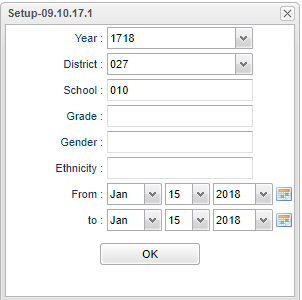Difference between revisions of "Schedule Change Audit"
(→Main) |
|||
| (44 intermediate revisions by the same user not shown) | |||
| Line 1: | Line 1: | ||
| − | ''' | + | ''' This program provides the user with a way to see 'changes' that were made in a student's schedule, when they were made and who made the changes. This report will not show when or who created the original schedule, just only if there were changes made to it later.''' |
| − | + | __NOTOC__ | |
===Video How-to=== | ===Video How-to=== | ||
[[media:SC-ScheduleChangeAudit.mov|Schedule Change Audit video]] | [[media:SC-ScheduleChangeAudit.mov|Schedule Change Audit video]] | ||
| + | ==Menu Location== | ||
| + | |||
| + | '''Scheduling > Lists > Schedule Change Audit''' | ||
| + | |||
| + | ==Setup Options== | ||
| + | |||
| + | [[File:schedule change audit setup.png]] | ||
| + | |||
| + | '''Year''' - Defaults to the current year. A prior year may be accessed by clicking in the field and making the appropriate selection from the drop down list. | ||
| + | |||
| + | '''District''' - Default value is based on the user's security settings. It will be limited to their district only. | ||
| + | |||
| + | '''School''' - Default value is based on the user's security settings. If the user is assigned to a school, the school default value will be their school site code. | ||
| + | |||
| + | '''Grade''' - Leave blank or select all to include all grade levels. Otherwise, choose the desired grade level. | ||
| + | |||
| + | '''Gender''' - Leave blank or select all to include both genders. Otherwise, choose the desired gender. | ||
| + | |||
| + | '''Ethnic''' - Leave blank or select all to include all ethnicities. Otherwise, choose the desired enthnicity. | ||
| + | |||
| + | '''OK''' - Click to continue. | ||
| + | |||
| + | To find definitions for standard setup values, follow this link: [[Standard Setup Options]]. | ||
| + | |||
| + | ==Main== | ||
| + | |||
| + | [[File:schedchangeauditmain2.png]] | ||
| + | |||
| + | ===Column Headers=== | ||
| + | |||
| + | '''School/Site''' - Site code of the school in which the student enrolled | ||
| + | |||
| + | '''Student Name''' - Student's full name | ||
| + | |||
| + | '''Sidno, ID''' - Local ID of the student | ||
| + | |||
| + | '''Sem, S1, S2, etc.''' - Semester. Ex: 1st semester, 2nd semester | ||
| + | |||
| + | '''PD''' - Class period(s) of the course(s) in which the student is enrolled | ||
| + | |||
| + | '''GD''' - Grade level of the student and/or course | ||
| + | |||
| + | '''Eth''' - Primary ethnicity of the student/employee | ||
| + | '''Gen''' - Gender of the student/employee | ||
| − | + | '''Section''' – Section number of the old class | |
| + | '''Courses''' – Course name of the old class | ||
| − | ''' | + | '''New Courses''' - New course name |
| − | + | '''Teacher''' – Teacher of the old class | |
| − | + | '''Start Date''' – The date the student was enrolled in the old class | |
| + | '''Drop Date''' - The date the student dropped the class | ||
| − | ''' | + | '''Change Time''' – Clock time the change happened |
| − | + | '''Change User''' – Login name of the person who made the change | |
| − | + | '''Create Date''' - Date the change record was created This report will not show the date of who created the original schedule, just only if there were changes made to it later. | |
| − | + | '''Create User''' - User who created the change record This report will not show who created the original schedule, just only if there were changes made to it later. | |
| − | |||
| − | |||
| − | |||
| − | |||
| − | |||
| − | |||
| + | To find definitions of commonly used column headers, follow this link: [[Common Column Headers]]. | ||
| − | + | ==Bottom== | |
| − | + | [[File:schedule change audit bottom.png]] | |
| + | '''Setup''' - Click to go back to the Setup box. | ||
| + | [[Standard Print Options | '''Print''']] - This will allow the user to print the report. | ||
| + | |||
| + | '''Help''' - Click to view written instructions and/or videos. | ||
---- | ---- | ||
| − | + | [[Scheduling|'''Scheduling''' Main Page]] | |
| + | |||
| + | ---- | ||
| + | [[WebPams|'''JCampus''' Main Page]] | ||
Revision as of 10:09, 2 January 2024
This program provides the user with a way to see 'changes' that were made in a student's schedule, when they were made and who made the changes. This report will not show when or who created the original schedule, just only if there were changes made to it later.
Video How-to
Menu Location
Scheduling > Lists > Schedule Change Audit
Setup Options
Year - Defaults to the current year. A prior year may be accessed by clicking in the field and making the appropriate selection from the drop down list.
District - Default value is based on the user's security settings. It will be limited to their district only.
School - Default value is based on the user's security settings. If the user is assigned to a school, the school default value will be their school site code.
Grade - Leave blank or select all to include all grade levels. Otherwise, choose the desired grade level.
Gender - Leave blank or select all to include both genders. Otherwise, choose the desired gender.
Ethnic - Leave blank or select all to include all ethnicities. Otherwise, choose the desired enthnicity.
OK - Click to continue.
To find definitions for standard setup values, follow this link: Standard Setup Options.
Main
Column Headers
School/Site - Site code of the school in which the student enrolled
Student Name - Student's full name
Sidno, ID - Local ID of the student
Sem, S1, S2, etc. - Semester. Ex: 1st semester, 2nd semester
PD - Class period(s) of the course(s) in which the student is enrolled
GD - Grade level of the student and/or course
Eth - Primary ethnicity of the student/employee
Gen - Gender of the student/employee
Section – Section number of the old class
Courses – Course name of the old class
New Courses - New course name
Teacher – Teacher of the old class
Start Date – The date the student was enrolled in the old class
Drop Date - The date the student dropped the class
Change Time – Clock time the change happened
Change User – Login name of the person who made the change
Create Date - Date the change record was created This report will not show the date of who created the original schedule, just only if there were changes made to it later.
Create User - User who created the change record This report will not show who created the original schedule, just only if there were changes made to it later.
To find definitions of commonly used column headers, follow this link: Common Column Headers.
Bottom
Setup - Click to go back to the Setup box.
Print - This will allow the user to print the report.
Help - Click to view written instructions and/or videos.