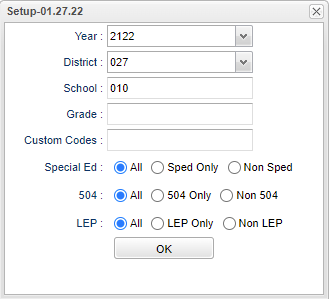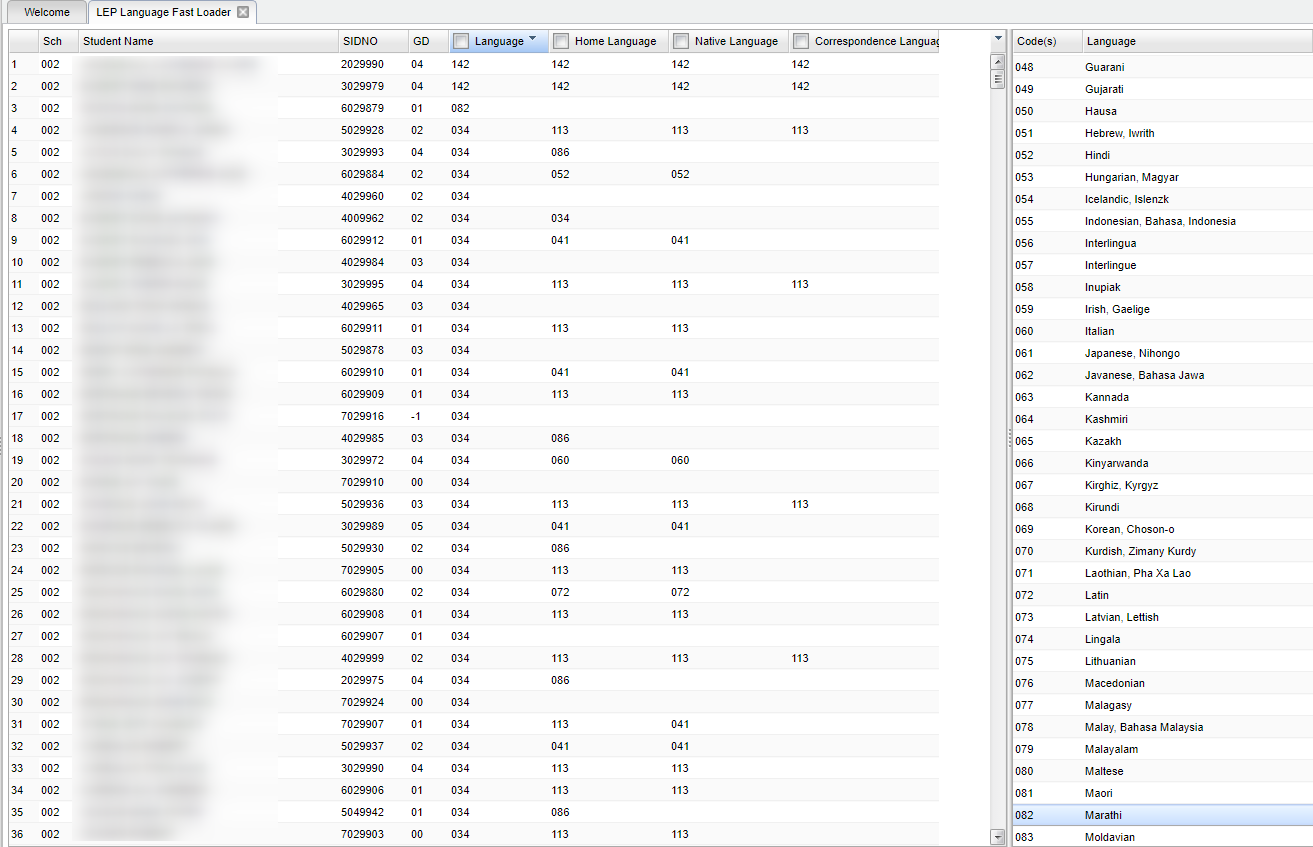Difference between revisions of "LEP Language Fast Loader"
| (33 intermediate revisions by the same user not shown) | |||
| Line 1: | Line 1: | ||
__NOTOC__ | __NOTOC__ | ||
| − | '''This program | + | '''This program provides the user a way to load language, home language, native language, and correspondence language to student(s). These languages are stored under the Country Entry field on the [[Student Master]].''' |
==Menu Location== | ==Menu Location== | ||
| − | + | '''Student > Loaders > LEP Language Fast Loader''' | |
| + | ==Setup Options== | ||
| + | |||
| + | [[File:leplangfastsetup.png]] | ||
| + | |||
| + | '''Year''' - Defaults to the current year. A prior year may be accessed by clicking in the field and making the appropriate selection from the drop down list. | ||
| + | |||
| + | '''District''' - Default value is based on the user’s security settings. The user will be limited to their district only. | ||
| + | |||
| + | '''School''' - Default value is based on the user's security settings. If the user is assigned to a school, the school default value will be their school site code. | ||
| + | |||
| + | '''Grade''' - Leave blank or select all to include all grade levels. Otherwise, choose the desired grade level. | ||
| + | |||
| + | '''Custom Codes''' - Select the Custom Codes created in the Custom Code Management to filter the student list. | ||
| − | + | '''Sped:''' | |
| + | '''All''' - Select to view all students. | ||
| − | + | '''Sped Only''' - Select to view only Sped students. | |
| − | + | '''Non Sped''' - Select to view only non Sped students. | |
| − | ''' | + | '''504:''' |
| − | ''' | + | '''All''' - Select to view all students. |
| − | ''' | + | '''504 Only''' - Select to view only 504 students. |
| − | + | '''Non 504''' - Select to view only non 504 students. | |
| − | + | '''LEP:''' | |
| − | ''' | + | '''All''' - Select to view all students. |
| − | + | '''LEP Only''' - Select to view only LEP students. | |
| − | ''' | + | '''Non LEP''' - Select to view only non LEP students. |
| − | + | To find definitions for standard setup values, follow this link: [[Standard Setup Options]]. | |
| − | + | '''OK''' - Click to continue. | |
==Main== | ==Main== | ||
| − | [[File: | + | |
| + | [[File:mb760.png]] | ||
===Column Headers=== | ===Column Headers=== | ||
| + | '''Sch''' - Site code of the school in which the student/employee is enrolled | ||
| + | |||
| + | '''Student Name''' - Student's full name | ||
| + | |||
| + | '''SIDNO''' - Student's identification number | ||
| + | |||
| + | '''GD''' - Student's grade of enrollment | ||
| + | '''Language''' - Language the students speaks The language code listed in the [[Student Master]]> Country Entry> Language Code field. | ||
| + | '''Home Language''' - Language the student speaks in their home The language listed in the [[Student Master]]> Country Entry> Home Language field. | ||
| + | :*The '''"Home Language"''' is used in determining the language of a JCall message. | ||
| + | '''Native Language''' - Native language of the student or family The language listed in the [[Student Master]]> Country Entry> Native Language field. | ||
| + | '''Correspondence Language''' - Language used in written correspondence The language listed in the [[Student Master]]> Country Entry> Correspondence Language field. | ||
| + | '''To load language(s)''' - give the student(s) an asterisk '''(*)''' under the language field(s) then click the language from the column on the right side under Code(s) and Language. To | ||
| − | + | remove an asterisk, click the language field(s) to be removed and then choose the blank field at the top of the Code(s) and Language on the right side of the program. | |
| − | + | ===Column Headers on Right Side=== | |
| − | + | '''Code(s)''' - Code number | |
| − | |||
| − | |||
| − | |||
| + | '''Language''' - Code Description | ||
| − | + | To find definitions of commonly used column headers, follow this link: [[Common Column Headers]]. | |
==Bottom== | ==Bottom== | ||
| − | [[File: | + | [[File:sch9.png]] |
| − | ''' | + | |
| + | '''Setup''' - Click to go back to the Setup box. | ||
| + | |||
| + | [[Standard Print Options | '''Print''']] - This will allow the user to print the report. | ||
| + | |||
| + | '''Help''' - Click to view written instructions and/or videos. | ||
| − | |||
| − | |||
| − | |||
| − | + | ---- | |
| + | [[Student Master|'''Student Master''' Main Page]] | ||
| − | + | ---- | |
| + | [[WebPams|'''JCampus''' Main Page]] | ||
Latest revision as of 11:45, 14 December 2023
This program provides the user a way to load language, home language, native language, and correspondence language to student(s). These languages are stored under the Country Entry field on the Student Master.
Menu Location
Student > Loaders > LEP Language Fast Loader
Setup Options
Year - Defaults to the current year. A prior year may be accessed by clicking in the field and making the appropriate selection from the drop down list.
District - Default value is based on the user’s security settings. The user will be limited to their district only.
School - Default value is based on the user's security settings. If the user is assigned to a school, the school default value will be their school site code.
Grade - Leave blank or select all to include all grade levels. Otherwise, choose the desired grade level.
Custom Codes - Select the Custom Codes created in the Custom Code Management to filter the student list.
Sped:
All - Select to view all students.
Sped Only - Select to view only Sped students.
Non Sped - Select to view only non Sped students.
504:
All - Select to view all students.
504 Only - Select to view only 504 students.
Non 504 - Select to view only non 504 students.
LEP:
All - Select to view all students.
LEP Only - Select to view only LEP students.
Non LEP - Select to view only non LEP students.
To find definitions for standard setup values, follow this link: Standard Setup Options.
OK - Click to continue.
Main
Column Headers
Sch - Site code of the school in which the student/employee is enrolled
Student Name - Student's full name
SIDNO - Student's identification number
GD - Student's grade of enrollment
Language - Language the students speaks The language code listed in the Student Master> Country Entry> Language Code field.
Home Language - Language the student speaks in their home The language listed in the Student Master> Country Entry> Home Language field.
- The "Home Language" is used in determining the language of a JCall message.
Native Language - Native language of the student or family The language listed in the Student Master> Country Entry> Native Language field.
Correspondence Language - Language used in written correspondence The language listed in the Student Master> Country Entry> Correspondence Language field.
To load language(s) - give the student(s) an asterisk (*) under the language field(s) then click the language from the column on the right side under Code(s) and Language. To
remove an asterisk, click the language field(s) to be removed and then choose the blank field at the top of the Code(s) and Language on the right side of the program.
Column Headers on Right Side
Code(s) - Code number
Language - Code Description
To find definitions of commonly used column headers, follow this link: Common Column Headers.
Bottom
Setup - Click to go back to the Setup box.
Print - This will allow the user to print the report.
Help - Click to view written instructions and/or videos.