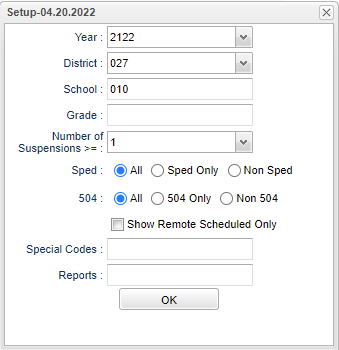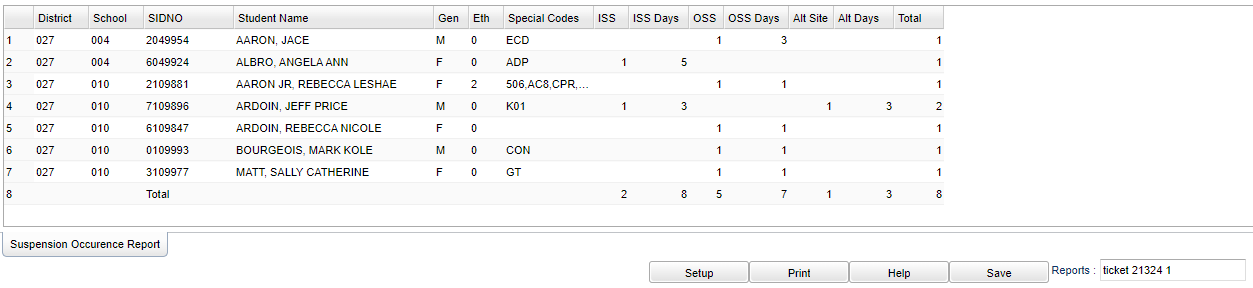Difference between revisions of "Suspension Occurrence Report"
(→Main) |
|||
| (10 intermediate revisions by the same user not shown) | |||
| Line 4: | Line 4: | ||
==Menu Location== | ==Menu Location== | ||
| − | + | '''Discipline''' > '''List''' > '''Suspension Occurrence Report''' | |
| − | |||
| − | |||
==Setup Options== | ==Setup Options== | ||
| − | [[File: | + | [[File:suspoccurrepsetup.png]] |
'''Year''' - Defaults to the current year. A prior year may be accessed by clicking in the field and making the appropriate selection from the drop down list. | '''Year''' - Defaults to the current year. A prior year may be accessed by clicking in the field and making the appropriate selection from the drop down list. | ||
| Line 20: | Line 18: | ||
'''Grade''' - Leave blank or select all to include all grade levels. Otherwise, choose the desired grade level. | '''Grade''' - Leave blank or select all to include all grade levels. Otherwise, choose the desired grade level. | ||
| − | ''' | + | '''Number of Suspensions > =''' - Click inside the box and choose the number of suspensions. |
| + | |||
| + | '''Sped:''' | ||
| + | |||
| + | '''All''' - Select this to show all students. | ||
| + | |||
| + | '''Sped Only''' - Select this to show Sped only students. | ||
| + | |||
| + | '''Non Sped''' - Select this to show Non Sped students | ||
| + | |||
| + | '''504:''' | ||
| + | |||
| + | '''All''' - Select this to show all students. | ||
| + | |||
| + | '''504 Only''' - Select this to show 504 only students. | ||
| + | |||
| + | '''Non 504''' - Select this to show Non 504 students. | ||
| + | |||
| + | '''Show Remote Scheduled Only''' - Check this box to show remote scheduled only students. | ||
| − | ''' | + | '''Special Codes''' - Leave blank if all special codes are to be included into the report. Otherwise, choose the desired special code. |
| + | |||
| + | '''[[Report]]''' - The user can click in this box to select a report that was previously created. | ||
'''OK''' - Click to continue. | '''OK''' - Click to continue. | ||
| Line 30: | Line 48: | ||
==Main== | ==Main== | ||
| − | [[File: | + | [[File:suspoccurrepmain3.png]] |
===Column Headers=== | ===Column Headers=== | ||
| − | '''District''' - Student's district of enrollment | + | '''District''' - Student's district of enrollment. |
| + | |||
| + | '''School''' - Student's school of enrollment. | ||
| + | |||
| + | '''SIDNO''' - Student's identification number. | ||
| + | |||
| + | '''Student Name''' - Student's full name. | ||
| − | ''' | + | '''Gender''' - Student's gender. |
| − | ''' | + | '''Ehnicity''' - Student's ethnicity. |
| − | ''' | + | '''Special Codes''' - Leave blank if all special codes are to be included into the report. Otherwise, choose the desired special code. |
'''ISS''': Total number of In School Suspension referrals no matter where the suspension occurred. | '''ISS''': Total number of In School Suspension referrals no matter where the suspension occurred. | ||
Latest revision as of 09:44, 5 December 2023
This report shows how many ISS and OSS referrals a student has accumulated.
Menu Location
Discipline > List > Suspension Occurrence Report
Setup Options
Year - Defaults to the current year. A prior year may be accessed by clicking in the field and making the appropriate selection from the drop down list.
District - Default value is based on the user's security settings. It will be limited to their district only.
School - Default value is based on the user's security settings. If the user is assigned to a school, the school default value will be their school site code.
Grade - Leave blank or select all to include all grade levels. Otherwise, choose the desired grade level.
Number of Suspensions > = - Click inside the box and choose the number of suspensions.
Sped:
All - Select this to show all students.
Sped Only - Select this to show Sped only students.
Non Sped - Select this to show Non Sped students
504:
All - Select this to show all students.
504 Only - Select this to show 504 only students.
Non 504 - Select this to show Non 504 students.
Show Remote Scheduled Only - Check this box to show remote scheduled only students.
Special Codes - Leave blank if all special codes are to be included into the report. Otherwise, choose the desired special code.
Report - The user can click in this box to select a report that was previously created.
OK - Click to continue.
To find definitions for standard setup values, follow this link: Standard Setup Options.
Main
Column Headers
District - Student's district of enrollment.
School - Student's school of enrollment.
SIDNO - Student's identification number.
Student Name - Student's full name.
Gender - Student's gender.
Ehnicity - Student's ethnicity.
Special Codes - Leave blank if all special codes are to be included into the report. Otherwise, choose the desired special code.
ISS: Total number of In School Suspension referrals no matter where the suspension occurred.
ISS Days: Total number of In School Suspension days.
OSS: Total number of out Out of School Suspension referrals no matter where the suspension occurred.
OSS Days: Total number of out Out of School Suspension days.
ALT Site: Total number of alternate site suspensions no matter where the suspension occurred.
ALT Days: Total number of alternate site suspensions days.
Total: Total number of ISS, OSS, and Alternate Site suspensions the student has no matter where the suspension occurred. (not the days, the occurrences total)
To find definitions of commonly used column headers, follow this link: Common Column Headers.
Bottom
Setup - Click to go back to the Setup box.
Print - This will allow the user to print the report.
Help - Click to find written instructions and/or video.