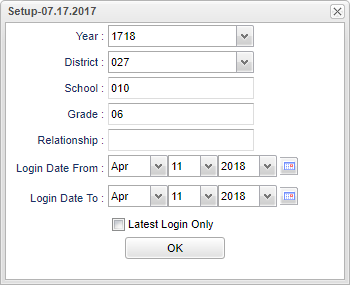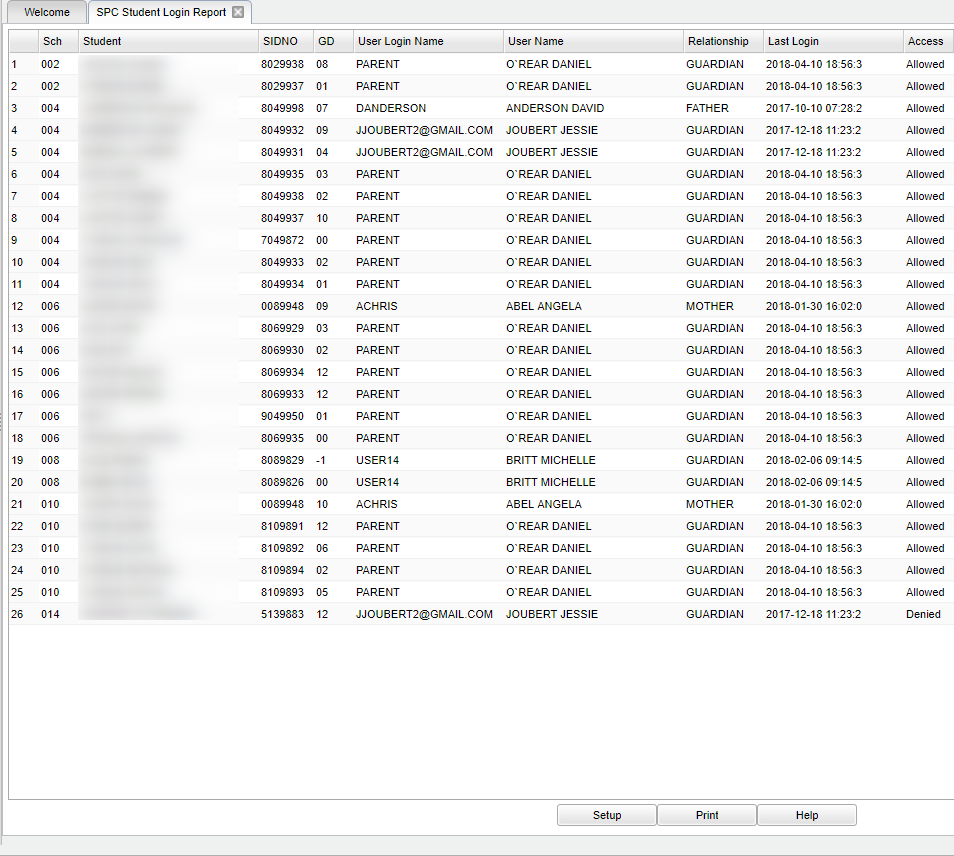Difference between revisions of "SPC Student Log In Report"
(→Bottom) |
|||
| (15 intermediate revisions by the same user not shown) | |||
| Line 1: | Line 1: | ||
__NOTOC__ | __NOTOC__ | ||
| − | '''This program shows when a parent/student logged onto the Student Progress''' | + | '''This program shows when a parent/student logged onto the Student Progress Center.''' |
==Menu Location== | ==Menu Location== | ||
| − | + | '''Student > Reports > SPC Student Login Report''' | |
| − | |||
| − | |||
| − | |||
| − | |||
| − | |||
==Setup Options== | ==Setup Options== | ||
| − | + | [[File:mb533.png]] | |
| − | [[File: | ||
| − | |||
'''Year''' - Defaults to the current year. A prior year may be accessed by clicking in the field and making the appropriate selection from the drop down list. | '''Year''' - Defaults to the current year. A prior year may be accessed by clicking in the field and making the appropriate selection from the drop down list. | ||
| − | '''District''' - Default value is based on | + | '''District''' - Default value is based on the user’s security settings. The user will be limited to their district only. |
| − | |||
| − | |||
| − | |||
| − | |||
| − | |||
| − | |||
| − | ''' | + | '''School''' - Default value is based on the user's security settings. If the user is assigned to a school, the school default value will be their school site code. |
| − | + | '''Grade''' - Leave blank or select all to include all grade levels. Otherwise, choose the desired grade level. | |
| − | '''Relationship''' - Relationship of user to student | + | '''Relationship''' - Relationship of user to student. |
| − | '''Login Date From''' - Starting date of the login | + | '''Login Date From''' - Starting date of the login. |
| − | '''Login Date To''' - Ending date of the login | + | '''Login Date To''' - Ending date of the login. |
'''Latest Login Only''' - Latest login if the parent/student has logged on the SPC more than one time. | '''Latest Login Only''' - Latest login if the parent/student has logged on the SPC more than one time. | ||
| − | '''OK''' - Click to continue | + | '''OK''' - Click to continue. |
| − | If you need instructions for setup values to be used, follow the link for | + | If you need instructions for setup values to be used, follow the link for: [[Standard Setup Options]]. |
==Main== | ==Main== | ||
| − | + | [[File:mb534.png]] | |
| − | [[File: | ||
| − | |||
===Column Headers=== | ===Column Headers=== | ||
| − | '''Sch''' - Site code of the school in which the student | + | '''Sch''' - Site code of the school in which the student. |
| − | |||
| − | |||
| − | ''' | + | '''Student''' - Student's full name. |
| − | ''' | + | '''Sidno''' - Local ID of the student. |
| − | ''' | + | '''Grade''' - grade level of the student and/or course. |
| − | ''' | + | '''User Login Name'''--Name Used to Login. |
| − | ''' | + | '''Relationship''' - Relationship of user to student. |
| − | ''' | + | '''User Name'''--Full Name of User who is logging in. |
| − | ''' | + | '''Last Login'''--Last Time User logged in. |
| − | ''' | + | '''Access'''--Whether User has access or not. |
| + | To find definitions of commonly used columns follow this link: [[Common Column Headers]]. | ||
==Bottom== | ==Bottom== | ||
| Line 76: | Line 60: | ||
[[File:sch9.png]] | [[File:sch9.png]] | ||
| − | '''Setup''' - | + | '''Setup''' - Click to go back to the Setup box. |
| − | '''Print''' - | + | [[Standard Print Options | '''Print''']] - This will allow the user to print the report. |
| + | |||
| + | '''Help''' - Click to view written instructions and/or videos. | ||
| − | |||
| − | Sorting and other data manipulations are explained in the following link: | + | Sorting and other data manipulations are explained in the following link: [[List Programs Instructions/Video]]. |
Latest revision as of 11:58, 16 November 2023
This program shows when a parent/student logged onto the Student Progress Center.
Menu Location
Student > Reports > SPC Student Login Report
Setup Options
Year - Defaults to the current year. A prior year may be accessed by clicking in the field and making the appropriate selection from the drop down list.
District - Default value is based on the user’s security settings. The user will be limited to their district only.
School - Default value is based on the user's security settings. If the user is assigned to a school, the school default value will be their school site code.
Grade - Leave blank or select all to include all grade levels. Otherwise, choose the desired grade level.
Relationship - Relationship of user to student.
Login Date From - Starting date of the login.
Login Date To - Ending date of the login.
Latest Login Only - Latest login if the parent/student has logged on the SPC more than one time.
OK - Click to continue.
If you need instructions for setup values to be used, follow the link for: Standard Setup Options.
Main
Column Headers
Sch - Site code of the school in which the student.
Student - Student's full name.
Sidno - Local ID of the student.
Grade - grade level of the student and/or course.
User Login Name--Name Used to Login.
Relationship - Relationship of user to student.
User Name--Full Name of User who is logging in.
Last Login--Last Time User logged in.
Access--Whether User has access or not.
To find definitions of commonly used columns follow this link: Common Column Headers.
Bottom
Setup - Click to go back to the Setup box.
Print - This will allow the user to print the report.
Help - Click to view written instructions and/or videos.
Sorting and other data manipulations are explained in the following link: List Programs Instructions/Video.