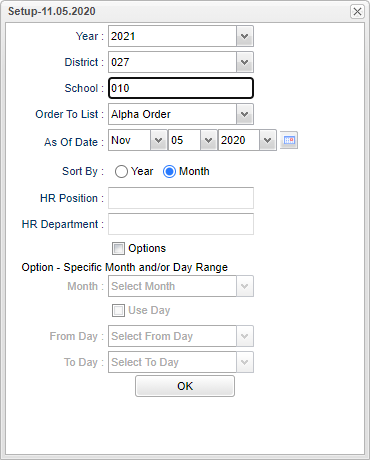Difference between revisions of "Employee Birthday List"
| (21 intermediate revisions by the same user not shown) | |||
| Line 1: | Line 1: | ||
| − | '''This program | + | __NOTOC__ |
| + | '''This program provides the user a way to view a list of employee birthdays.''' | ||
| − | + | ==Menu Location== | |
| + | '''Human Resources > Reports > Employee Birthday List''' | ||
| − | + | ==Setup Options== | |
| − | + | [[File:empbdaylistsetup2.png]] | |
| − | + | '''Year''' - Defaults to the current year. A prior year may be accessed by clicking in the field and making the appropriate selection from the drop down list. | |
| − | + | '''District''' - Default value is based on the user's security settings. It will be limited to their district only. | |
| − | + | '''School''' - Default value is based on the user's security settings. If the user is assigned to a school, the school default value will be their school site code. | |
| − | + | '''Order To List''' - Allows for the list to be sorted in the desired way upon clicking in the box. | |
| + | '''As of Date''' - This choice will list only those students who are actively enrolled as of the date selected in the date field. | ||
| + | '''Sort By''' - Sort by either '''Year''' or '''Month''' to sort birthdays by a certain year or certain month. You will see the sort change in the birth date column. | ||
| − | ''' | + | '''HR Position''' - Employee position. |
| − | + | '''HR Department''' - Employee department. | |
| − | + | '''Option''' - '''Specific Month and/or Day Range''' box to allow for a month to be chosen, regardless of year, to search within. Check the '''Use Day''' box to further search for certain days within the month chosen. | |
| − | + | '''OK''' - Click to continue | |
| − | : | + | To find definitions for standard setup values, follow this link: [[Standard Setup Options]]. |
| + | ==Main== | ||
| + | [[File:emplistbdaylistmain.png]] | ||
| + | ===Column Headers=== | ||
| − | ''' | + | '''Dist''' - District of employment |
| − | + | '''Sch''' - School of employment | |
| − | + | '''Last Name''' - Staff member's last name | |
| − | + | '''First Name''' - Staff member's first name | |
| − | + | '''M Init''' - Staff member's middle initial | |
| − | |||
| − | ''' | ||
| − | + | '''Job Class''' - Staff member's job class | |
| − | + | '''Obj/Func''' - Staff member's object function code | |
| + | '''Phone''' - Staff member's home phone number | ||
| + | '''Address 1''' - Staff member's home address | ||
| + | '''City''' - Staff member's city | ||
| + | |||
| + | '''State''' - Staff member's state | ||
| + | |||
| + | '''Zip''' - Staff member's zip code | ||
| + | |||
| + | '''Birth Date''' - Staff member's date of birth | ||
| + | |||
| + | '''Staff ID''' - Staff member's identification number | ||
| + | |||
| + | '''Gender''' - Staff member's gender | ||
| + | |||
| + | '''Ethnic''' - Staff member's race/ethnicity | ||
| + | |||
| + | '''HR Position''' - Employee position. | ||
| + | |||
| + | '''HR Department''' - Employee department. | ||
| + | |||
| + | '''Work Email''' - Staff member's email address. | ||
| + | |||
| + | To find definitions of commonly used column headers, follow this link: [[Common Column Headers]]. | ||
| + | |||
| + | ==Bottom== | ||
| + | |||
| + | [[File:empbdaylistbottom.png]] | ||
| + | |||
| + | '''Setup''' - Click to go back to the Setup box. | ||
| + | |||
| + | [[Standard Print Options | '''Print''']] - This will allow the user to print the report. | ||
| + | |||
| + | '''Help''' - Click to view written instructions and/or videos. | ||
| + | |||
| + | |||
| + | ---- | ||
| + | [[Human Resources|'''Human Resources''' Main Page]] | ||
---- | ---- | ||
| − | + | [[WebPams|'''JCampus''' Main Page]] | |
Latest revision as of 08:10, 13 November 2023
This program provides the user a way to view a list of employee birthdays.
Menu Location
Human Resources > Reports > Employee Birthday List
Setup Options
Year - Defaults to the current year. A prior year may be accessed by clicking in the field and making the appropriate selection from the drop down list.
District - Default value is based on the user's security settings. It will be limited to their district only.
School - Default value is based on the user's security settings. If the user is assigned to a school, the school default value will be their school site code.
Order To List - Allows for the list to be sorted in the desired way upon clicking in the box.
As of Date - This choice will list only those students who are actively enrolled as of the date selected in the date field.
Sort By - Sort by either Year or Month to sort birthdays by a certain year or certain month. You will see the sort change in the birth date column.
HR Position - Employee position.
HR Department - Employee department.
Option - Specific Month and/or Day Range box to allow for a month to be chosen, regardless of year, to search within. Check the Use Day box to further search for certain days within the month chosen.
OK - Click to continue
To find definitions for standard setup values, follow this link: Standard Setup Options.
Main
Column Headers
Dist - District of employment
Sch - School of employment
Last Name - Staff member's last name
First Name - Staff member's first name
M Init - Staff member's middle initial
Job Class - Staff member's job class
Obj/Func - Staff member's object function code
Phone - Staff member's home phone number
Address 1 - Staff member's home address
City - Staff member's city
State - Staff member's state
Zip - Staff member's zip code
Birth Date - Staff member's date of birth
Staff ID - Staff member's identification number
Gender - Staff member's gender
Ethnic - Staff member's race/ethnicity
HR Position - Employee position.
HR Department - Employee department.
Work Email - Staff member's email address.
To find definitions of commonly used column headers, follow this link: Common Column Headers.
Bottom
Setup - Click to go back to the Setup box.
Print - This will allow the user to print the report.
Help - Click to view written instructions and/or videos.