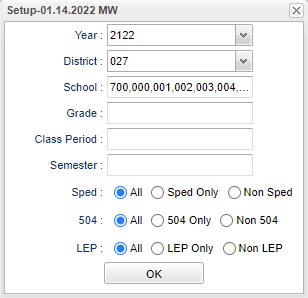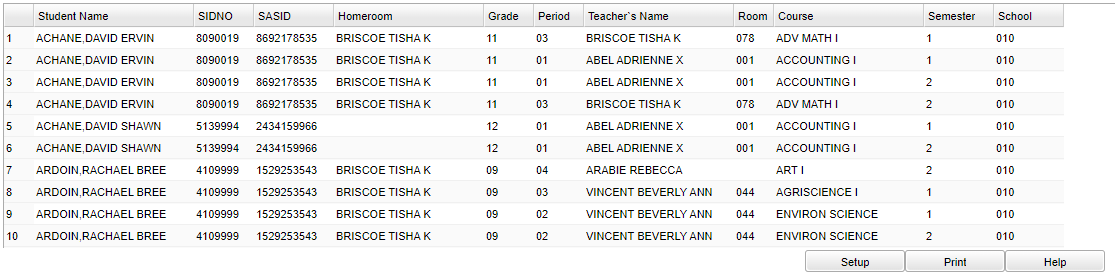Difference between revisions of "First Period Student Report"
(→Bottom) |
|||
| (25 intermediate revisions by the same user not shown) | |||
| Line 1: | Line 1: | ||
__NOTOC__ | __NOTOC__ | ||
| − | '''This program will create a list of students based on a selected class period. The setup box allows for the selection of a class period other than first period.''' | + | '''This program will provide the user a way to create a list of students based on a selected class period. The setup box allows for the selection of a class period other than just first period.''' |
===Video How-to=== | ===Video How-to=== | ||
| Line 7: | Line 7: | ||
==Menu Location== | ==Menu Location== | ||
| + | '''Student > Reports > First Period Student Report''' | ||
| − | + | ==Setup Options== | |
| + | [[File:1stperstudrepsetup2.PNG]] | ||
| − | ''' | + | '''Year''' - Defaults to the current year. A prior year may be accessed by clicking in the field and making the appropriate selection from the drop down list. |
| − | + | '''District''' - Default value is based on the user’s security settings. The user will be limited to their district only. | |
| + | '''School''' - Default value is based on the user's security settings. If the user is assigned to a school, the school default value will be their school site code. | ||
| − | + | '''Grade''' - Leave blank or select all to include all grade levels. Otherwise, choose the desired grade level. | |
| + | '''Class Period''' - A numeric value that indicates the period of the day a course is offered according to the Master Schedule Editor. To select all class periods leave the field blank or click in the field and select the check box at the top of the list of class periods; to select one or more class periods click in the field and select the desired class period(s) from the popup list. | ||
| − | ''' | + | '''Semester''' - To select all semesters leave the field blank or click in the field and select the check box at the top of the list of semesters; to select one or more semesters click in the field and select the desired semester(s) from the popup list. |
| − | ''' | + | '''Sped:''' |
| − | ''' | + | '''All''' - Select this to show all students. |
| − | + | '''Sped Only''' - Select this to show Sped only students. | |
| − | + | '''Non Sped''' - Select this to show Non Sped students. | |
| − | ''' | + | '''504:''' |
| − | + | '''All''' - Select this to show all students. | |
| − | ''' | + | '''504 Only''' - Select this to show 504 only students. |
| − | + | '''Non 504''' - Select this to show Non 504 students. | |
| − | ''' | + | '''LEP:''' |
| − | + | '''All''' - Select this to show all students. | |
| − | + | '''LEP Only''' - Select this to show LEP only students. | |
| + | '''Non LEP''' - Select this to show Non LEP students. | ||
'''OK''' - click to continue. | '''OK''' - click to continue. | ||
| + | |||
| + | To find definitions for standard setup values, follow this link: [[Standard Setup Options]]. | ||
==Main== | ==Main== | ||
| − | [[File: | + | [[File:firstperiodstudrepmain.png]] |
| − | |||
===Column Headers=== | ===Column Headers=== | ||
| Line 56: | Line 62: | ||
'''Student''' - Student's name. | '''Student''' - Student's name. | ||
| − | '''SIDNO''' - Student's identification number . | + | '''SIDNO''' - Student's identification number. |
| + | |||
| + | '''SASID''' - State assigned student identification number. | ||
'''Homeroom''' - Student's homeroom teacher's name. | '''Homeroom''' - Student's homeroom teacher's name. | ||
| Line 66: | Line 74: | ||
'''Teacher's Name''' - Course teacher's name. | '''Teacher's Name''' - Course teacher's name. | ||
| − | '''Room''' - Room number class is taught | + | '''Room''' - Room number in which class is taught. |
'''Course''' - Course name. | '''Course''' - Course name. | ||
| Line 74: | Line 82: | ||
'''School''' - Student's school of enrollment. | '''School''' - Student's school of enrollment. | ||
| − | If you need instructions for common column headers to be used, follow the link for | + | If you need instructions for common column headers to be used, follow the link for [[Common Column Headers]]. |
==Bottom== | ==Bottom== | ||
| Line 81: | Line 89: | ||
[[File:sch9.png]] | [[File:sch9.png]] | ||
| + | '''Setup''' - Click to go back to the Setup box. | ||
| − | ''' | + | [[Standard Print Options | '''Print''']] - This will allow the user to print the report. |
| + | |||
| + | '''Help''' - Click to view written instructions and/or videos. | ||
| − | |||
| − | |||
| − | |||
Sorting and other data manipulations are explained in the following link: [[List Programs Instructions/Video]] | Sorting and other data manipulations are explained in the following link: [[List Programs Instructions/Video]] | ||
| − | |||
| − | |||
---- | ---- | ||
[[Student Master|'''Student Master''' Main Page]] | [[Student Master|'''Student Master''' Main Page]] | ||
Latest revision as of 07:48, 29 September 2023
This program will provide the user a way to create a list of students based on a selected class period. The setup box allows for the selection of a class period other than just first period.
Video How-to
First Period Student Report video
Menu Location
Student > Reports > First Period Student Report
Setup Options
Year - Defaults to the current year. A prior year may be accessed by clicking in the field and making the appropriate selection from the drop down list.
District - Default value is based on the user’s security settings. The user will be limited to their district only.
School - Default value is based on the user's security settings. If the user is assigned to a school, the school default value will be their school site code.
Grade - Leave blank or select all to include all grade levels. Otherwise, choose the desired grade level.
Class Period - A numeric value that indicates the period of the day a course is offered according to the Master Schedule Editor. To select all class periods leave the field blank or click in the field and select the check box at the top of the list of class periods; to select one or more class periods click in the field and select the desired class period(s) from the popup list.
Semester - To select all semesters leave the field blank or click in the field and select the check box at the top of the list of semesters; to select one or more semesters click in the field and select the desired semester(s) from the popup list.
Sped:
All - Select this to show all students.
Sped Only - Select this to show Sped only students.
Non Sped - Select this to show Non Sped students.
504:
All - Select this to show all students.
504 Only - Select this to show 504 only students.
Non 504 - Select this to show Non 504 students.
LEP:
All - Select this to show all students.
LEP Only - Select this to show LEP only students.
Non LEP - Select this to show Non LEP students.
OK - click to continue.
To find definitions for standard setup values, follow this link: Standard Setup Options.
Main
Column Headers
Student - Student's name.
SIDNO - Student's identification number.
SASID - State assigned student identification number.
Homeroom - Student's homeroom teacher's name.
Grade - Student's grade of enrollment.
Period - Class period(s) of the course(s) in which the student is enrolled.
Teacher's Name - Course teacher's name.
Room - Room number in which class is taught.
Course - Course name.
Semester - Semester course is taken.
School - Student's school of enrollment.
If you need instructions for common column headers to be used, follow the link for Common Column Headers.
Bottom
Setup - Click to go back to the Setup box.
Print - This will allow the user to print the report.
Help - Click to view written instructions and/or videos.
Sorting and other data manipulations are explained in the following link: List Programs Instructions/Video