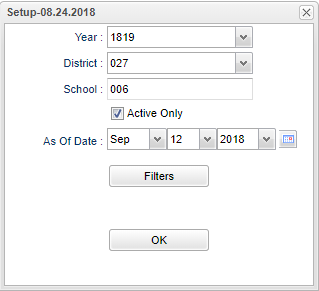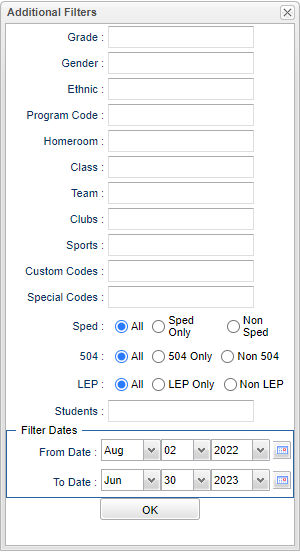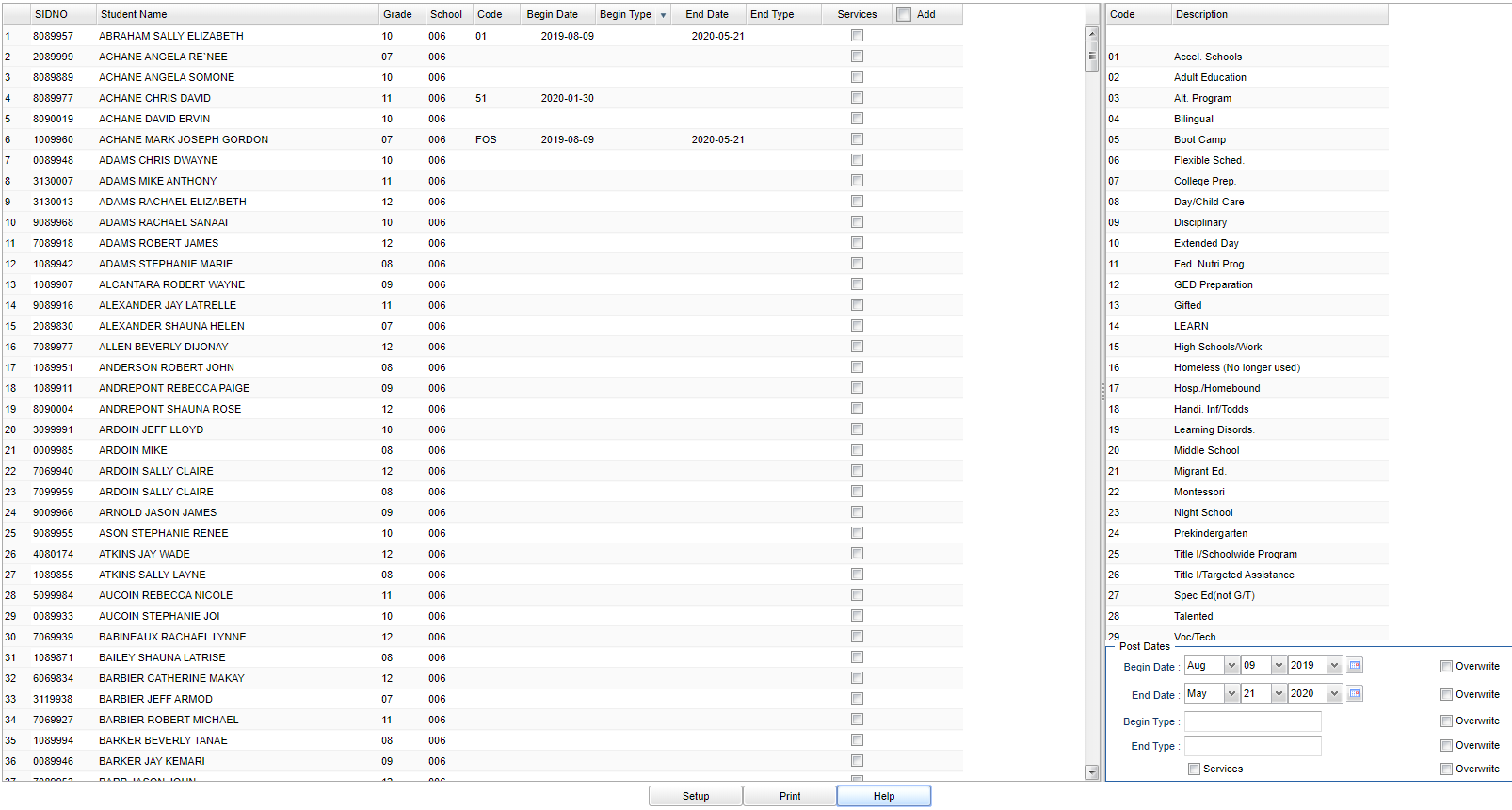Difference between revisions of "Program Code Fast Loader"
| (17 intermediate revisions by the same user not shown) | |||
| Line 4: | Line 4: | ||
==Menu Location== | ==Menu Location== | ||
| − | + | '''Student > Loaders > Program Code Fast Loader''' | |
| − | |||
| − | |||
==Setup Options== | ==Setup Options== | ||
| Line 24: | Line 22: | ||
To find definitions for standard setup values, follow this link: [[Standard Setup Options]]. | To find definitions for standard setup values, follow this link: [[Standard Setup Options]]. | ||
| − | + | [[File:progcodeloadersfilters3.png]] | |
| − | [[File: | ||
'''Grade''' - Leave blank or select all to include all grade levels. Otherwise, choose the desired grade level. | '''Grade''' - Leave blank or select all to include all grade levels. Otherwise, choose the desired grade level. | ||
| Line 40: | Line 37: | ||
'''Team''' - Leave blank or select all to include all teams. Otherwise, choose the desired team. | '''Team''' - Leave blank or select all to include all teams. Otherwise, choose the desired team. | ||
| + | |||
| + | '''Clubs''' - Leave blank if all clubs are to be included into the report. Otherwise, choose the desired club code. | ||
| + | |||
| + | '''Sports''' - Leave blank if all sports are to be included into the report. Otherwise, choose the desired sport code. | ||
| + | |||
| + | '''Custom Codes''' - Select Custom Codes created in the Custom Codes Management to filter the student list. | ||
| + | |||
| + | '''Special Codes''' - Leave blank if all special codes are to be included into the report. Otherwise, choose the desired special code. | ||
'''Special Ed:''' | '''Special Ed:''' | ||
| Line 64: | Line 69: | ||
'''Non 504''' - Select to view only non 504 students. | '''Non 504''' - Select to view only non 504 students. | ||
| + | |||
| + | '''Students''' - This will generate a list of students to select from. | ||
'''Filter Dates''' | '''Filter Dates''' | ||
| Line 141: | Line 148: | ||
| + | '''Q&A''' | ||
| + | |||
| + | '''Q - Does program code QUA (Quarantine) and QCC (Quarantine Close Contact) submit anything to the state.''' | ||
| + | |||
| + | '''A''' - There is no corresponding state record/data element to submit so nothing is sent to the state for the program code of QUA and QCC. | ||
| + | *The program code does highlight the student in green on [[Post Attendance]] using the to/from dates to show they are in quarantine. | ||
| + | * There is also a Web Option, if set to True, that makes the popup say that you can`t mark this student absent since they are quarantined, for when users are entering absences. If there is no Web Option, then the users will get a popup that lets them go ahead and "Post anyway". | ||
| + | *If applicable in some districts, students that are coded with PCP (Parents Choice-Pandemic) will be highlighted in yellow. This code will be the same as QUA (Quarantine) and QCC (Quarantine Close Contact) in preventing posting absences for teachers. | ||
---- | ---- | ||
Revision as of 13:59, 20 September 2023
This program will provide the user a way to fast load program codes to students and also update the program code list.
Menu Location
Student > Loaders > Program Code Fast Loader
Setup Options
Year - Defaults to the current year. A prior year may be accessed by clicking in the field and making the appropriate selection from the drop down list.
District - Default value is based on the user’s security settings. The user will be limited to their district only.
School - Default value is based on the user’s security settings. If the user is assigned to a school, the school default value will be their school site code.
Active Only and As of Date - These choices will list only those students who are actively enrolled as of the date selected in the date field.
OK - Click to continue.
To find definitions for standard setup values, follow this link: Standard Setup Options.
Grade - Leave blank or select all to include all grade levels. Otherwise, choose the desired grade level.
Gender - Leave blank or select all to include both genders. Otherwise, choose the desired gender.
Ethnic - Leave blank or select all to include all ethnicities. Otherwise, choose the desired enthnicity.
Program Code - Leave blank or select all to include all programs. Otherwise, choose the desired program.
Homeroom - Leave blank or select all to include all homerooms. Otherwise, choose the desired homeroom.
Class - Leave blank or select all to include all classes. Otherwise, choose the desired class.
Team - Leave blank or select all to include all teams. Otherwise, choose the desired team.
Clubs - Leave blank if all clubs are to be included into the report. Otherwise, choose the desired club code.
Sports - Leave blank if all sports are to be included into the report. Otherwise, choose the desired sport code.
Custom Codes - Select Custom Codes created in the Custom Codes Management to filter the student list.
Special Codes - Leave blank if all special codes are to be included into the report. Otherwise, choose the desired special code.
Special Ed:
All - Select to view all students.
Sped Only - Select to view only Sped students.
Non Sped - Select to view only non Sped students.
LEP:
All - Select to view all students.
LEP Only - Select to view only LEP students.
Non LEP - Select to view only non LEP students.
504:
All - Select to view all students.
504 Only - Select to view only 504 students.
Non 504 - Select to view only non 504 students.
Students - This will generate a list of students to select from.
Filter Dates
From Date and To Date - This date is for filtering students who had a service on or after this date. From date can be blank, but the To Date must also be blank.
OK - Click to continue.
To find definitions for standard setup values, follow this link: Standard Setup Options.
Main
Left Column Headers
SIDNO - Student's identification number
Student Name - Student's full name
Grade - Student's grade of enrollment
School - Student's school of enrollment
Code - Student's program code (Click in the Code field and an asterisk will appear).
Begin Date - Student's program code begin date. You can edit the begin date by clicking the date field and changing it then move out of the field.
Begin Type - Student's program code type description.
End Date - Student's program code end date. You can edit the begin date by clicking the date field and changing it then move out of the field.
End Type - Student's program code type description.
To edit/add multiple Begin and/or End Dates:
- Click on the existing code and an asterisk will appear.
- Add the desired begin and/or end date and check the Overwrite checkbox in the lower right corner.
- Re-choose the original code and the begin and/or end date will display.
Add - Add new code.
To find definitions of commonly used column headers, follow this link: Common Column Headers.
Right Column Headers
Code - Choose the program code from the list on the right and the asterisk will change to that code. Choose the appropriate begin/end dates using the Post Dates at the bottom. This will indicate the timeline that the student was in the program.
Description - Description of program codes
Post Dates:
Begin Date - This date is for the values posted as begin dates.
End Date - This date is for the values posted as end dates.
Begin Type - Click inside the box and choose begin type from the list.
End Type - Click inside the box and choose end type from the list.
Services - Check this box to student's services.
Overwrite - Overwrite the Existing Begin Date(s) with this date. (Checked=yes, Unchecked=no)
Overwrite - Overwrite the Existing End Date(s) with this date. (Checked=yes, Unchecked=no)
To find definitions of commonly used column headers, follow this link: Common Column Headers.
Bottom
Setup - Click to go back to the Setup box.
Print - This will allow the user to print the report.
Help - Click to view written instructions and/or videos.
Q&A
Q - Does program code QUA (Quarantine) and QCC (Quarantine Close Contact) submit anything to the state.
A - There is no corresponding state record/data element to submit so nothing is sent to the state for the program code of QUA and QCC.
- The program code does highlight the student in green on Post Attendance using the to/from dates to show they are in quarantine.
- There is also a Web Option, if set to True, that makes the popup say that you can`t mark this student absent since they are quarantined, for when users are entering absences. If there is no Web Option, then the users will get a popup that lets them go ahead and "Post anyway".
- If applicable in some districts, students that are coded with PCP (Parents Choice-Pandemic) will be highlighted in yellow. This code will be the same as QUA (Quarantine) and QCC (Quarantine Close Contact) in preventing posting absences for teachers.