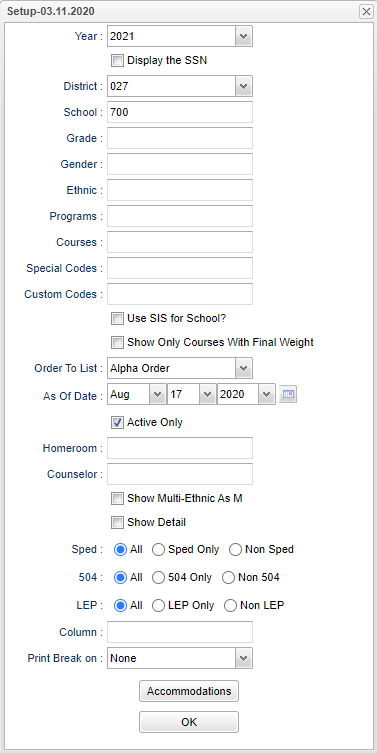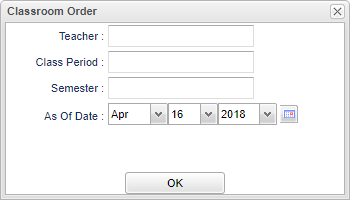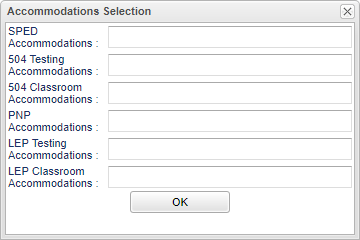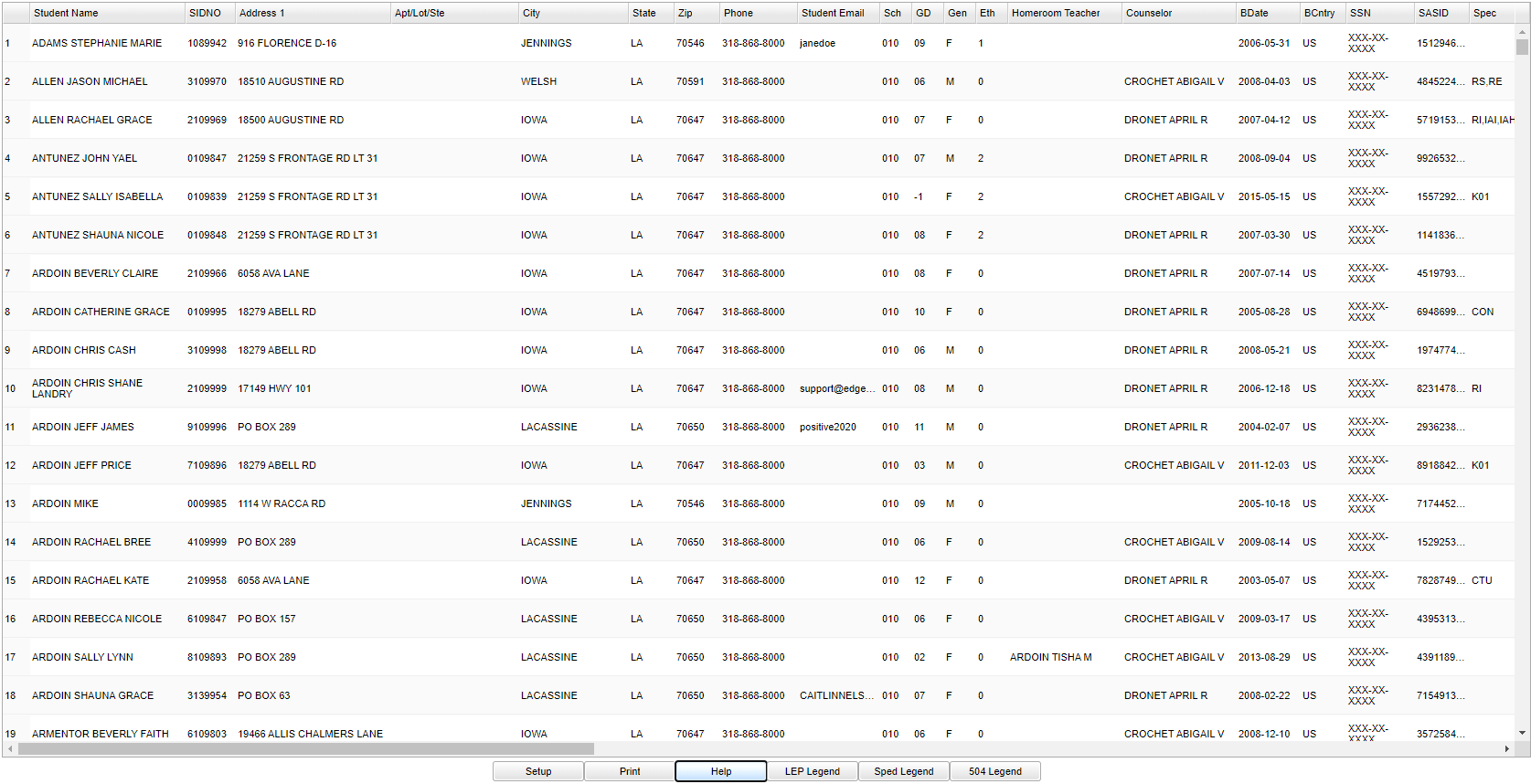Difference between revisions of "Testing List"
(→Bottom) |
|||
| (25 intermediate revisions by the same user not shown) | |||
| Line 1: | Line 1: | ||
__NOTOC__ | __NOTOC__ | ||
| − | ''' | + | '''This program will provide the user a way to generate rosters for teachers to use when coding student test booklets for state testing. It has a Accommodations filter for the various student accommodations.''' |
===Video=== | ===Video=== | ||
| Line 7: | Line 7: | ||
==Menu Location== | ==Menu Location== | ||
| + | '''Student > Reports > Testing List''' | ||
| − | + | '''Grades > Entry > Classroom > Reports > Rosters > Testing List''' | |
| − | |||
| − | |||
| − | ''' | ||
==Setup Options== | ==Setup Options== | ||
| − | [[File: | + | [[File:testinglistsetup3.png]] |
'''Year''' - Defaults to the current year. A prior year may be accessed by clicking in the field and making the appropriate selection from the drop down list. | '''Year''' - Defaults to the current year. A prior year may be accessed by clicking in the field and making the appropriate selection from the drop down list. | ||
| Line 21: | Line 19: | ||
'''Display the SSN''' - If this is needed for completing student test answer sheets. | '''Display the SSN''' - If this is needed for completing student test answer sheets. | ||
| − | '''District''' - Default value is based on | + | '''District''' - Default value is based on the user’s security settings. The user will be limited to their district only. |
| − | '''School''' - Default value is based on | + | '''School''' - Default value is based on the user's security settings. If the user is assigned to a school, the school default value will be their school site code. |
| − | |||
| − | |||
| − | '''Grade''' - | + | '''Grade''' - Leave blank or select all to include all grade levels. Otherwise, choose the desired grade level. |
| − | |||
| − | '''Gender''' - | + | '''Gender''' - Leave blank or select all to include all genders. Otherwise, choose the desired gender. |
| − | |||
| − | '''Ethnic''' - | + | '''Ethnic''' - Leave blank or select all to include all ethnicities. Otherwise, choose the desired ethnicity. |
| − | |||
| − | '''Programs''' - Leave blank if all program codes are to be included into the report. Otherwise | + | '''Programs''' - Leave blank if all program codes are to be included into the report. Otherwise, choose the desired program. |
| − | |||
'''Courses''' - Name(s) of the course(s) in which the student is enrolled or as listed in the Master Schedule or Course Catalog. | '''Courses''' - Name(s) of the course(s) in which the student is enrolled or as listed in the Master Schedule or Course Catalog. | ||
| + | |||
| + | '''Special Codes''' - Leave blank if all sports are to be included into the report. Otherwise, choose the desired sport code. | ||
| + | |||
| + | '''Custom Codes''' - Select the custom codes created in the [[Custom Code Management]] to filter the student list. | ||
| + | |||
| + | '''Use SIS for School''' - Check this item if your district uses SIS school for students. | ||
'''Show PNP Accommodations''' - Check to display personal needs profile accommodations in a column on the report. This information comes from the Student Master→ Action→ Personal Needs | '''Show PNP Accommodations''' - Check to display personal needs profile accommodations in a column on the report. This information comes from the Student Master→ Action→ Personal Needs | ||
| Line 46: | Line 44: | ||
'''Show Only Courses with Final Weight''' - Show only courses with final weight from the Course Catalog, if a list for EOC testing list is needed. | '''Show Only Courses with Final Weight''' - Show only courses with final weight from the Course Catalog, if a list for EOC testing list is needed. | ||
| − | '''Order To List''' | + | '''Order To List''' |
| − | '''Alpha Order''' | + | *'''Alpha Order''' |
| − | '''Grade Order''' | + | *'''Grade Order''' |
| − | '''Homeroom Order''' | + | *'''Homeroom Order''' |
| − | '''Counselor Order''' | + | *'''Counselor Order''' |
| − | '''Classroom Order''' - By selecting this option, a popup box will appear for addition information. | + | *'''Classroom Order''' - By selecting this option, a popup box will appear for addition information. |
[[File:mb618.png]] | [[File:mb618.png]] | ||
| Line 74: | Line 72: | ||
'''Only Show 504 Condition Code''' | '''Only Show 504 Condition Code''' | ||
| − | '''Show Sped | + | '''Show Sped Classroom Accommodations''' |
'''Show Sped Testing Accommodations''' - This will list the student's Special Education testing accommodations that comes from SER. '''NOTE:''' Don't confuse with LEP classroom and testing | '''Show Sped Testing Accommodations''' - This will list the student's Special Education testing accommodations that comes from SER. '''NOTE:''' Don't confuse with LEP classroom and testing | ||
| − | accommodations found in Student Master "Country Entry" field. | + | accommodations found in [[Student Master]] "Country Entry" field. |
'''Show Option Buttons''' - Examples that limit information on the report include Show Sped Only, Non Sped, both (all); show 504 Only, Non 504, both (all); show LEP Only, Non LEP, both (all). | '''Show Option Buttons''' - Examples that limit information on the report include Show Sped Only, Non Sped, both (all); show 504 Only, Non 504, both (all); show LEP Only, Non LEP, both (all). | ||
| Line 97: | Line 95: | ||
| − | [[File: | + | [[File:testinglistmain3.png]] |
==Column Headers== | ==Column Headers== | ||
| Line 114: | Line 112: | ||
'''Phone''' - Student's main home phone number. | '''Phone''' - Student's main home phone number. | ||
| + | |||
| + | '''Student EMail''' - Student's email. | ||
'''Sch''' - Student's school of enrollment. | '''Sch''' - Student's school of enrollment. | ||
| Line 136: | Line 136: | ||
'''Special Codes''' - Student's special codes. | '''Special Codes''' - Student's special codes. | ||
| + | |||
| + | '''Custom Codes''' - Select the custom codes created in the Custom Codes Management to filter the student list. | ||
'''Title-1''' - Indicator whether or not a student is receiving Title I services. | '''Title-1''' - Indicator whether or not a student is receiving Title I services. | ||
| Line 149: | Line 151: | ||
'''PNP Accommodations''' - Personal Needs Profile accommodations - This information comes from the Student Master→ Action→ Personal Needs Profile. | '''PNP Accommodations''' - Personal Needs Profile accommodations - This information comes from the Student Master→ Action→ Personal Needs Profile. | ||
| − | '''Testing Accommodations''' - List of accommodations identified for testing purposes. | + | '''SE''' - Student's special codes. |
| + | |||
| + | '''Exceptionality''' - Student's exceptionality. | ||
| + | |||
| + | '''Sped Testing Accommodations''' - List of accommodations identified for testing purposes. | ||
| − | '''Classroom Accommodations''' - List of accommodations that should be used in the classroom. | + | '''Sped Classroom Accommodations''' - List of accommodations that should be used in the classroom. |
| + | |||
| + | '''LAA''' - Student's testing type. | ||
'''Exceptionality''' - Student's exceptionality. | '''Exceptionality''' - Student's exceptionality. | ||
| Line 185: | Line 193: | ||
'''US Entry''' - date the student entered the United States. | '''US Entry''' - date the student entered the United States. | ||
| − | '''Home Language - Indicator whether or not a student is identified as Limited English Proficiency. | + | '''Home Language''' - Indicator whether or not a student is identified as Limited English Proficiency. |
'''Military''' - Does the student have a military affiliated parent/guardian, Yes or No. | '''Military''' - Does the student have a military affiliated parent/guardian, Yes or No. | ||
| Line 197: | Line 205: | ||
| − | '''Setup''' - | + | '''Setup''' - Click to go back to the Setup box. |
| − | '''Print''' - | + | [[Standard Print Options | '''Print''']] - This will allow the user to print the report. |
| + | |||
| + | '''Help''' - Click to view written instructions and/or videos. | ||
| − | |||
'''LEP Legend''' - Legend of codes for LEP. | '''LEP Legend''' - Legend of codes for LEP. | ||
| Line 208: | Line 217: | ||
'''504 Legend''' - Legend of codes for 504. | '''504 Legend''' - Legend of codes for 504. | ||
| + | |||
| + | |||
Sorting and other data manipulations are explained in the following link: [[List Programs Instructions/Video]] | Sorting and other data manipulations are explained in the following link: [[List Programs Instructions/Video]] | ||
Latest revision as of 14:31, 18 September 2023
This program will provide the user a way to generate rosters for teachers to use when coding student test booklets for state testing. It has a Accommodations filter for the various student accommodations.
Video
Menu Location
Student > Reports > Testing List
Grades > Entry > Classroom > Reports > Rosters > Testing List
Setup Options
Year - Defaults to the current year. A prior year may be accessed by clicking in the field and making the appropriate selection from the drop down list.
Display the SSN - If this is needed for completing student test answer sheets.
District - Default value is based on the user’s security settings. The user will be limited to their district only.
School - Default value is based on the user's security settings. If the user is assigned to a school, the school default value will be their school site code.
Grade - Leave blank or select all to include all grade levels. Otherwise, choose the desired grade level.
Gender - Leave blank or select all to include all genders. Otherwise, choose the desired gender.
Ethnic - Leave blank or select all to include all ethnicities. Otherwise, choose the desired ethnicity.
Programs - Leave blank if all program codes are to be included into the report. Otherwise, choose the desired program.
Courses - Name(s) of the course(s) in which the student is enrolled or as listed in the Master Schedule or Course Catalog.
Special Codes - Leave blank if all sports are to be included into the report. Otherwise, choose the desired sport code.
Custom Codes - Select the custom codes created in the Custom Code Management to filter the student list.
Use SIS for School - Check this item if your district uses SIS school for students.
Show PNP Accommodations - Check to display personal needs profile accommodations in a column on the report. This information comes from the Student Master→ Action→ Personal Needs Profile.
Show Only Courses with Final Weight - Show only courses with final weight from the Course Catalog, if a list for EOC testing list is needed.
Order To List
- Alpha Order
- Grade Order
- Homeroom Order
- Counselor Order
- Classroom Order - By selecting this option, a popup box will appear for addition information.
As of Date - This choice will list only those students who are actively enrolled as of the date selected in the date field.
Homeroom - The teacher who is assigned a group of students in addition to the regular classes that they teach. Leave blank if all homerooms are to be included into the report. Otherwise click in the field to the right of Homeroom to select the desired homeroom(s) to view.
Counselor - Responsible for scheduling, testing, student grades and transcripts. Leave blank if all counselors are to be included into the report. Otherwise click in the field to the right of Counselor to select the desired counselor(s) to view.
Show Multi-Ethnic as M (Multiple Ethnicities)
Only Show Exceptionality Code
Only Show 504 Condition Code
Show Sped Classroom Accommodations
Show Sped Testing Accommodations - This will list the student's Special Education testing accommodations that comes from SER. NOTE: Don't confuse with LEP classroom and testing accommodations found in Student Master "Country Entry" field.
Show Option Buttons - Examples that limit information on the report include Show Sped Only, Non Sped, both (all); show 504 Only, Non 504, both (all); show LEP Only, Non LEP, both (all). Examples that indicate whether or not to include information on the report include show LEP, show counselor, show school name and show class period.
Column - List columns that are to be viewed on the report.
Print Break On - This option will create a print break based on the homeroom, student, counselor, or none.
Accommodations - Click to show additional accommodation filters.
OK - Click here to continue.
To find definitions for standard setup values, follow this link: Standard Setup Options.
Main
Column Headers
Student Name - Student's full name.
SIDNO - Student's identification number.
Address - Student's mailing address 1st line.
City - Student's mailing address city.
State - Student's mailing address state.
Zip - Student's mailing address.
Phone - Student's main home phone number.
Student EMail - Student's email.
Sch - Student's school of enrollment.
GD - Student's grade of enrollment.
Gen - Student's gender.
Eth - Student's race/ethnicity.
Homeroom Teacher - Student's homeroom teacher's name.
Counselor - Student's current counselor.
BDate - Student's date of birth.
Birth Country - Student's country of birth.
SSN - Student's social security number.
SASID - Student's state assigned identification number.
Special Codes - Student's special codes.
Custom Codes - Select the custom codes created in the Custom Codes Management to filter the student list.
Title-1 - Indicator whether or not a student is receiving Title I services.
Age - Student's age.
Lunch - Free/reduced/paid status lunch code.
LEP - Student's english proficiency code.
SE - Student's special codes.
PNP Accommodations - Personal Needs Profile accommodations - This information comes from the Student Master→ Action→ Personal Needs Profile.
SE - Student's special codes.
Exceptionality - Student's exceptionality.
Sped Testing Accommodations - List of accommodations identified for testing purposes.
Sped Classroom Accommodations - List of accommodations that should be used in the classroom.
LAA - Student's testing type.
Exceptionality - Student's exceptionality.
Sped Acc - Student's specialized testing accommodations.
LAA - Indicator whether a student has been identified as alternate assessment.
504 - Student's 504 status (shows 504 if the student is an active 504 student).
504V - Student's 504 form version.
504 Condition - disability related to the 504 status.
504 Testing Accommodations - 504 testing accommodation(s).
504 Classroom Accommodations - 504 classroom accommodation(s).
Mig - indicator whether a student is a migrant student.
HM - indicator whether a student is homeless.
Foster - Is student in foster care - Yes or No.
SIS School - site code reported to the state during the SIS submission process periods.
Base School - site where student is enrolled during summer school; if it is during a regular school session both SIS school and Base School will be the same.
Township - Listings of Township and Range are used for Mississippi districts.
Range - Listings of Township and Range are used for Mississippi districts.
US Entry - date the student entered the United States.
Home Language - Indicator whether or not a student is identified as Limited English Proficiency.
Military - Does the student have a military affiliated parent/guardian, Yes or No.
To find definitions of commonly used column headers, follow this link: Common Column Headers.
Bottom
Setup - Click to go back to the Setup box.
Print - This will allow the user to print the report.
Help - Click to view written instructions and/or videos.
LEP Legend - Legend of codes for LEP.
Sped Legend - Legend of codes for Sped.
504 Legend - Legend of codes for 504.
Sorting and other data manipulations are explained in the following link: List Programs Instructions/Video