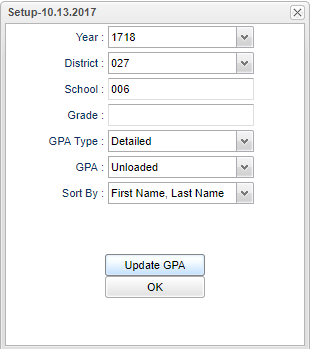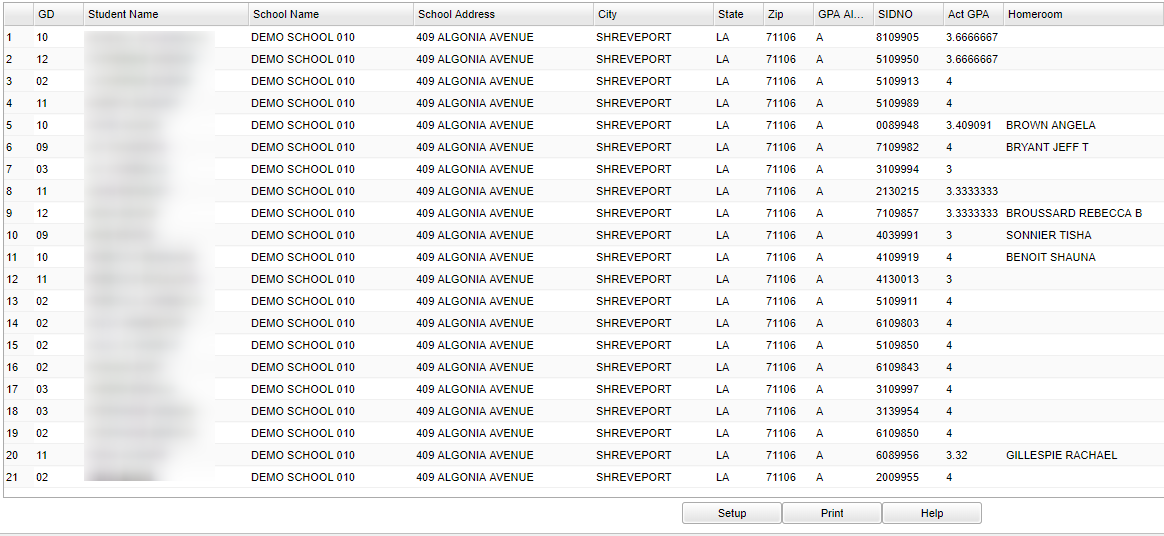Difference between revisions of "Taylor Awards"
| (35 intermediate revisions by the same user not shown) | |||
| Line 1: | Line 1: | ||
__NOTOC__ | __NOTOC__ | ||
| − | + | '''The Taylor Awards program creates a list of students who qualify for the Taylor Awards.''' | |
| − | The | ||
| + | ==Menu Location== | ||
| + | |||
| + | '''Student > Interfaces > Taylor Awards''' | ||
| + | |||
| + | ==Setup Options== | ||
| + | |||
| + | [[File:taylorsetup.png]] | ||
| + | |||
| + | '''Year''' - Defaults to the current year. A prior year may be accessed by clicking in the field and making the appropriate selection from the drop down list. | ||
| + | |||
| + | '''District''' - Default value is based on the user’s security settings. The user will be limited to their district only. | ||
| + | |||
| + | '''School''' - Default value is based on the user's security settings. If the user is assigned to a school, the school default value will be their school site code. | ||
| + | |||
| + | '''Grade''' - Leave blank or select all to include all grade levels. Otherwise, choose the desired grade level. | ||
| + | |||
| + | '''GPA Type''' - The user will need to select the GPA type to be used to determine qualification for the Taylor Awards. | ||
| + | |||
| + | '''Detailed''' - All marking period grades will be used to calculate the GPA. | ||
| + | |||
| + | '''Semester''' - Only the semester grades will be used to calculate the GPA. | ||
| + | |||
| + | '''Final''' - Only the final grades will be used to calculate the GPA. | ||
| + | |||
| + | '''GPA''' - The user will need to select the GPA to be used to determine qualification for the Taylor Awards. | ||
| + | |||
| + | *'''Loaded''' - 5.0 | ||
| + | |||
| + | *'''Unloaded''' - 4.0 | ||
| + | |||
| + | '''Sort By''' - The user can determine how the report will be sorted by selecting one of the choices for this field. | ||
| − | + | '''[[Calculate Current Year GPA | Update GPA]]''' - Click to update the GPAs. | |
| + | |||
| + | '''Year''' - Defaults to the current year. A prior year may be accessed by clicking in the field and making the appropriate selection from the drop down list. | ||
| + | |||
| + | '''District''' - Default value is based on the user’s security settings. The user will be limited to their district only. | ||
| + | |||
| + | '''School''' - Default value is based on the user's security settings. If the user is assigned to a school, the school default value will be their school site code. | ||
| − | + | '''Grade''' - Leave blank or select all to include all grade levels. Otherwise, choose the desired grade level. | |
| + | '''Marking Period''' - select the marking period(s) for which you are re-calculating grades. | ||
| − | + | '''Calculate marking period GPA by course credit''' - use the course catalog credit value for calculating GPA's | |
| − | + | '''Include incomplete grades in GPA calculation''' - The letter '''I''' would have a grading scale value in calculating the GPA and the student would have a gpa. | |
| − | + | '''Do not create GPA on incomplete grades''' -The posting of a letter '''I''' grade would not give a student a GPA. | |
| − | + | Click '''OK''' on the GPA set up box to update the GPA's. | |
| − | |||
| − | |||
| − | |||
| − | |||
| − | |||
| − | |||
| − | |||
| − | |||
| − | |||
| − | |||
| − | |||
| − | |||
| − | |||
| − | |||
| − | |||
| − | |||
| − | |||
| − | |||
| − | |||
| − | Click the '''OK''' on the | + | Click the '''OK''' on the initial set up box to bring up the list of selected students. |
| + | |||
| + | To find definitions for standard setup values, follow this link: [[Standard Setup Options]]. | ||
| + | |||
| + | ==Main== | ||
| + | |||
| + | [[File:taylormain2.png]] | ||
| + | |||
| + | ===Column Headers=== | ||
| + | |||
| + | '''GR''' - Displays the student's current grade level. | ||
| + | |||
| + | '''Student Name''' - Displays the student's name. | ||
| + | |||
| + | '''School Name''' - Displays the name of the student's school of enrollment. | ||
| + | |||
| + | '''School Address''' - Physical address of school | ||
| + | |||
| + | '''City''' - Displays the name of the city where the physical address is located. | ||
| + | |||
| + | '''State''' - Displays the state where the physical address is located. | ||
| − | + | '''Zip''' - Displays the zip code for the student's physical address. | |
| − | + | '''GPA Alpha''' - Displays the student's alpha GPA (A, B, C, etc.). | |
| − | + | '''Stu ID''' - Displays the student's 7-digit student ID number. | |
| − | + | '''Act GPA''' - Displays the student's current year cumulative numerical GPA. | |
| − | |||
| − | |||
| − | |||
| − | |||
| − | |||
| − | |||
| − | |||
| − | |||
| − | |||
| − | |||
| − | |||
| + | '''Homeroom''' - Displays the name of the student's homeroom teacher. | ||
| − | + | To find definitions of commonly used column headers, follow this link: [[Common Column Headers]]. | |
| − | + | ==Bottom== | |
| − | + | [[File:taylorbottom.png]] | |
| − | ''' | + | '''Setup''' - Click to go back to the Setup box. |
| + | [[Standard Print Options | '''Print''']] - This will allow the user to print the report. | ||
| + | |||
| + | '''Help''' - Click to view written instructions and/or videos. | ||
| − | |||
| − | + | ---- | |
| − | '' | + | [[Student Master|'''Student Master''' Main Page]] |
| − | [[ | + | ---- |
| + | [[WebPams|'''JCampus''' Main Page]] | ||
Latest revision as of 15:16, 14 September 2023
The Taylor Awards program creates a list of students who qualify for the Taylor Awards.
Menu Location
Student > Interfaces > Taylor Awards
Setup Options
Year - Defaults to the current year. A prior year may be accessed by clicking in the field and making the appropriate selection from the drop down list.
District - Default value is based on the user’s security settings. The user will be limited to their district only.
School - Default value is based on the user's security settings. If the user is assigned to a school, the school default value will be their school site code.
Grade - Leave blank or select all to include all grade levels. Otherwise, choose the desired grade level.
GPA Type - The user will need to select the GPA type to be used to determine qualification for the Taylor Awards.
Detailed - All marking period grades will be used to calculate the GPA.
Semester - Only the semester grades will be used to calculate the GPA.
Final - Only the final grades will be used to calculate the GPA.
GPA - The user will need to select the GPA to be used to determine qualification for the Taylor Awards.
- Loaded - 5.0
- Unloaded - 4.0
Sort By - The user can determine how the report will be sorted by selecting one of the choices for this field.
Update GPA - Click to update the GPAs.
Year - Defaults to the current year. A prior year may be accessed by clicking in the field and making the appropriate selection from the drop down list.
District - Default value is based on the user’s security settings. The user will be limited to their district only.
School - Default value is based on the user's security settings. If the user is assigned to a school, the school default value will be their school site code.
Grade - Leave blank or select all to include all grade levels. Otherwise, choose the desired grade level.
Marking Period - select the marking period(s) for which you are re-calculating grades.
Calculate marking period GPA by course credit - use the course catalog credit value for calculating GPA's
Include incomplete grades in GPA calculation - The letter I would have a grading scale value in calculating the GPA and the student would have a gpa.
Do not create GPA on incomplete grades -The posting of a letter I grade would not give a student a GPA.
Click OK on the GPA set up box to update the GPA's.
Click the OK on the initial set up box to bring up the list of selected students.
To find definitions for standard setup values, follow this link: Standard Setup Options.
Main
Column Headers
GR - Displays the student's current grade level.
Student Name - Displays the student's name.
School Name - Displays the name of the student's school of enrollment.
School Address - Physical address of school
City - Displays the name of the city where the physical address is located.
State - Displays the state where the physical address is located.
Zip - Displays the zip code for the student's physical address.
GPA Alpha - Displays the student's alpha GPA (A, B, C, etc.).
Stu ID - Displays the student's 7-digit student ID number.
Act GPA - Displays the student's current year cumulative numerical GPA.
Homeroom - Displays the name of the student's homeroom teacher.
To find definitions of commonly used column headers, follow this link: Common Column Headers.
Bottom
Setup - Click to go back to the Setup box.
Print - This will allow the user to print the report.
Help - Click to view written instructions and/or videos.