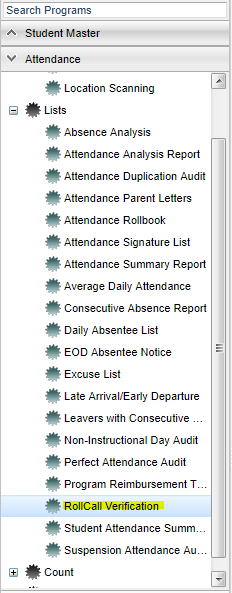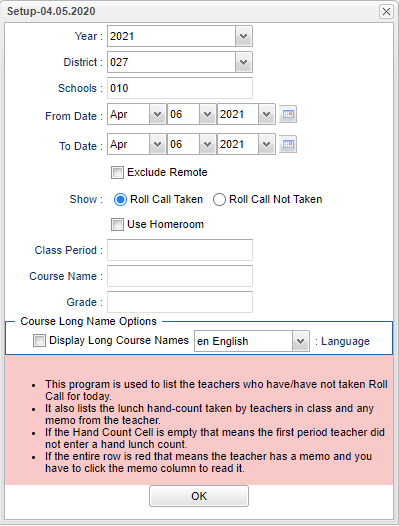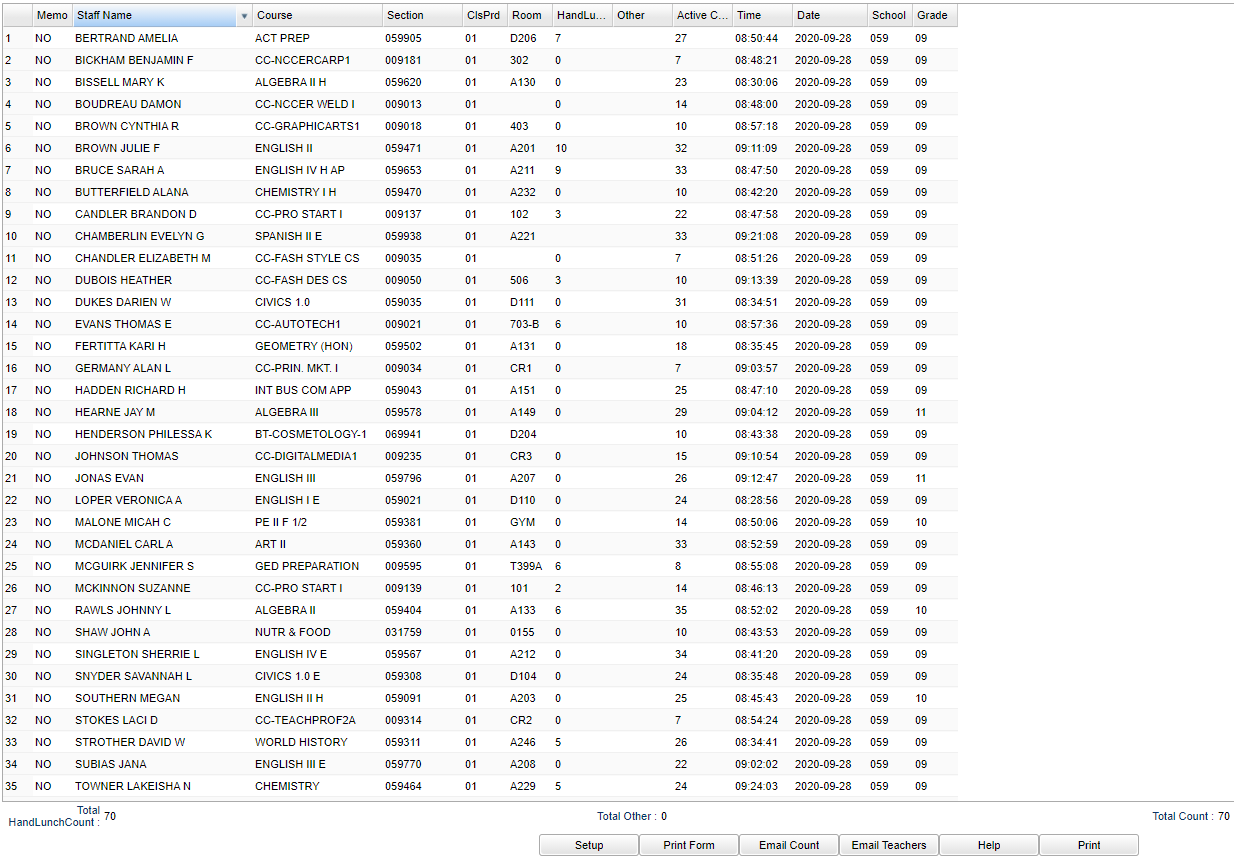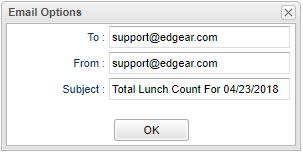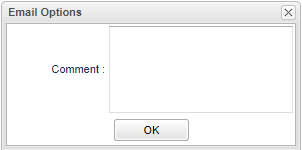Difference between revisions of "RollCall Verification"
(→Bottom) |
|||
| (28 intermediate revisions by the same user not shown) | |||
| Line 1: | Line 1: | ||
__NOTOC__ | __NOTOC__ | ||
| + | '''This program will provide for the user a list of teachers who have or have not taken the roll for attendance.''' | ||
| + | *For this report to work correctly, ALL teachers need to use the same method; either using the '''Homeroom''' button or the '''Class''' button when they are using the Attendance button in their [[Classroom]] gradebook. | ||
| + | *The user running this report must also use the same selection that the teachers are using, either checking the '''Homeroom''' box or choosing a '''Class Period'''. | ||
| + | *If using the '''Homeroom''' method, make sure homerooms are assigned to all students. | ||
| + | *This report will also provide a Lunch count total for students per class and for all classes per school. | ||
| + | |||
===Video How-to=== | ===Video How-to=== | ||
[[media:AT-RollcallVerification.mov|Rollcall Verification video]] | [[media:AT-RollcallVerification.mov|Rollcall Verification video]] | ||
| − | |||
| − | |||
| − | |||
| − | |||
| − | |||
==Menu Location== | ==Menu Location== | ||
| Line 15: | Line 16: | ||
==Setup Options== | ==Setup Options== | ||
| − | [[File: | + | [[File:rollcallversetup3.png]] |
'''Year''' - Defaults to the current year. A prior year may be accessed by clicking in the field and making the appropriate selection from the drop down list. | '''Year''' - Defaults to the current year. A prior year may be accessed by clicking in the field and making the appropriate selection from the drop down list. | ||
| Line 25: | Line 26: | ||
'''From Date and To Date''' - A set of dates that limits the selection of records for the report to a beginning date (from) and an ending date (to) range. | '''From Date and To Date''' - A set of dates that limits the selection of records for the report to a beginning date (from) and an ending date (to) range. | ||
| − | '''Exclude Remote''' - Exclude remote classes that are scheduled to the school | + | '''Exclude Remote''' - Exclude remote classes that are scheduled to the school. |
| + | |||
| + | '''Show''' - Select whether to have the report show those who have taken roll, '''Roll Call Taken''', or those who have not taken roll, '''Roll Call Not Taken'''. | ||
| − | ''' | + | '''Use Homeroom''' - If homeroom class is when roll call is recorded. |
| − | ''' | + | '''Class Period''' - To select the period in which to review roll call taken or not. |
| − | ''' | + | '''Course Name''' - To select the course in which to review roll call taken or not. |
| − | ''' | + | '''Grade''' - Leave blank or select all to include all grades. Otherwise, choose the desired grade. |
'''Course Long Name Options''' - English | '''Course Long Name Options''' - English | ||
| Line 45: | Line 48: | ||
==Main== | ==Main== | ||
| − | [[File: | + | [[File:rollcallverimain3.png]] |
===Column Headers=== | ===Column Headers=== | ||
| − | '''Staff Name''' - Staff member's name | + | '''Memo''' - Teacher's memo. |
| + | |||
| + | '''Staff Name''' - Staff member's name. | ||
| + | |||
| + | '''Course''' - Name of the course. | ||
| + | |||
| + | '''Section''' - Class section number. | ||
| + | |||
| + | '''ClsPrd''' - Teacher's class period. | ||
| − | ''' | + | '''Room''' - Teacher's room number. |
| − | ''' | + | '''Hand Lunch Count''' - This is the total of lunches needed for the classroom that day without the absent students. At the bottom of the report is the total lunch count. |
| − | ''' | + | '''Other''' - Other/At the bottom of the report is the total of "Other". |
| − | ''' | + | '''Active Count''' - Active count. |
| − | ''' | + | '''Time''' - Time |
| − | ''' | + | '''School''' - School site number. |
| − | '''Date''' - Today's date | + | '''Grade''' - Course grade. |
| + | |||
| + | '''Date''' - Today's date. | ||
To find definitions of commonly used column headers, follow this link: [[Common Column Headers]]. | To find definitions of commonly used column headers, follow this link: [[Common Column Headers]]. | ||
| Line 85: | Line 98: | ||
'''Subject''' - Defaults to a brief description of the email. | '''Subject''' - Defaults to a brief description of the email. | ||
| − | '''Email Teachers''' to email staff from the Roll Call Verification report if the teacher has not performed the morning roll call verification procedure. Type in your message in the | + | '''Email Teachers''' - Allows user to email staff from the Roll Call Verification report if the teacher has not performed the morning roll call verification procedure. Type in your message in the '''Comment''' box. |
| − | |||
| − | '''Comment''' box. | ||
[[File:emailteachers.png]] | [[File:emailteachers.png]] | ||
Latest revision as of 14:10, 8 September 2023
This program will provide for the user a list of teachers who have or have not taken the roll for attendance.
- For this report to work correctly, ALL teachers need to use the same method; either using the Homeroom button or the Class button when they are using the Attendance button in their Classroom gradebook.
- The user running this report must also use the same selection that the teachers are using, either checking the Homeroom box or choosing a Class Period.
- If using the Homeroom method, make sure homerooms are assigned to all students.
- This report will also provide a Lunch count total for students per class and for all classes per school.
Video How-to
Menu Location
On the left navigation panel, select Attendance > Lists > RollCall Verification.
Setup Options
Year - Defaults to the current year. A prior year may be accessed by clicking in the field and making the appropriate selection from the drop down list.
District - Default value is based on the user’s security settings. The user will be limited to their district only.
School - Default value is based on the user’s security settings. If the user is assigned to a school, the school default value will be their school site code.
From Date and To Date - A set of dates that limits the selection of records for the report to a beginning date (from) and an ending date (to) range.
Exclude Remote - Exclude remote classes that are scheduled to the school.
Show - Select whether to have the report show those who have taken roll, Roll Call Taken, or those who have not taken roll, Roll Call Not Taken.
Use Homeroom - If homeroom class is when roll call is recorded.
Class Period - To select the period in which to review roll call taken or not.
Course Name - To select the course in which to review roll call taken or not.
Grade - Leave blank or select all to include all grades. Otherwise, choose the desired grade.
Course Long Name Options - English
OK - Click to continue.
To find definitions for standard setup values, follow this link: Standard Setup Options.
Based on the setup options selected, a list of teachers will appear on the screen.
Main
Column Headers
Memo - Teacher's memo.
Staff Name - Staff member's name.
Course - Name of the course.
Section - Class section number.
ClsPrd - Teacher's class period.
Room - Teacher's room number.
Hand Lunch Count - This is the total of lunches needed for the classroom that day without the absent students. At the bottom of the report is the total lunch count.
Other - Other/At the bottom of the report is the total of "Other".
Active Count - Active count.
Time - Time
School - School site number.
Grade - Course grade.
Date - Today's date.
To find definitions of commonly used column headers, follow this link: Common Column Headers.
Bottom
Setup - Click to go back to the Setup box.
Print - This will allow the user to print the report.
Email Count - To email a lunch count to the cafeteria.
To - Email address for the person receiving the email.
From - Email address of the person sending the email.
Subject - Defaults to a brief description of the email.
Email Teachers - Allows user to email staff from the Roll Call Verification report if the teacher has not performed the morning roll call verification procedure. Type in your message in the Comment box.
Help - Click to view written instructions and/or videos.