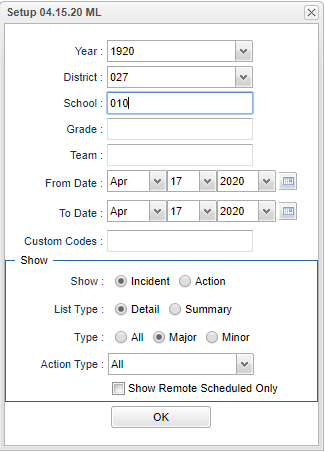Difference between revisions of "Incident/Action by Ethnic/Gender"
| (37 intermediate revisions by the same user not shown) | |||
| Line 1: | Line 1: | ||
| − | + | __NOTOC__ | |
| + | '''This reports gives the user a report for incident/action by Ethnic/Gender'''. | ||
| + | ==Menu Location== | ||
| + | '''Discipline''' > '''List''' > '''Incident/Action by Ethnic/Gender''' | ||
| − | + | ==Setup Options== | |
| + | [[File:incidentsetupnan.png]] | ||
| + | '''Year''' - Defaults to the current year. A prior year may be accessed by clicking in the field and making the appropriate selection from the drop down list. | ||
| − | + | '''District''' - Default value is based on the user's security settings. It will be limited to their district only. | |
| + | '''School''' - Default value is based on the user's security settings. If the user is assigned to a school, the school default value will be their school site code. | ||
| − | + | '''Grade''' - Leave blank or select all to include all grade levels. Otherwise, choose the desired grade level. | |
| − | |||
| − | |||
| − | |||
| − | |||
| − | |||
| − | |||
| − | |||
| − | |||
| − | |||
| − | |||
| − | |||
| − | |||
| − | |||
| − | |||
| + | '''Team''' - Leave blank or select all to include all teams. Otherwise, choose the desired team. | ||
| − | + | '''From Date and To Date''' - A set of dates that limits the selection of records for the report to a beginning date (from) and an ending date (to) range. | |
| − | |||
| − | |||
| − | |||
| − | |||
| − | |||
| − | |||
| − | |||
| − | |||
| − | |||
| − | |||
| − | |||
| − | |||
| − | |||
| − | |||
| − | |||
| − | |||
| − | |||
| − | |||
| − | |||
| − | |||
| − | |||
| − | |||
| − | |||
| − | |||
| − | |||
| − | |||
| − | |||
| − | |||
| − | |||
| − | |||
| − | |||
| − | ===''' | + | '''Custom Codes''' - Select the custom code(s) from the Custom Code Management to filter the student list. |
| − | + | ||
| − | + | '''Show''' - Select the button that corresponds with the desired data needed. | |
| − | + | ||
| + | '''List Type''' - Select the button the corresponds with the desired data needed. | ||
| + | |||
| + | '''Type''' - Select the button the corresponds with the desired data needed. | ||
| + | |||
| + | '''Action Type''' - Click in the cell to make your selection. | ||
| + | |||
| + | '''Show Remote Scheduled Only''' - Check the box if only remotely scheduled are to be shown. | ||
| + | |||
| + | '''OK''' - Click to continue. | ||
| + | |||
| + | To find definitions for standard setup values, follow this link: [[Standard Setup Options]]. | ||
| + | |||
| + | ==Main== | ||
| + | |||
| + | [[File:incidentethgenmain2.png]] | ||
| + | |||
| + | ===Column Headers=== | ||
| + | |||
| + | '''School''' - School site number of enrollment | ||
| + | |||
| + | '''School Name''' - School name | ||
| + | |||
| + | '''Code''' - Incident code | ||
| + | |||
| + | '''Incident''' - Incident reason | ||
| + | |||
| + | '''White''': | ||
| + | |||
| + | '''Male-W''' - White males | ||
| + | |||
| + | '''Female-W''' - White females | ||
| + | |||
| + | '''Sum-W''' - Summary of both males and females | ||
| + | |||
| + | '''Black''' | ||
| + | |||
| + | '''Male-B''' - Black males | ||
| + | |||
| + | '''Female-B''' - Black females | ||
| + | |||
| + | '''Sum-B''' - Summary of both males and females | ||
| + | |||
| + | '''Hispanic''': | ||
| + | |||
| + | '''Male-H''' - Hispanic males | ||
| + | |||
| + | '''Female-H''' - Hispanic females | ||
| + | |||
| + | '''Sum-H''' - Summary of both males and females | ||
| + | |||
| + | '''Asian''': | ||
| + | |||
| + | '''Male-A''' - Asian males | ||
| + | |||
| + | '''Female-A''' - Asian females | ||
| + | |||
| + | '''Sum-A''' - Summary of both males and females | ||
| + | |||
| + | '''Native Amer/Alaskan Native''': | ||
| + | |||
| + | '''Male-N''' - Native American/Alaskan males | ||
| + | |||
| + | '''Female-N''' - Native American/Alaskan females | ||
| + | |||
| + | '''Sum-N''' - Summary of both males and females | ||
| + | |||
| + | '''Hawaiian/Pacific Islander''': | ||
| + | |||
| + | '''Male-Pl''' - Hawaiian/Pacific Islander males | ||
| + | |||
| + | '''Female-Pl''' - Hawaiian/Pacific Islander females | ||
| + | |||
| + | '''Sum-Pl''' - Summary of both males and females | ||
| + | |||
| + | '''Other''': | ||
| + | |||
| + | '''Male-O''' - Other males | ||
| + | |||
| + | '''Female-O''' - Other females | ||
| + | |||
| + | '''Sum-O''' - Summary of both males and females | ||
| + | |||
| + | '''Total''': | ||
| + | |||
| + | '''Male-T''' - Total of all males that have an incident or action in the discipline system | ||
| + | |||
| + | '''Female-T''' - Total of all females that have an incident or action in the discipline system | ||
| + | |||
| + | '''Sum-T''' - Summary of both males and females that have an incident or action in the discipline system | ||
| + | |||
| + | To find definitions of commonly used column headers, follow this link: [[Common Column Headers]]. | ||
| + | |||
| + | ==Bottom== | ||
| + | |||
| + | [[File:incidentbottom.png]] | ||
| + | |||
| + | '''Setup''' - Click to go back to the Setup box. | ||
| + | |||
| + | [[Standard Print Options | '''Print''']] - This will allow the user to print the report. | ||
| + | |||
| + | '''Help''' - Click to view written instructions and/or videos. | ||
| + | |||
| + | |||
| + | |||
| + | ---- | ||
| + | [[Discipline|'''Discipline''' Main Page]] | ||
| + | ---- | ||
| + | [[WebPams|'''JCampus''' Main Page]] | ||
Latest revision as of 08:45, 18 August 2023
This reports gives the user a report for incident/action by Ethnic/Gender.
Menu Location
Discipline > List > Incident/Action by Ethnic/Gender
Setup Options
Year - Defaults to the current year. A prior year may be accessed by clicking in the field and making the appropriate selection from the drop down list.
District - Default value is based on the user's security settings. It will be limited to their district only.
School - Default value is based on the user's security settings. If the user is assigned to a school, the school default value will be their school site code.
Grade - Leave blank or select all to include all grade levels. Otherwise, choose the desired grade level.
Team - Leave blank or select all to include all teams. Otherwise, choose the desired team.
From Date and To Date - A set of dates that limits the selection of records for the report to a beginning date (from) and an ending date (to) range.
Custom Codes - Select the custom code(s) from the Custom Code Management to filter the student list.
Show - Select the button that corresponds with the desired data needed.
List Type - Select the button the corresponds with the desired data needed.
Type - Select the button the corresponds with the desired data needed.
Action Type - Click in the cell to make your selection.
Show Remote Scheduled Only - Check the box if only remotely scheduled are to be shown.
OK - Click to continue.
To find definitions for standard setup values, follow this link: Standard Setup Options.
Main
Column Headers
School - School site number of enrollment
School Name - School name
Code - Incident code
Incident - Incident reason
White:
Male-W - White males
Female-W - White females
Sum-W - Summary of both males and females
Black
Male-B - Black males
Female-B - Black females
Sum-B - Summary of both males and females
Hispanic:
Male-H - Hispanic males
Female-H - Hispanic females
Sum-H - Summary of both males and females
Asian:
Male-A - Asian males
Female-A - Asian females
Sum-A - Summary of both males and females
Native Amer/Alaskan Native:
Male-N - Native American/Alaskan males
Female-N - Native American/Alaskan females
Sum-N - Summary of both males and females
Hawaiian/Pacific Islander:
Male-Pl - Hawaiian/Pacific Islander males
Female-Pl - Hawaiian/Pacific Islander females
Sum-Pl - Summary of both males and females
Other:
Male-O - Other males
Female-O - Other females
Sum-O - Summary of both males and females
Total:
Male-T - Total of all males that have an incident or action in the discipline system
Female-T - Total of all females that have an incident or action in the discipline system
Sum-T - Summary of both males and females that have an incident or action in the discipline system
To find definitions of commonly used column headers, follow this link: Common Column Headers.
Bottom
Setup - Click to go back to the Setup box.
Print - This will allow the user to print the report.
Help - Click to view written instructions and/or videos.