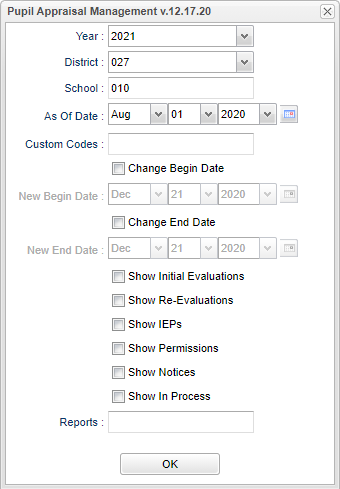Difference between revisions of "Pupil Appraisal Management"
| (15 intermediate revisions by the same user not shown) | |||
| Line 4: | Line 4: | ||
==Menu Location== | ==Menu Location== | ||
| − | + | '''Special Education > Count > Pupil Appraisal Management''' | |
| − | |||
| − | |||
| − | |||
==Setup Options== | ==Setup Options== | ||
| − | [[File: | + | [[File:pupilapprmngsetup2.png]] |
'''Year''' - Defaults to the current year. A prior year may be accessed by clicking in the field and making the appropriate selection from the drop down list. | '''Year''' - Defaults to the current year. A prior year may be accessed by clicking in the field and making the appropriate selection from the drop down list. | ||
| − | '''District''' - Default value is based on | + | '''District''' - Default value is based on the user's security settings. It will be limited to the user's district only. |
| − | '''School''' - Default value is based on | + | '''School''' - Default value is based on the user's security settings. If the user is assigned to a school, the school default value will be the user's school site code. |
'''As-of-date''' - Limits the list to those students who are actively enrolled as of the date selected.'''Exceptionality''': Allows the user to filter the list by the students exceptionalities. | '''As-of-date''' - Limits the list to those students who are actively enrolled as of the date selected.'''Exceptionality''': Allows the user to filter the list by the students exceptionalities. | ||
| + | |||
| + | '''Custom Codes''' - Select the Custom Codes created in the Custom Codes Management to filter the student list. | ||
'''Change Begin Date''' and '''Change End Date''' - Check to un-gray the '''New Begin Date''' and the '''New End Date''' areas so you will be able to adjust the dates. | '''Change Begin Date''' and '''Change End Date''' - Check to un-gray the '''New Begin Date''' and the '''New End Date''' areas so you will be able to adjust the dates. | ||
| Line 35: | Line 34: | ||
'''Show In Process''' | '''Show In Process''' | ||
| − | '''OK''' - Click to continue | + | '''Reports''' - Click inside the box to choose available report(s). |
| + | |||
| + | '''OK''' - Click to continue. | ||
To find definitions for standard setup values, follow this link: [[Standard Setup Options]]. | To find definitions for standard setup values, follow this link: [[Standard Setup Options]]. | ||
| Line 41: | Line 42: | ||
==Main== | ==Main== | ||
| − | [[File: | + | [[File:pupilappmanmain3.png]] |
===Column Headers=== | ===Column Headers=== | ||
| Line 61: | Line 62: | ||
To find definitions of commonly used column headers, follow this link: [[Common Column Headers]]. | To find definitions of commonly used column headers, follow this link: [[Common Column Headers]]. | ||
| − | *Click on the numbers to see the student it represents plus more demographic information. | + | *Click on the numbers to see the student it represents plus more demographic information. (See below) |
| + | |||
| + | [[File:pupappmanstudinfo.png]] | ||
| + | |||
| + | ===Column Headers=== | ||
| + | |||
| + | '''Student Name''' - Student's name. | ||
| + | |||
| + | '''SIDNO''' - Student's identification number. | ||
| + | |||
| + | '''SASID''' - Student's state assigned identification number. | ||
| + | |||
| + | '''Sch''' - Student's school of enrollment. | ||
| + | |||
| + | '''Eth''' - Student's ethnicity. | ||
| + | |||
| + | '''Gen''' - Student's gender. | ||
| + | |||
| + | '''GD''' - Student's grade of enrollment. | ||
| + | |||
| + | '''Age''' - Student's age. | ||
| + | |||
| + | '''Birth Date''' - Student's date of birth. | ||
| + | |||
| + | '''Eval Reason''' - Reason for reevaluation. | ||
| + | |||
| + | '''Eval Type''' - Evaluation type. | ||
| + | |||
| + | '''Except''' - Student's exceptionality. | ||
| + | |||
| + | '''Action''' - Action taken. | ||
| + | |||
| + | '''Date''' - Date of action. | ||
| + | |||
| + | '''Coor/Teacher''' - Eval coordinator/IEP teacher. | ||
| + | |||
| + | '''Coordinator''' - Coordinator title code. | ||
| + | |||
| + | '''[[Standard Print Options | Print]]''' - This will allow the user to print the report. | ||
==Bottom== | ==Bottom== | ||
| − | [[File: | + | [[File:pupilapprmngbottom2.png]] |
'''Setup''' - Click to go back to the Setup box. | '''Setup''' - Click to go back to the Setup box. | ||
| − | '''Print''' - | + | [[Standard Print Options | '''Print''']] - This will allow the user to print the report. |
| + | |||
| + | '''Help''' - Click to view written instructions and/or videos. | ||
| + | |||
| + | '''Save''' - Click after all areas have been entered or updated. | ||
| + | |||
| + | '''Reports''' - Click inside the box to choose available report(s). | ||
| + | |||
| − | |||
---- | ---- | ||
Latest revision as of 14:36, 31 July 2023
This program counts, broken down by staff, how many permissions for Initial Eval have been given, Re-Eval notices have been sent out or started, Initial Evals have been completed, Re-Evals have been completed, and IEPs have been completed.
Menu Location
Special Education > Count > Pupil Appraisal Management
Setup Options
Year - Defaults to the current year. A prior year may be accessed by clicking in the field and making the appropriate selection from the drop down list.
District - Default value is based on the user's security settings. It will be limited to the user's district only.
School - Default value is based on the user's security settings. If the user is assigned to a school, the school default value will be the user's school site code.
As-of-date - Limits the list to those students who are actively enrolled as of the date selected.Exceptionality: Allows the user to filter the list by the students exceptionalities.
Custom Codes - Select the Custom Codes created in the Custom Codes Management to filter the student list.
Change Begin Date and Change End Date - Check to un-gray the New Begin Date and the New End Date areas so you will be able to adjust the dates.
Show Initial Evaluations
Show Re-Evaluations
Show IEP's
Show Permissions
Show Notices
Show In Process
Reports - Click inside the box to choose available report(s).
OK - Click to continue.
To find definitions for standard setup values, follow this link: Standard Setup Options.
Main
Column Headers
Coor/Teacher - Eval coordinator/Iep Teacher
Permission - Permission for initial eval
Notice - Re-eval noticed sent out/started
In Process - Initial Eval/Re-eval in process
Init Eval - Init Evals completed
Re-Eval - Re-Evals completed
IEPs Completed - IEPs completed
To find definitions of commonly used column headers, follow this link: Common Column Headers.
- Click on the numbers to see the student it represents plus more demographic information. (See below)
Column Headers
Student Name - Student's name.
SIDNO - Student's identification number.
SASID - Student's state assigned identification number.
Sch - Student's school of enrollment.
Eth - Student's ethnicity.
Gen - Student's gender.
GD - Student's grade of enrollment.
Age - Student's age.
Birth Date - Student's date of birth.
Eval Reason - Reason for reevaluation.
Eval Type - Evaluation type.
Except - Student's exceptionality.
Action - Action taken.
Date - Date of action.
Coor/Teacher - Eval coordinator/IEP teacher.
Coordinator - Coordinator title code.
Print - This will allow the user to print the report.
Bottom
Setup - Click to go back to the Setup box.
Print - This will allow the user to print the report.
Help - Click to view written instructions and/or videos.
Save - Click after all areas have been entered or updated.
Reports - Click inside the box to choose available report(s).