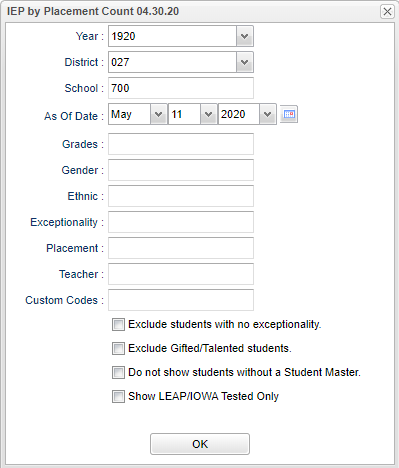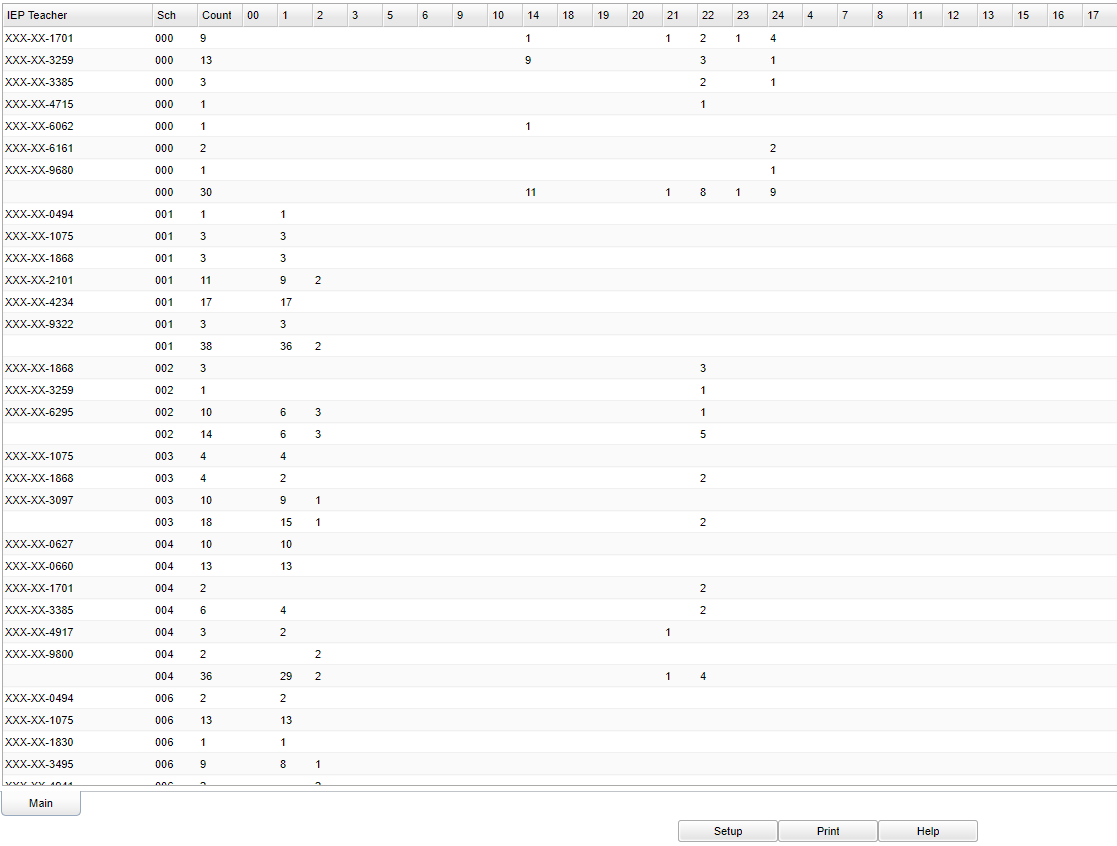Difference between revisions of "IEP by Placement Count"
| (7 intermediate revisions by the same user not shown) | |||
| Line 1: | Line 1: | ||
__NOTOC__ | __NOTOC__ | ||
| − | ''' | + | '''This program provides the user away to to see student counts for each IEP Teacher's roster by placement.''' |
==Menu Location== | ==Menu Location== | ||
| − | + | '''Special Education > Count > IEP by Placement Count''' | |
| − | |||
| − | |||
| − | |||
==Setup Options== | ==Setup Options== | ||
| − | [[File: | + | [[File:iepplacecountsetupnan.png]] |
'''Year''' - Defaults to the current year. A prior year may be accessed by clicking in the field and making the appropriate selection from the drop down list. | '''Year''' - Defaults to the current year. A prior year may be accessed by clicking in the field and making the appropriate selection from the drop down list. | ||
| − | '''District''' - Default value is based on | + | '''District''' - Default value is based on the user's security settings. It will be limited to the user's district only. |
| − | '''School''' - Default value is based on | + | '''School''' - Default value is based on the user's security settings. If the user is assigned to a school, the school default value will be the user's school site code. |
| − | '''As | + | '''As of Date''' - This choice will list only those students who are actively enrolled as of the date selected in the date field. |
| − | '''Grade''' - | + | '''Grade''' - Leave blank or select all to include all grade levels. Otherwise, choose the desired grade level. |
| − | '''Gender''' - | + | '''Gender''' - Leave blank or select all to include both genders. Otherwise, choose the desired gender. |
| − | '''Ethnic''' | + | '''Ethnic''' - Leave blank or select all to include all ethnicities. Otherwise, choose the desired enthnicity. |
'''Exceptionality''' - The area of functioning in which he or she is significantly different from an established norm.''' | '''Exceptionality''' - The area of functioning in which he or she is significantly different from an established norm.''' | ||
| Line 32: | Line 29: | ||
'''Teacher''' - Allows the user to filter the list base on the IEP Holder for the student. | '''Teacher''' - Allows the user to filter the list base on the IEP Holder for the student. | ||
| + | |||
| + | '''Custom Codes''' - Select the Custom Code in the Custom Code Management to filter the student list. | ||
'''Exclude Students with no Exceptionality''' | '''Exclude Students with no Exceptionality''' | ||
| Line 113: | Line 112: | ||
'''Setup''' - Click to go back to the Setup box. | '''Setup''' - Click to go back to the Setup box. | ||
| − | '''Print''' - | + | [[Standard Print Options | '''Print''']] - This will allow the user to print the report. |
| + | |||
| + | '''Help''' - Click to view written instructions and/or videos. | ||
| − | |||
| − | |||
| − | |||
| + | [[#top|Top of Page]] | ||
---- | ---- | ||
[[Special Education|'''Special Education''' Main Page]] | [[Special Education|'''Special Education''' Main Page]] | ||
---- | ---- | ||
[[WebPams|'''JCampus''' Main Page]] | [[WebPams|'''JCampus''' Main Page]] | ||
Latest revision as of 14:34, 31 July 2023
This program provides the user away to to see student counts for each IEP Teacher's roster by placement.
Menu Location
Special Education > Count > IEP by Placement Count
Setup Options
Year - Defaults to the current year. A prior year may be accessed by clicking in the field and making the appropriate selection from the drop down list.
District - Default value is based on the user's security settings. It will be limited to the user's district only.
School - Default value is based on the user's security settings. If the user is assigned to a school, the school default value will be the user's school site code.
As of Date - This choice will list only those students who are actively enrolled as of the date selected in the date field.
Grade - Leave blank or select all to include all grade levels. Otherwise, choose the desired grade level.
Gender - Leave blank or select all to include both genders. Otherwise, choose the desired gender.
Ethnic - Leave blank or select all to include all ethnicities. Otherwise, choose the desired enthnicity.
Exceptionality - The area of functioning in which he or she is significantly different from an established norm.
Placement - Click in the box and select the placement value.
Teacher - Allows the user to filter the list base on the IEP Holder for the student.
Custom Codes - Select the Custom Code in the Custom Code Management to filter the student list.
Exclude Students with no Exceptionality
Exclude Gifted/Talented Students
Do Not Show Students Without a Student Master
Show LEAP/IOWA Tested Only
OK - Click to continue.
To find definitions for standard setup values, follow this link: Standard Setup Options.
Main
Column Headers
IEP Teacher - IEP Teacher's SSN
Sch - Special Ed Jurisdiction Site
Count - Count of students for IEP teacher and school
00 - No placement
1 - Regular class 80% or more of day (Age 6+)
2 - Regular class less than 40% of day (Age 6+)
5 - Hospital homebound (Age 6+)
6 - Home and receives majority of services at home (Age 3-5)
9 - Separate School (Age all)
10 - Residential Facility (Age all)
14 - Service Provider location (Age 3-5)
18 - ECSE separate class
19 - Correctional Facilities (Age 6+)
20 - Parentally placed in private schools (Service Plans Only)
21 - In regular EC program at least 10 hrs/week and major services in regular class
22 - In regular EC program at least 10 hrs/week and major services outside of class
23 - In regular EC program less than 10 hrs/week and major services in regular class
24 - In regular EC program less than 10 hrs/week and major services outside of regular class
4 - (Expired, use 9, 10, or 19) Special School (Age 6+)
7 - (Expired, use 15) Early Childhood Setting (Age 3-5)
8 - (Expired, use 18) Early Childhood Special Ed Setting (Age 3-5)
11 - (Expired, use 15) Itinerary services outside home (Age 3-5)
12 - (Expired, use 15) Reverse Mainstream Setting (Age 3-5)
13 - (Expired, use 15) Part-time Early Childhood Special Ed Setting (Age 3-5)
15 - (Expired) Regular Early Childhood at least 80% of the time (Age 3-5)
16 - (Expired) Regular Early Childhood 40% - 79% of the time (Age 3-5)
17 - (Expired) Regular Early Childhood less than 40% of the time (Age 3-5)
To find definitions of commonly used column headers, follow this link: Common Column Headers.
Bottom
Setup - Click to go back to the Setup box.
Print - This will allow the user to print the report.
Help - Click to view written instructions and/or videos.