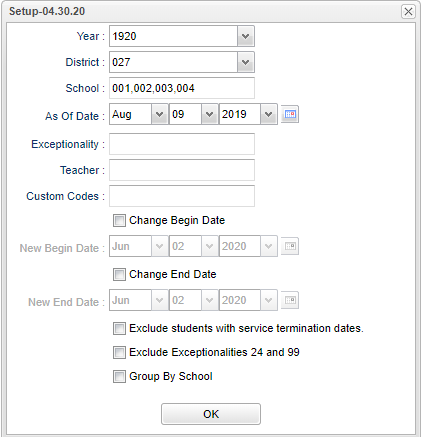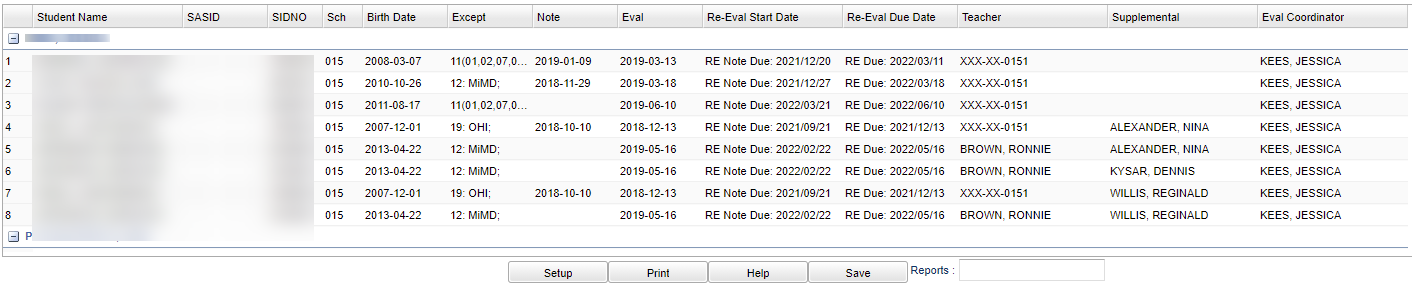Difference between revisions of "Yearly Re-Eval Report"
| (35 intermediate revisions by the same user not shown) | |||
| Line 1: | Line 1: | ||
__NOTOC__ | __NOTOC__ | ||
| − | |||
'''List when Re-evals should start and are due for the year. The start date is the date due for the notice'''. | '''List when Re-evals should start and are due for the year. The start date is the date due for the notice'''. | ||
==Menu Location== | ==Menu Location== | ||
| − | + | '''Special Education > Reports > Yearly Re-Eval Report''' | |
| − | |||
| − | |||
==Setup Options== | ==Setup Options== | ||
| − | [[File: | + | [[File:yearlyreevalreportsetup.png]] |
'''Year''' - Defaults to the current year. A prior year may be accessed by clicking in the field and making the appropriate selection from the drop down list. | '''Year''' - Defaults to the current year. A prior year may be accessed by clicking in the field and making the appropriate selection from the drop down list. | ||
| − | '''District''' | + | '''District''' - Default value is based on the user's security settings. It will be limited to the user's district only. |
| − | '''School''' - | + | '''School''' - Default value is based on the user's security settings. If the user is assigned to a school, the school default value will be the user's school site code. |
'''As Of Date''' - Limits the list to those students who are active as of the date selected. | '''As Of Date''' - Limits the list to those students who are active as of the date selected. | ||
| Line 24: | Line 21: | ||
'''Teacher''' - The staff members displayed for this option are from a collection of Evaluation Coordinators and Special Education Service Providers. | '''Teacher''' - The staff members displayed for this option are from a collection of Evaluation Coordinators and Special Education Service Providers. | ||
| + | |||
| + | '''Custom Codes''' - Select Custom Codes in the Custom Codes Management to filter the student list. | ||
'''Change Begin Date''' - Change begin date of the report. | '''Change Begin Date''' - Change begin date of the report. | ||
| Line 31: | Line 30: | ||
'''Exclude students with service termination dates''' - Exclude students whose service(s) have been terminated. | '''Exclude students with service termination dates''' - Exclude students whose service(s) have been terminated. | ||
| − | '''Exclude exceptionalities 24 and 99''' | + | '''Exclude exceptionalities 24 and 99''' |
| − | '''Group by School''' - Order the list by school instead of | + | '''Group by School''' - Order the list by school instead of coordinating evaluator. |
| + | '''OK''' - Click to continue. | ||
| − | + | To find definitions for standard setup values, follow this link: [[Standard Setup Options]]. | |
==Main== | ==Main== | ||
| − | [[File: | + | |
| + | [[File:yearlyreevalreportmain.png]] | ||
===Column Headers=== | ===Column Headers=== | ||
| − | '''Student Name''' - Student's name | + | '''Student Name''' - Student's name |
| − | '''SASID''' - Student | + | '''SASID''' - The State Assigned Student ID number |
| − | '''SIDNO''' - Student | + | '''SIDNO''' - Student identification number |
| − | '''Sch''' - | + | '''Sch''' - School site number. |
| − | '''Birth Date''' - Student's date of birth | + | '''Birth Date''' - Student's date of birth |
| − | '''Except''' - Primary and | + | '''Except''' - Primary and Secondary Exceptionalities |
| − | '''Note''' - Date of | + | '''Note''' - Date of last Re-eval notice |
| − | '''Eval''' - Last evaluation date | + | '''Eval''' - Last evaluation date |
| − | '''Re-Eval Start Date''' - | + | '''Re-Eval Start Date''' - Start date of the re-evaluation |
| − | '''Re-Eval Due Date''' - Date | + | '''Re-Eval Due Date''' - Date the re-evaluation should be finished |
| − | '''Teacher''' - IEP | + | '''Teacher''' - IEP Teacher |
| − | '''Supplemental''' - Supplemental service providers | + | '''Supplemental''' - Supplemental service providers |
| − | '''Eval Coordinator''' - | + | '''Eval Coordinator''' - administer of the evaluation |
| − | To find definitions of commonly used column headers, follow this link: | + | To find definitions of commonly used column headers, follow this link: [[Common Column Headers]]. |
==Bottom== | ==Bottom== | ||
| − | |||
| − | '''Setup''' - the user | + | [[File:yearlyreevalreportbottom.png]] |
| + | |||
| + | '''Setup''' - Click to go back to the Setup box. | ||
| + | |||
| + | [[Standard Print Options | '''Print''']] - This will allow the user to print the report. | ||
| + | |||
| + | '''Help''' - Click to view written instructions and/or videos. | ||
| + | |||
| + | '''Save''' - Save the report with the setup values and report in place. When a report is saved, you will give it a name and a brief description. The report can be generated from the setup box using the "Report" tab. | ||
| + | |||
| + | '''Report''' - Report name given after generating the report. Click "save" to name the report. All setup options will be saved with the name of the report. | ||
| + | |||
| − | |||
| − | ''' | + | ---- |
| + | [[Special Education|'''Special Education''' Main Page]] | ||
| + | ---- | ||
| + | [[WebPams|'''JCampus''' Main Page]] | ||
Latest revision as of 14:33, 31 July 2023
List when Re-evals should start and are due for the year. The start date is the date due for the notice.
Menu Location
Special Education > Reports > Yearly Re-Eval Report
Setup Options
Year - Defaults to the current year. A prior year may be accessed by clicking in the field and making the appropriate selection from the drop down list.
District - Default value is based on the user's security settings. It will be limited to the user's district only.
School - Default value is based on the user's security settings. If the user is assigned to a school, the school default value will be the user's school site code.
As Of Date - Limits the list to those students who are active as of the date selected.
Exceptionality - The area of functioning in which he or she is significantly different from an established norm.
Teacher - The staff members displayed for this option are from a collection of Evaluation Coordinators and Special Education Service Providers.
Custom Codes - Select Custom Codes in the Custom Codes Management to filter the student list.
Change Begin Date - Change begin date of the report.
Change End Date - Change end date of the report.
Exclude students with service termination dates - Exclude students whose service(s) have been terminated.
Exclude exceptionalities 24 and 99
Group by School - Order the list by school instead of coordinating evaluator.
OK - Click to continue.
To find definitions for standard setup values, follow this link: Standard Setup Options.
Main
Column Headers
Student Name - Student's name
SASID - The State Assigned Student ID number
SIDNO - Student identification number
Sch - School site number.
Birth Date - Student's date of birth
Except - Primary and Secondary Exceptionalities
Note - Date of last Re-eval notice
Eval - Last evaluation date
Re-Eval Start Date - Start date of the re-evaluation
Re-Eval Due Date - Date the re-evaluation should be finished
Teacher - IEP Teacher
Supplemental - Supplemental service providers
Eval Coordinator - administer of the evaluation
To find definitions of commonly used column headers, follow this link: Common Column Headers.
Bottom
Setup - Click to go back to the Setup box.
Print - This will allow the user to print the report.
Help - Click to view written instructions and/or videos.
Save - Save the report with the setup values and report in place. When a report is saved, you will give it a name and a brief description. The report can be generated from the setup box using the "Report" tab.
Report - Report name given after generating the report. Click "save" to name the report. All setup options will be saved with the name of the report.