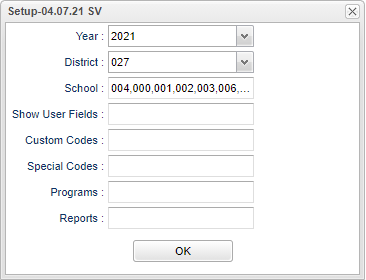Difference between revisions of "User Field Report"
(→Bottom) |
|||
| (One intermediate revision by the same user not shown) | |||
| Line 4: | Line 4: | ||
==Menu Location== | ==Menu Location== | ||
| − | + | '''Special Education > Reports > User Field Report''' | |
==Setup Options== | ==Setup Options== | ||
| Line 58: | Line 58: | ||
'''Comments''' - This column will show the manually entered comments entered by the user. | '''Comments''' - This column will show the manually entered comments entered by the user. | ||
| − | '''U1- | + | '''U1-U20''' - User defined fields have numbers entered by the user that have a meaning to them but we do not store those meanings because they are personal to the user. |
To find definitions of commonly used column headers, follow this link: [[Common Column Headers]]. | To find definitions of commonly used column headers, follow this link: [[Common Column Headers]]. | ||
Latest revision as of 14:33, 31 July 2023
This program will give you a list report the pulls information from the User Fields tab in Special Ed Master.
Menu Location
Special Education > Reports > User Field Report
Setup Options
Year - Defaults to the current year. A prior year may be accessed by clicking in the field and making the appropriate selection from the drop down list.
District - Default value is based on the user's security settings. It will be limited to the user's district only.
School - Default value is based on the user's security settings. If the user is assigned to a school, the school default value will be the user's school site code.
Show User Fields - Choose to show specific numbers that were previously entered into the User Fields (not the number of the field).
Custom Codes - Select the Custom Codes created in the Custom Codes Management to filter the student list.
Special Codes - Leave blank if all special codes are to be included into the report. Otherwise, choose the desired special code.
Program - Leave blank if all program codes are to be included into the report. Otherwise, choose the desired program code.
Report - The user can click in this box to select a report that was previously created.
OK - Click to continue
To find definitions for standard setup values, follow this link: Standard Setup Options.
Main
Column Headers
Sch - Student's school of enrollment
School Name - Name of school
Student Last Name - Student's last name
Student First Name - Student's first name
Student Middle Name - Student's middle name
Suffix - Student's generational suffix
Student ID - Student's identification number
State ID Number - Student's state assigned identification number
GD - Student's grade of enrollment
Exceptionality - Student's exceptionality
Comments - This column will show the manually entered comments entered by the user.
U1-U20 - User defined fields have numbers entered by the user that have a meaning to them but we do not store those meanings because they are personal to the user.
To find definitions of commonly used column headers, follow this link: Common Column Headers.
Bottom
Setup - Click to go back to the Setup box.
Print - This will allow the user to print the report.
Help - Click to view written instructions and/or videos.
Save - Click save first and a box will appear to name the report. Then click to save the report.
Report - The user can click in this box to select a report that was previously created.