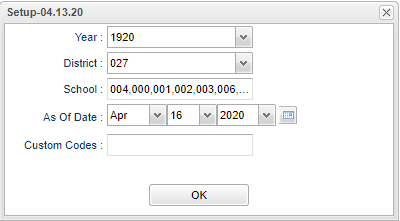Difference between revisions of "State ID Match Report"
| (41 intermediate revisions by the same user not shown) | |||
| Line 1: | Line 1: | ||
__NOTOC__ | __NOTOC__ | ||
| − | '''This program lists the students that have differing birth dates or SASID numbers in Special | + | '''This program lists the students that have differing birth dates or SASID numbers in [[Special Ed Master]] with their [[Student Master]] based on SID number. Items in red will be the mismatched information.''' |
| − | ''' | ||
==Menu Location== | ==Menu Location== | ||
| − | |||
| + | '''Special Education > Reports > State ID Match Report''' | ||
| − | + | ==Setup Options== | |
| + | [[File:stateidmatchrepnan.png]] | ||
| + | '''Year''' - Defaults to the current year. A prior year may be accessed by clicking in the field and making the appropriate selection from the drop down list. | ||
| − | + | '''District''' - Default value is based on the user’s security settings. The user will be limited to their district only. | |
| − | ''' | + | '''School''' - Default value is based on the user's security settings. If the user is assigned to a school, the school default value will be their school site code. |
| − | + | '''As of Date''' - This choice will list only those students who are actively enrolled as of the date selected. | |
| + | '''Custom Codes''' - Select custom codes created in the Custom Code Management to filter the student list. | ||
| + | '''OK''' - Click to continue. | ||
| + | To find definitions for standard setup values, follow this link: [[Standard Setup Options]]. | ||
| + | ==Main== | ||
| + | [[File:playhouse.png]] | ||
| + | ===Column Headers=== | ||
| + | '''Student Name''': Displays the name of the student as displayed in [[Student Master]]. | ||
| + | '''Student Master SASID''' - State assigned student ID number as displayed in [[Student Master]].. | ||
| + | '''SPED SASID''' - State assigned student ID number as displayed in [[Special Ed Master]]. | ||
| + | '''SPED State ID''': Displays the student's state ID from SPED. | ||
| − | + | '''Stu Master BDate''': Displays the student's date of birth from the [[Student Master]]. (These last 2 columns will be red in color if the date is different from the SPED BDate.) | |
| + | '''SPED BDate''': Displays the student's date of birth from SPED. (These last 2 columns will be red in color if the date is different from the Student Master BDate.) | ||
| + | To find definitions of commonly used column headers, follow this link: [[Common Column Headers]]. | ||
| + | ==Bottom== | ||
| + | [[File:bottom buttons.png]] | ||
| − | + | '''Setup''' - Click to go back to the Setup box. | |
| − | + | [[Standard Print Options | '''Print''']] - This will allow the user to print the report. | |
| + | |||
| + | '''Help''' - Click to view written instructions and/or videos. | ||
| − | |||
| − | + | ---- | |
| − | |||
| − | |||
| − | |||
| − | |||
| − | |||
| − | + | [[Special Education|'''Special Education''' Main Page]] | |
| − | [[ | + | ---- |
| − | + | [[WebPams|'''JCampus''' Main Page]] | |
| − | |||
| − | |||
| − | |||
| − | |||
| − | |||
| − | |||
| − | |||
| − | |||
| − | |||
| − | |||
| − | |||
| − | |||
| − | |||
| − | |||
| − | |||
| − | |||
| − | |||
| − | |||
| − | |||
| − | |||
| − | |||
| − | |||
| − | [[ | ||
Latest revision as of 14:28, 31 July 2023
This program lists the students that have differing birth dates or SASID numbers in Special Ed Master with their Student Master based on SID number. Items in red will be the mismatched information.
Menu Location
Special Education > Reports > State ID Match Report
Setup Options
Year - Defaults to the current year. A prior year may be accessed by clicking in the field and making the appropriate selection from the drop down list.
District - Default value is based on the user’s security settings. The user will be limited to their district only.
School - Default value is based on the user's security settings. If the user is assigned to a school, the school default value will be their school site code.
As of Date - This choice will list only those students who are actively enrolled as of the date selected.
Custom Codes - Select custom codes created in the Custom Code Management to filter the student list.
OK - Click to continue.
To find definitions for standard setup values, follow this link: Standard Setup Options.
Main
Column Headers
Student Name: Displays the name of the student as displayed in Student Master.
Student Master SASID - State assigned student ID number as displayed in Student Master..
SPED SASID - State assigned student ID number as displayed in Special Ed Master.
SPED State ID: Displays the student's state ID from SPED.
Stu Master BDate: Displays the student's date of birth from the Student Master. (These last 2 columns will be red in color if the date is different from the SPED BDate.)
SPED BDate: Displays the student's date of birth from SPED. (These last 2 columns will be red in color if the date is different from the Student Master BDate.)
To find definitions of commonly used column headers, follow this link: Common Column Headers.
Bottom
Setup - Click to go back to the Setup box.
Print - This will allow the user to print the report.
Help - Click to view written instructions and/or videos.