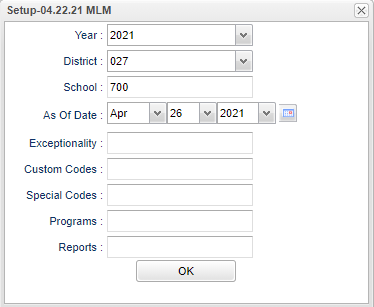Difference between revisions of "Sped HQ Student Roster"
| (12 intermediate revisions by the same user not shown) | |||
| Line 4: | Line 4: | ||
==Menu Location== | ==Menu Location== | ||
| − | + | '''Special Education > Reports > Sped HQ Student Roster''' | |
| − | |||
| − | |||
==Setup Options== | ==Setup Options== | ||
| − | [[File: | + | [[File:spedhqstudrostsetup3.png]] |
'''Year''' - Defaults to the current year. A prior year may be accessed by clicking in the field and making the appropriate selection from the drop down list. | '''Year''' - Defaults to the current year. A prior year may be accessed by clicking in the field and making the appropriate selection from the drop down list. | ||
| − | '''District''' - Default value is based on | + | '''District''' - Default value is based on the user's security settings. It will be limited to the user's district only. |
| − | '''School''' - Default value is based on | + | '''School''' - Default value is based on the user's security settings. If the user is assigned to a school, the school default value will be the user's school site code. |
| − | |||
| − | |||
'''As of Date''' - This choice will list only those students who are actively enrolled as of the date selected in the date field. | '''As of Date''' - This choice will list only those students who are actively enrolled as of the date selected in the date field. | ||
| + | |||
| + | '''Exceptionality''' - Click inside the box to choose primary exceptionality. | ||
| + | |||
| + | '''Custom Codes''' - Select Custom Codes created in the Custom Codes Management to filter the student list. | ||
| + | |||
| + | '''Special Codes''' - Leave blank if all special codes are to be included into the report. Otherwise, choose the desired special code. | ||
| + | |||
| + | '''Program''' - Leave blank if all program codes are to be included into the report. Otherwise, choose the desired program code. | ||
| + | |||
| + | '''[[Report]]''' - The user can click in this box to select a report that was previously created. | ||
'''OK''' - Click to continue | '''OK''' - Click to continue | ||
| Line 28: | Line 34: | ||
==Main== | ==Main== | ||
| − | [[File: | + | [[File:spedhqstudrostmain3.png]] |
===Column Headers=== | ===Column Headers=== | ||
| Line 44: | Line 50: | ||
'''Course''' - Name of the course from the Master Schedule | '''Course''' - Name of the course from the Master Schedule | ||
| − | ''' | + | '''CGD''' - Course grade level |
| − | '''St Code''' - | + | '''St Code''' - State code |
| + | |||
| + | '''Student Name''' - Student's name | ||
| + | |||
| + | '''SASID''' - Student's state identification number | ||
| + | |||
| + | '''SIDNO''' - Student's school identification number | ||
| + | |||
| + | '''GD''' - Student's grade of enrollment | ||
| + | |||
| + | '''HQ Req''' - Highly qualified flag required | ||
'''HQ Met''' - This column indicates with a '''Y''' or '''N''' if the teacher is Highly Qualified. | '''HQ Met''' - This column indicates with a '''Y''' or '''N''' if the teacher is Highly Qualified. | ||
| Line 54: | Line 70: | ||
==Bottom== | ==Bottom== | ||
| − | [[File: | + | [[File:spedhqstudrostbottom3.png]] |
| + | |||
| + | '''Setup''' - Click to go back to the Setup box. | ||
| + | |||
| + | [[Standard Print Options | '''Print''']] - This will allow the user to print the report. | ||
| + | |||
| + | '''Help''' - Click to view written instructions and/or videos. | ||
| − | ''' | + | '''[[Save]]''' - Click save first and a box will appear to name the report. Then click to save the report. |
| − | ''' | + | '''[[Report]]''' - The user can click in this box to select a report that was previously created. |
| − | |||
---- | ---- | ||
Latest revision as of 14:25, 31 July 2023
This program gives a list of Special Education teachers on staff at the school chosen in setup box. The list will provide information about the course, grade, HQ required and if the HQ has been met.
Menu Location
Special Education > Reports > Sped HQ Student Roster
Setup Options
Year - Defaults to the current year. A prior year may be accessed by clicking in the field and making the appropriate selection from the drop down list.
District - Default value is based on the user's security settings. It will be limited to the user's district only.
School - Default value is based on the user's security settings. If the user is assigned to a school, the school default value will be the user's school site code.
As of Date - This choice will list only those students who are actively enrolled as of the date selected in the date field.
Exceptionality - Click inside the box to choose primary exceptionality.
Custom Codes - Select Custom Codes created in the Custom Codes Management to filter the student list.
Special Codes - Leave blank if all special codes are to be included into the report. Otherwise, choose the desired special code.
Program - Leave blank if all program codes are to be included into the report. Otherwise, choose the desired program code.
Report - The user can click in this box to select a report that was previously created.
OK - Click to continue
To find definitions for standard setup values, follow this link: Standard Setup Options.
Main
Column Headers
Dist - Student's district of enrollment
Sch - Student's school of enrollment
Teacher - Course teacher's name
SSN - Staff member's social security number
Section - The section number from the Master Schedule
Course - Name of the course from the Master Schedule
CGD - Course grade level
St Code - State code
Student Name - Student's name
SASID - Student's state identification number
SIDNO - Student's school identification number
GD - Student's grade of enrollment
HQ Req - Highly qualified flag required
HQ Met - This column indicates with a Y or N if the teacher is Highly Qualified.
To find definitions of commonly used column headers, follow this link: Common Column Headers.
Bottom
Setup - Click to go back to the Setup box.
Print - This will allow the user to print the report.
Help - Click to view written instructions and/or videos.
Save - Click save first and a box will appear to name the report. Then click to save the report.
Report - The user can click in this box to select a report that was previously created.