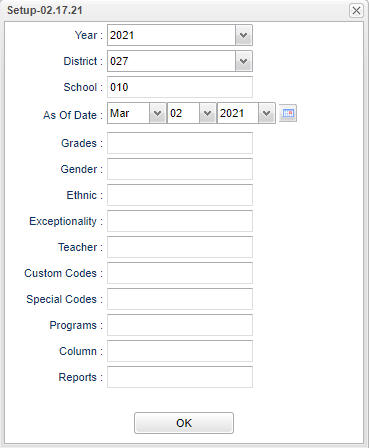Difference between revisions of "Site Supplemental Report"
| (16 intermediate revisions by the same user not shown) | |||
| Line 1: | Line 1: | ||
__NOTOC__ | __NOTOC__ | ||
| − | '''This program list students with supplemental services'''. | + | '''This program will list students with supplemental services'''. |
==Menu Location== | ==Menu Location== | ||
| − | + | '''Special Education > Reports > Site Supplemental Report''' | |
| + | ==Setup Options== | ||
| − | + | [[File:sitesuppsetup3.png]] | |
| − | |||
| − | |||
'''Year''' - Defaults to the current year. A prior year may be accessed by clicking in the field and making the appropriate selection from the drop down list. | '''Year''' - Defaults to the current year. A prior year may be accessed by clicking in the field and making the appropriate selection from the drop down list. | ||
| − | '''District''' - Default value is based on | + | '''District''' - Default value is based on the user’s security settings. The user will be limited to their district only. |
| − | '''School''' - Default value is based on | + | '''School''' - Default value is based on the user's security settings. If the user is assigned to a school, the school default value will be their school site code. |
| − | |||
| − | |||
'''As of Date''' - This choice will list only those students who are actively enrolled as of the date selected in the date field. | '''As of Date''' - This choice will list only those students who are actively enrolled as of the date selected in the date field. | ||
| − | '''Grade''' - | + | '''Grade''' - Leave blank or select all to include all grade levels. Otherwise, choose the desired grade level. |
| − | |||
| − | '''Gender''' - | + | '''Gender''' - Leave blank or select all to include all genders. Otherwise, choose the desired gender. |
| − | |||
| − | '''Ethnic''' - | + | '''Ethnic''' - Leave blank or select all to include all ethnicities. Otherwise, choose the desired ethnicity. |
| − | |||
'''Exceptionality''' - Click in the box for a list of exceptionalities. | '''Exceptionality''' - Click in the box for a list of exceptionalities. | ||
| Line 34: | Line 28: | ||
'''Teacher''' - The staff members displayed for this option are from a collection of Special Education Service Providers. | '''Teacher''' - The staff members displayed for this option are from a collection of Special Education Service Providers. | ||
| − | '''OK''' - Click to continue | + | '''Custom Codes''' - Select Custom Codes created in the Custom Codes Management to filter the student list. |
| + | |||
| + | '''Special Codes''' - Leave blank if all special codes are to be included into the report. Otherwise, choose the desired special code. | ||
| + | |||
| + | '''Program''' - Leave blank if all program codes are to be included into the report. Otherwise, choose the desired program code. | ||
| + | |||
| + | '''Column''' - Leave blank to include all columns. Click to obtain a pick list columns that can be selected to view on the report. | ||
| + | |||
| + | '''[[Report]]''' - The user can click in this box to select a report that was previously created. | ||
| + | |||
| + | '''OK''' - Click to continue. | ||
| + | |||
| + | To find definitions for standard setup values, follow this link: [[Standard Setup Options]]. | ||
| + | |||
| + | ==Main== | ||
| + | |||
| + | [[File:sitesuppmain3.png]] | ||
| + | |||
| + | ===Column Headers=== | ||
| + | |||
| + | '''Student Name''' - Student's full name | ||
| + | |||
| + | '''SASID''' - Student's state assigned identification number | ||
| + | |||
| + | '''Sch''' - Student's school of enrollment | ||
| + | |||
| + | '''Eth''' - Student's race/ethnicity | ||
| − | + | '''Gen''' - Student's gender | |
| − | ''' | + | '''GD''' - Student's grade of enrollment |
| − | + | '''Age''' - Student's age | |
| − | + | '''Birth Date''' - Student's date of birth | |
| − | |||
| − | |||
| − | |||
| − | |||
| + | '''Except''' - Student's exceptionality | ||
| − | ''' | + | '''SP*''' - Student with Service Plan |
| − | + | '''IS''' - Placement/Service Determination | |
| − | + | '''MIN''' - Frequency - Min/Day | |
| − | + | '''D''' - Frequency - Days/Week Support Received | |
| − | Click the print | + | '''Eval''' - Evaluation date |
| + | |||
| + | '''IEP''' - IEP date | ||
| + | |||
| + | '''Provider''' - Service Provider | ||
| + | |||
| + | To find definitions of commonly used column headers, follow this link: [[Common Column Headers]]. | ||
| + | |||
| + | ==Bottom== | ||
| + | |||
| + | [[File:sitesuppbottom3.png]] | ||
| + | |||
| + | '''Setup''' - Click to go back to the Setup box. | ||
| + | |||
| + | [[Standard Print Options | '''Print''']] - This will allow the user to print the report. | ||
| + | |||
| + | '''Help''' - Click to view written instructions and/or videos. | ||
| + | |||
| + | '''[[Save]]''' - Click save first and a box will appear to name the report. Then click to save the report. | ||
| + | |||
| + | '''[[Report]]''' - The user can click in this box to select a report that was previously created. | ||
| − | |||
---- | ---- | ||
[[Special Education|'''Special Education''' Main Page]] | [[Special Education|'''Special Education''' Main Page]] | ||
| − | |||
---- | ---- | ||
[[WebPams|'''JCampus''' Main Page]] | [[WebPams|'''JCampus''' Main Page]] | ||
Latest revision as of 14:24, 31 July 2023
This program will list students with supplemental services.
Menu Location
Special Education > Reports > Site Supplemental Report
Setup Options
Year - Defaults to the current year. A prior year may be accessed by clicking in the field and making the appropriate selection from the drop down list.
District - Default value is based on the user’s security settings. The user will be limited to their district only.
School - Default value is based on the user's security settings. If the user is assigned to a school, the school default value will be their school site code.
As of Date - This choice will list only those students who are actively enrolled as of the date selected in the date field.
Grade - Leave blank or select all to include all grade levels. Otherwise, choose the desired grade level.
Gender - Leave blank or select all to include all genders. Otherwise, choose the desired gender.
Ethnic - Leave blank or select all to include all ethnicities. Otherwise, choose the desired ethnicity.
Exceptionality - Click in the box for a list of exceptionalities.
Teacher - The staff members displayed for this option are from a collection of Special Education Service Providers.
Custom Codes - Select Custom Codes created in the Custom Codes Management to filter the student list.
Special Codes - Leave blank if all special codes are to be included into the report. Otherwise, choose the desired special code.
Program - Leave blank if all program codes are to be included into the report. Otherwise, choose the desired program code.
Column - Leave blank to include all columns. Click to obtain a pick list columns that can be selected to view on the report.
Report - The user can click in this box to select a report that was previously created.
OK - Click to continue.
To find definitions for standard setup values, follow this link: Standard Setup Options.
Main
Column Headers
Student Name - Student's full name
SASID - Student's state assigned identification number
Sch - Student's school of enrollment
Eth - Student's race/ethnicity
Gen - Student's gender
GD - Student's grade of enrollment
Age - Student's age
Birth Date - Student's date of birth
Except - Student's exceptionality
SP* - Student with Service Plan
IS - Placement/Service Determination
MIN - Frequency - Min/Day
D - Frequency - Days/Week Support Received
Eval - Evaluation date
IEP - IEP date
Provider - Service Provider
To find definitions of commonly used column headers, follow this link: Common Column Headers.
Bottom
Setup - Click to go back to the Setup box.
Print - This will allow the user to print the report.
Help - Click to view written instructions and/or videos.
Save - Click save first and a box will appear to name the report. Then click to save the report.
Report - The user can click in this box to select a report that was previously created.