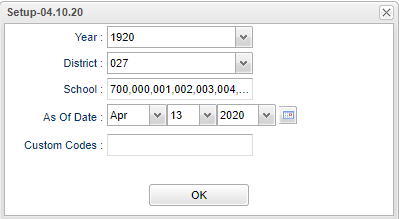Difference between revisions of "Sidno Audit"
(→Bottom) |
|||
| (4 intermediate revisions by the same user not shown) | |||
| Line 4: | Line 4: | ||
==Menu Location== | ==Menu Location== | ||
| − | + | '''Special Education > Reports > Sidno Audit''' | |
| − | |||
| − | |||
| − | |||
==Setup Options== | ==Setup Options== | ||
| − | [[File: | + | [[File:sidnoauditsetup2.png]] |
'''Year''' - Defaults to the current year. A prior year may be accessed by clicking in the field and making the appropriate selection from the drop down list. | '''Year''' - Defaults to the current year. A prior year may be accessed by clicking in the field and making the appropriate selection from the drop down list. | ||
| − | '''District''' - Default value is based on | + | '''District''' - Default value is based on the user's security settings. It will be limited to the user's district only. |
| − | |||
| − | |||
| − | |||
| − | |||
| − | |||
| − | |||
| − | ''' | + | '''School''' - Default value is based on the user's security settings. If the user is assigned to a school, the school default value will be the user's school site code. |
| − | ''' | + | '''As of Date''' - This choice will list only those students who are actively enrolled as of the date selected in the date field. |
| − | ''' | + | '''Custom Codes''' - Select custom codes created in the Custom Code Management to filter student list. |
'''OK''' - Click to continue | '''OK''' - Click to continue | ||
Latest revision as of 14:23, 31 July 2023
This report will give student data for the Sidno Audit.
Menu Location
Special Education > Reports > Sidno Audit
Setup Options
Year - Defaults to the current year. A prior year may be accessed by clicking in the field and making the appropriate selection from the drop down list.
District - Default value is based on the user's security settings. It will be limited to the user's district only.
School - Default value is based on the user's security settings. If the user is assigned to a school, the school default value will be the user's school site code.
As of Date - This choice will list only those students who are actively enrolled as of the date selected in the date field.
Custom Codes - Select custom codes created in the Custom Code Management to filter student list.
OK - Click to continue
To find definitions for standard setup values, follow this link: Standard Setup Options.
Main
Column Headers
Sch - Student's school of enrollment
Student Name - Student's full name
SIDNO - Student's identification number
Grade - Student's grade of enrollment
Service - Serviced code and description
Provider ID - Service provider's identification number
Provider Name - Service provider's name
Supervisor ID - Service supervisor's identification number
Supervisor Name - Service supervisor's name
Log Start Date - Date and time that the log started
Log End Date - Date and time that the log ended
DX Code - Diagnosis code
CPT Code - Medicaid CPT code
Service Status - Status of the provided service
Setting Type - Setting type
Location - Location (64 characters)
To find definitions of commonly used column headers, follow this link: Common Column Headers.
Bottom
Setup - Click to go back to the Setup box.
Print - This will allow the user to print the report.
Help - Click to view written instructions and/or videos.