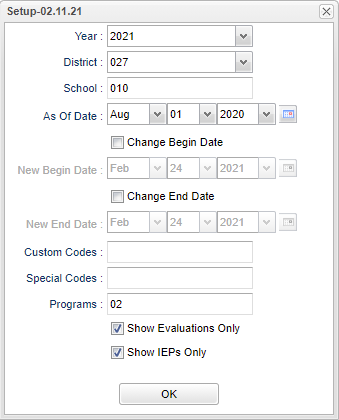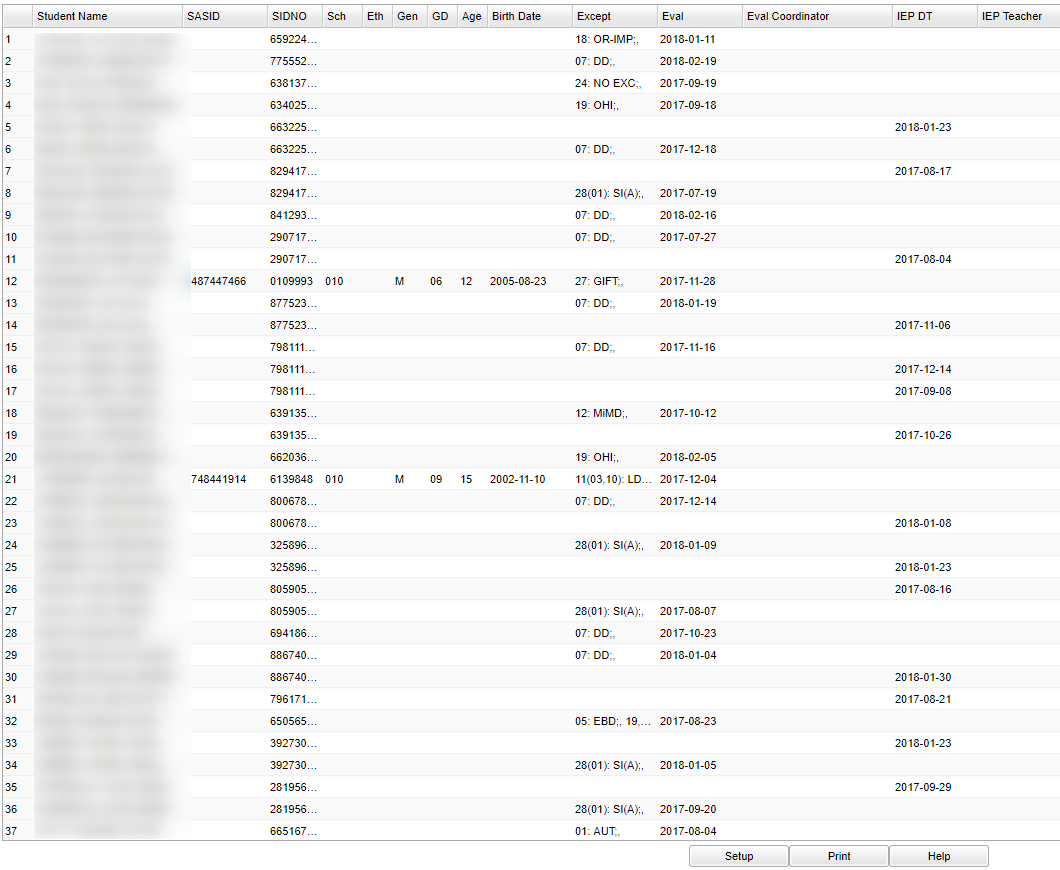Difference between revisions of "Pupil Appraisal Summary"
| (10 intermediate revisions by the same user not shown) | |||
| Line 1: | Line 1: | ||
__NOTOC__ | __NOTOC__ | ||
| − | ''' | + | '''This program will allow the user to evaluate what IEP's and Evaluations have been completed for the month. The default start day is the beginning of the month and the end date is the end of the month'''. |
==Menu Location== | ==Menu Location== | ||
| − | + | '''Special Education > Reports > Pupil Appraisal Summary''' | |
| − | |||
| − | |||
| − | |||
==Setup Options== | ==Setup Options== | ||
| − | [[File: | + | [[File:pupilappsumsetup2.png]] |
'''Year''' - Defaults to the current year. A prior year may be accessed by clicking in the field and making the appropriate selection from the drop down list. | '''Year''' - Defaults to the current year. A prior year may be accessed by clicking in the field and making the appropriate selection from the drop down list. | ||
| − | '''District''' - Default value is based on | + | '''District''' - Default value is based on the user's security settings. It will be limited to the user's district only. |
| − | '''School''' - Default value is based on | + | '''School''' - Default value is based on the user's security settings. If the user is assigned to a school, the school default value will be the user's school site code. |
| − | ''' As of Date''' - This choice will list only those students who are actively enrolled as of the date selected in the date field. | + | '''As of Date''' - This choice will list only those students who are actively enrolled as of the date selected in the date field. |
'''Change Begin Date''' - Click to be able to change begin date | '''Change Begin Date''' - Click to be able to change begin date | ||
| Line 28: | Line 25: | ||
'''New End Date''' - Change end date | '''New End Date''' - Change end date | ||
| + | |||
| + | '''Custom Codes''' - Select custom codes created in the Custom Code Management to filter the student list. | ||
| + | |||
| + | '''Special Codes''' - Leave blank if all special codes are to be included into the report. Otherwise, choose the desired special code. | ||
| + | |||
| + | '''Program''' - Leave blank if all program codes are to be included into the report. Otherwise, choose the desired program code. | ||
'''Show Evaluations Only''' | '''Show Evaluations Only''' | ||
| Line 64: | Line 67: | ||
'''Eval''' - Evaluation Date | '''Eval''' - Evaluation Date | ||
| + | |||
| + | '''Eval Coordinator''' - Evaluation coordinator | ||
'''IEP DT''' - Last IEP date | '''IEP DT''' - Last IEP date | ||
| − | |||
| − | |||
'''IEP Teacher - IEP Teacher | '''IEP Teacher - IEP Teacher | ||
| Line 79: | Line 82: | ||
'''Setup''' - Click to go back to the Setup box. | '''Setup''' - Click to go back to the Setup box. | ||
| − | '''Print''' - | + | [[Standard Print Options | '''Print''']] - This will allow the user to print the report. |
| + | |||
| + | '''HELP''' - Click to view written instructions and/or videos. | ||
| + | |||
| − | |||
---- | ---- | ||
Latest revision as of 14:19, 31 July 2023
This program will allow the user to evaluate what IEP's and Evaluations have been completed for the month. The default start day is the beginning of the month and the end date is the end of the month.
Menu Location
Special Education > Reports > Pupil Appraisal Summary
Setup Options
Year - Defaults to the current year. A prior year may be accessed by clicking in the field and making the appropriate selection from the drop down list.
District - Default value is based on the user's security settings. It will be limited to the user's district only.
School - Default value is based on the user's security settings. If the user is assigned to a school, the school default value will be the user's school site code.
As of Date - This choice will list only those students who are actively enrolled as of the date selected in the date field.
Change Begin Date - Click to be able to change begin date
New Begin Date - Change begin date
Change End Date - Click to be able to change end date
New End Date - Change end date
Custom Codes - Select custom codes created in the Custom Code Management to filter the student list.
Special Codes - Leave blank if all special codes are to be included into the report. Otherwise, choose the desired special code.
Program - Leave blank if all program codes are to be included into the report. Otherwise, choose the desired program code.
Show Evaluations Only
Show IEP's Only
OK - Click to continue
To find definitions for standard setup values, follow this link: Standard Setup Options.
Main
Column Headers
Student Name - Student's full name
SASID - Student's state assigned identification number
SIDNO - Student's identification number
Sch - Student's school of enrollment
Eth - Student's race/ethnicity
Gen - Student's gender
GD - Student's grade of enrollment
Age - Student's agea
Birth Date - Student's date of birth
Except - Primary and Secondary Exceptionalities
Eval - Evaluation Date
Eval Coordinator - Evaluation coordinator
IEP DT - Last IEP date
IEP Teacher - IEP Teacher
To find definitions of commonly used column headers, follow this link: Common Column Headers.
Bottom
Setup - Click to go back to the Setup box.
Print - This will allow the user to print the report.
HELP - Click to view written instructions and/or videos.