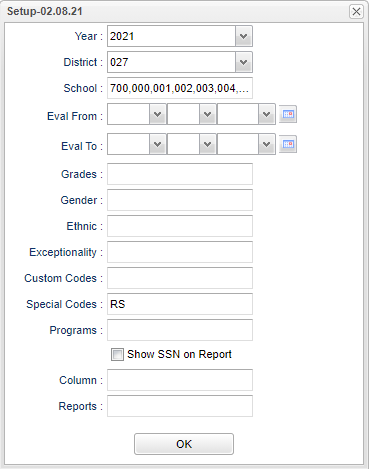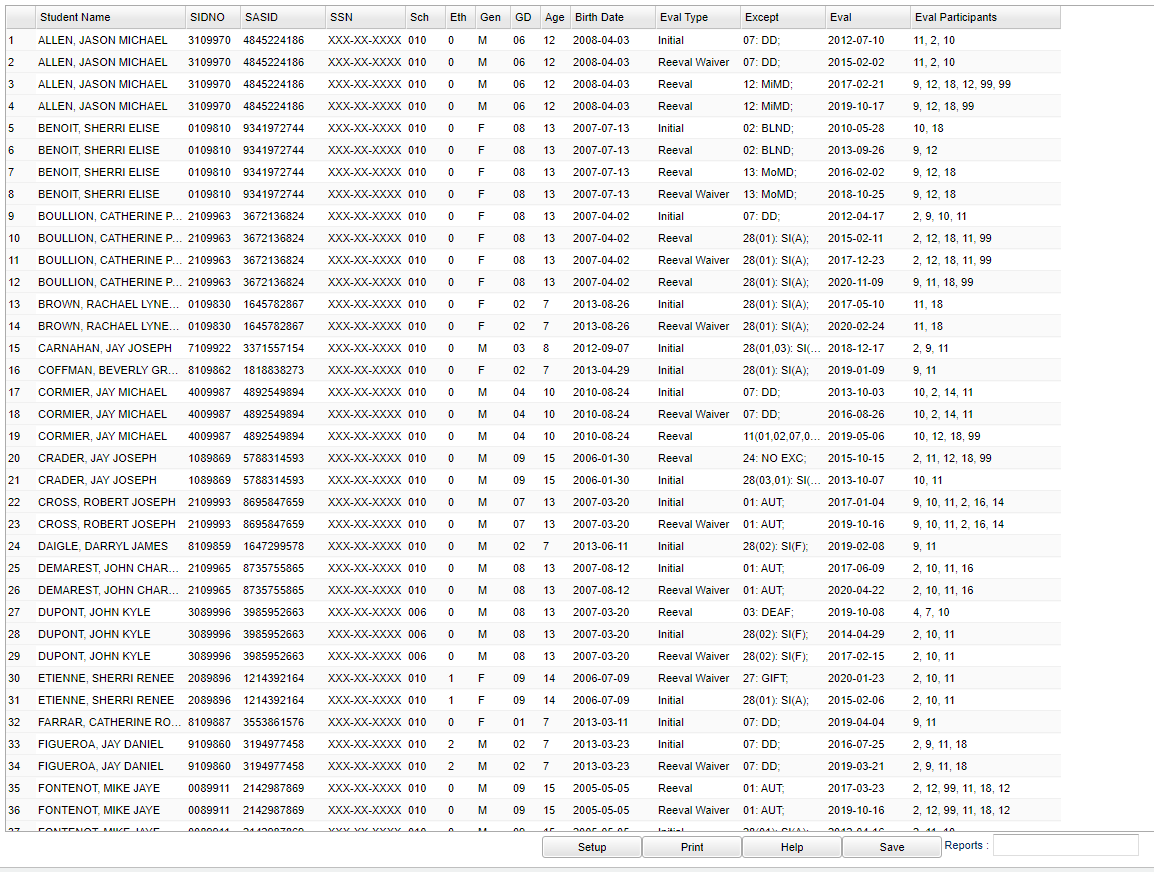Difference between revisions of "Medicaid"
| (29 intermediate revisions by the same user not shown) | |||
| Line 1: | Line 1: | ||
__NOTOC__ | __NOTOC__ | ||
| + | '''This program will list students, their evaluation dates, and who participated in the evaluation process.''' | ||
| + | |||
==Menu Location== | ==Menu Location== | ||
| − | [[File: | + | '''Special Education > Reports > Medicaid''' |
| + | |||
| + | ==Setup Options== | ||
| + | |||
| + | [[File:medicaidsetup3.png]] | ||
| + | |||
| + | '''Year''' - Defaults to the current year. A prior year may be accessed by clicking in the field and making the appropriate selection from the drop down list. | ||
| + | |||
| + | '''District''' - Default value is based on the user's security settings. It will be limited to the user's district only. | ||
| − | ''' | + | '''School''' - Default value is based on the user's security settings. If the user is assigned to a school, the school default value will be the user's school site code. |
| − | + | '''Eval From''' - Select the start date of the evaluation period for the date range. | |
| + | |||
| + | '''Eval To''' - Select the end date of the evaluation period for the date range. | ||
| + | |||
| + | '''Grade''' - Leave blank or select all to include all grade levels. Otherwise, choose the desired grade level. | ||
| + | |||
| + | '''Gender''' - Leave blank or select all to include both genders. Otherwise, choose the desired gender. | ||
| + | |||
| + | '''Ethnic''' - Leave blank or select all to include all ethnicities. Otherwise, choose the desired enthnicity. | ||
| + | |||
| + | '''Exceptionality''' - The area of functioning in which he or she is significantly different from an established norm. | ||
| + | |||
| + | '''Custom Codes''' - Select the Custom Code created in the Custom Code Management to filter the student list. | ||
| + | |||
| + | '''Special Codes''' - Leave blank if all special codes are to be included into the report. Otherwise, choose the desired special code. | ||
| + | |||
| + | '''Program''' - Leave blank if all program codes are to be included into the report. Otherwise, choose the desired program code. | ||
| + | |||
| + | '''Show SSN on Report''' - Check the box to display the Social Security Number on the report. | ||
| + | |||
| + | '''Column''' - Click inside the box to select the columns to show on the report. | ||
| + | |||
| + | '''[[Report]]''' - The user can click in this box to select a report that they have previously created. | ||
| + | |||
| + | '''OK''' - Click to continue. | ||
| − | [[ | + | To find definitions for standard setup values, follow this link: [[Standard Setup Options]]. |
==Main== | ==Main== | ||
| − | [[File: | + | [[File:medicaid.png]] |
===Column Headers=== | ===Column Headers=== | ||
| + | '''Student Name''' - The student's name on the report. | ||
| + | '''SIDNO''' - Student's identification number. | ||
| + | |||
| + | '''SASID''' - Student's state identification number. | ||
| + | |||
| + | '''SSN''' - The student's social security number. | ||
| + | |||
| + | '''Sch''' - Student's school of enrollment | ||
| + | |||
| + | '''Eth''' - Student's ethnicity. | ||
| + | |||
| + | '''Gen''' - Student's gender. | ||
| + | |||
| + | '''GD''' - Student's grade level. | ||
| + | |||
| + | '''Age''' - Student's age. | ||
| + | |||
| + | '''Birth Date''' - Student's date of birth. | ||
| + | |||
| + | '''Eval Type''' - The evaluation type. | ||
| + | |||
| + | '''Except''' - This is the student's primary exceptionalities. | ||
| + | |||
| + | '''Eval''' - This is the date of the evaluation. | ||
| + | |||
| + | '''Eval Participants''' - These are the participants in the evaluation. | ||
| + | |||
| + | To find definitions of commonly used column headers, follow this link: [[Common Column Headers]]. | ||
==Bottom== | ==Bottom== | ||
| − | [[File: | + | [[File:report.png]] |
| + | |||
| + | '''Setup''' - Click to go back to the Setup box. | ||
| + | |||
| + | [[Standard Print Options | '''Print''']] - This will allow the user to print the report. | ||
| + | |||
| + | '''HELP''' - Click to view written instructions and/or videos. | ||
| + | |||
| + | '''[[Save]]''' - Click save first and this box will appear to name the report. Then click to save the report. | ||
| + | |||
| + | '''[[Report]]''' - Click in this box and the user can create reports and see a list of their reports that they have previously created. | ||
| + | |||
| − | |||
| − | ''' | + | ---- |
| + | [[Special Education|'''Special Education''' Main Page]] | ||
| − | ''' | + | ---- |
| + | [[WebPams|'''JCampus''' Main Page]] | ||
Latest revision as of 14:17, 31 July 2023
This program will list students, their evaluation dates, and who participated in the evaluation process.
Menu Location
Special Education > Reports > Medicaid
Setup Options
Year - Defaults to the current year. A prior year may be accessed by clicking in the field and making the appropriate selection from the drop down list.
District - Default value is based on the user's security settings. It will be limited to the user's district only.
School - Default value is based on the user's security settings. If the user is assigned to a school, the school default value will be the user's school site code.
Eval From - Select the start date of the evaluation period for the date range.
Eval To - Select the end date of the evaluation period for the date range.
Grade - Leave blank or select all to include all grade levels. Otherwise, choose the desired grade level.
Gender - Leave blank or select all to include both genders. Otherwise, choose the desired gender.
Ethnic - Leave blank or select all to include all ethnicities. Otherwise, choose the desired enthnicity.
Exceptionality - The area of functioning in which he or she is significantly different from an established norm.
Custom Codes - Select the Custom Code created in the Custom Code Management to filter the student list.
Special Codes - Leave blank if all special codes are to be included into the report. Otherwise, choose the desired special code.
Program - Leave blank if all program codes are to be included into the report. Otherwise, choose the desired program code.
Show SSN on Report - Check the box to display the Social Security Number on the report.
Column - Click inside the box to select the columns to show on the report.
Report - The user can click in this box to select a report that they have previously created.
OK - Click to continue.
To find definitions for standard setup values, follow this link: Standard Setup Options.
Main
Column Headers
Student Name - The student's name on the report.
SIDNO - Student's identification number.
SASID - Student's state identification number.
SSN - The student's social security number.
Sch - Student's school of enrollment
Eth - Student's ethnicity.
Gen - Student's gender.
GD - Student's grade level.
Age - Student's age.
Birth Date - Student's date of birth.
Eval Type - The evaluation type.
Except - This is the student's primary exceptionalities.
Eval - This is the date of the evaluation.
Eval Participants - These are the participants in the evaluation.
To find definitions of commonly used column headers, follow this link: Common Column Headers.
Bottom
Setup - Click to go back to the Setup box.
Print - This will allow the user to print the report.
HELP - Click to view written instructions and/or videos.
Save - Click save first and this box will appear to name the report. Then click to save the report.
Report - Click in this box and the user can create reports and see a list of their reports that they have previously created.