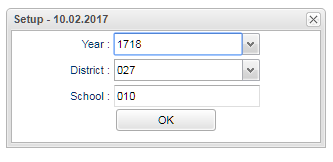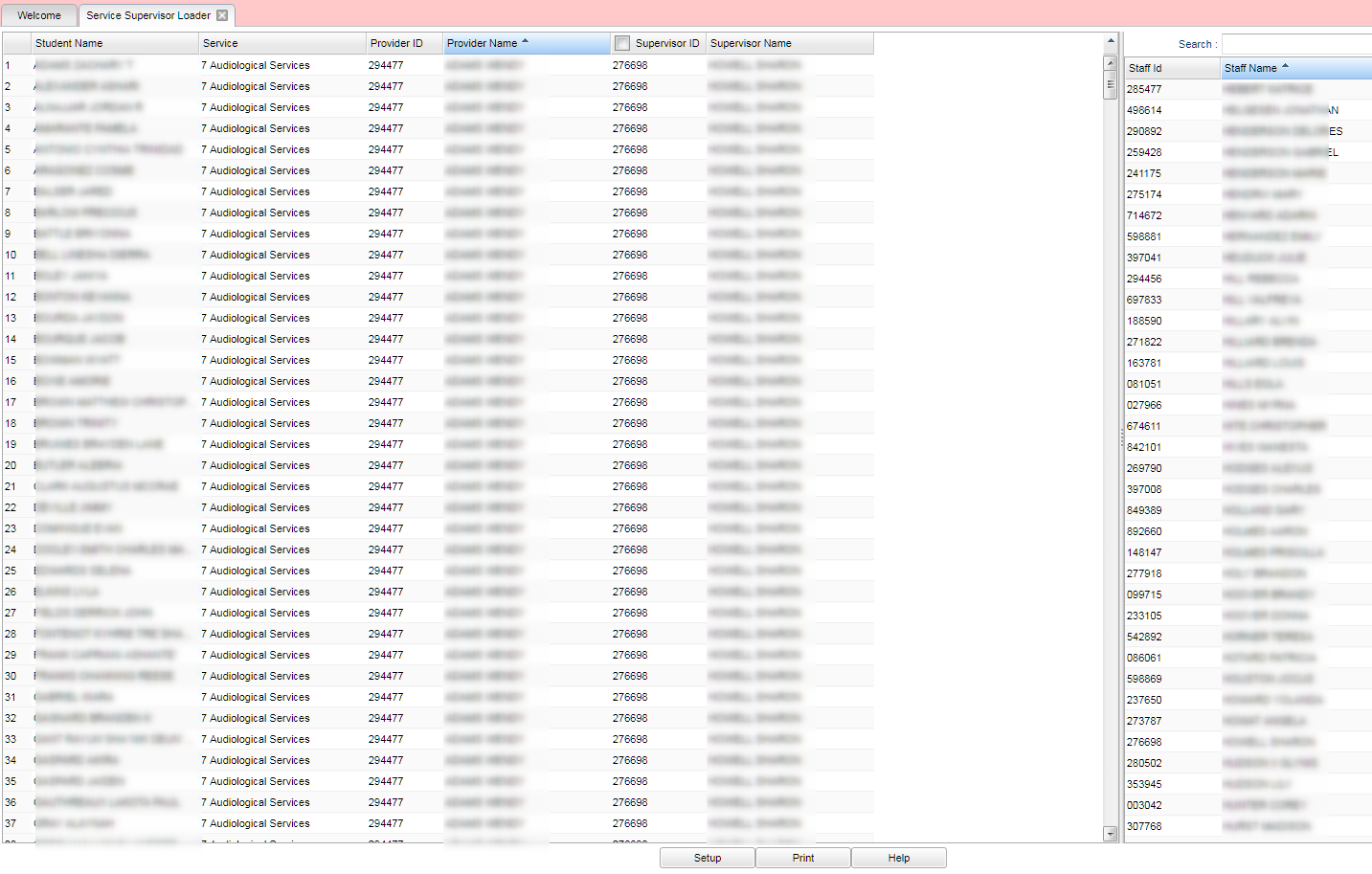Difference between revisions of "Service Supervisor Loader"
| (6 intermediate revisions by the same user not shown) | |||
| Line 1: | Line 1: | ||
__NOTOC__ | __NOTOC__ | ||
| − | '''This program | + | '''This program provides the user a way for mass adding or changing of Service Supervisor(s)'''. |
==Menu Location== | ==Menu Location== | ||
| − | + | '''Special Education > Entry > Service Supervisor Loader''' | |
| − | |||
| − | |||
| − | |||
==Setup Options== | ==Setup Options== | ||
| Line 15: | Line 12: | ||
'''Year''' - Defaults to the current year. A prior year may be accessed by clicking in the field and making the appropriate selection from the drop down list. | '''Year''' - Defaults to the current year. A prior year may be accessed by clicking in the field and making the appropriate selection from the drop down list. | ||
| − | '''District''' - Default value is based on | + | '''District''' - Default value is based on the user’s security settings. The user will be limited to their district only. |
| − | '''School''' - Default value is based on | + | '''School''' - Default value is based on the user's security settings. If the user is assigned to a school, the school default value will be their school site code. |
| − | + | '''OK''' - Click to continue. | |
| − | + | To find definitions for standard setup values, follow this link: [[Standard Setup Options]]. | |
==Main== | ==Main== | ||
| Line 47: | Line 44: | ||
[[File:grp bottom.png]] | [[File:grp bottom.png]] | ||
| − | '''Setup''' - Click to | + | '''Setup''' - Click to go back to the Setup box. |
| − | '''Print''' - | + | [[Standard Print Options | '''Print''']] - This will allow the user to print the report. |
| − | ''' | + | '''HELP''' - Click to view written instructions and/or videos. |
==Top== | ==Top== | ||
Latest revision as of 14:04, 31 July 2023
This program provides the user a way for mass adding or changing of Service Supervisor(s).
Menu Location
Special Education > Entry > Service Supervisor Loader
Setup Options
Year - Defaults to the current year. A prior year may be accessed by clicking in the field and making the appropriate selection from the drop down list.
District - Default value is based on the user’s security settings. The user will be limited to their district only.
School - Default value is based on the user's security settings. If the user is assigned to a school, the school default value will be their school site code.
OK - Click to continue.
To find definitions for standard setup values, follow this link: Standard Setup Options.
Main
Column Headers
Student Name - Student's name
Service - Service code and description
Provider ID - Service Provider identification number
Provider Name - Service Provider's Name
Supervisor ID - Service Supervisor identification number
Supervisor Name - Service Supervisor Name
To find definitions of commonly used column headers, follow this link: Common Column Headers.
Bottom
Setup - Click to go back to the Setup box.
Print - This will allow the user to print the report.
HELP - Click to view written instructions and/or videos.
Top
Search - Search for Supervisor's name